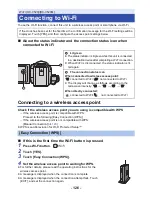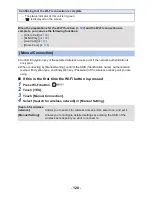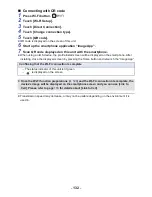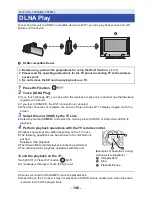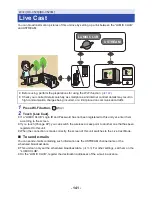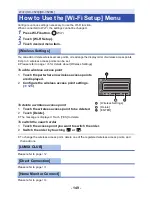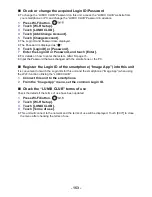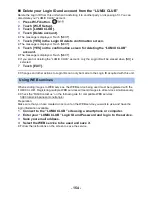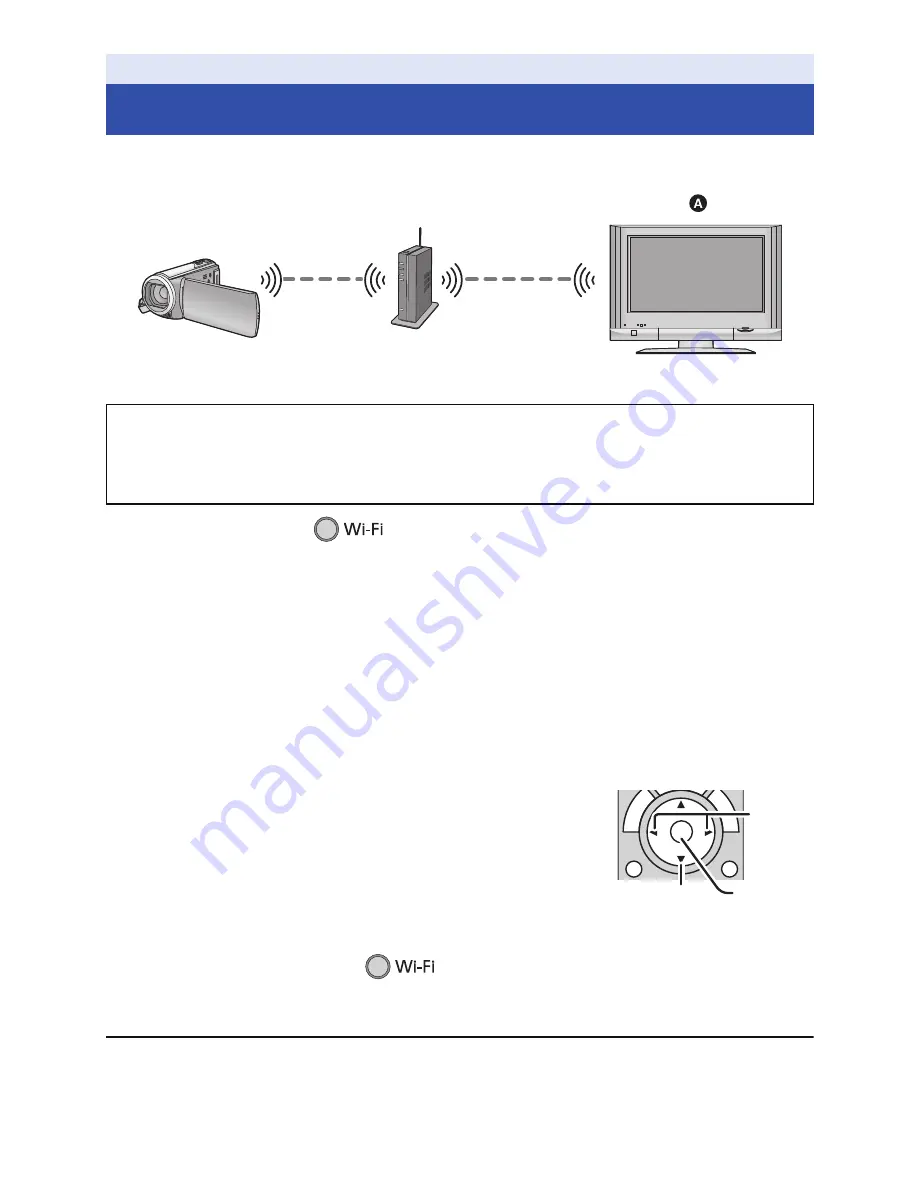
- 140 -
Connecting this unit to a DLNA-compatible device via Wi-Fi, you can play back scenes and still
pictures on the device.
A
DLNA-compatible Device
1
Press Wi-Fi button.
2
Touch [DLNA Play].
≥
If you touch [Change AP], you can switch the wireless access point to another one that has been
registered to this unit.
≥
If you touch [CANCEL], the Wi-Fi connection is canceled.
≥
When the connection is complete, the screen of this unit turns off. To display it again, touch the
screen.
3
Select this unit (SSID) by the TV side.
≥
Select the media (SD/MEM) and select the motion picture (AVCHD) or still picture (JPEG) to
playback.
4
Perform playback operations with the TV remote control.
≥
Playback operations may differ depending on the TV in use.
≥
The following operations can be performed if a color button is
pushed.
Blue/Red: Skip playback
≥
Fast forward/Fast rewind playback cannot be performed.
≥
You cannot perform playback operations with this unit.
To exit the playback on the TV:
Touch [EXIT] or Press Wi-Fi button.
≥
A message is displayed. Touch [YES] to exit.
≥
Scenes recorded in iFrame/MP4 cannot be played back.
≥
Depending on the TV used, it may not playback in AVCHD picture quality even when the scene
recorded in AVCHD is played back.
Wi-Fi [HC-V520]/[HC-V520M]
DLNA Play
≥
Before using, perform the preparations for using the Wi-Fi function. (
l
121
)
≥
Please read the operating instructions for the TV about connecting TV to the wireless
access point.
≥
Do not remove the SD card in playing back on a TV.
(Examples of operations during
motion picture playback)
A
Skip playback
B
Stop
C
Playback/Pause