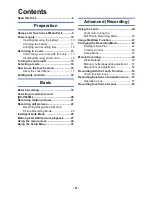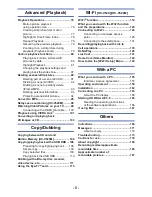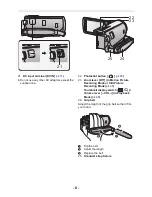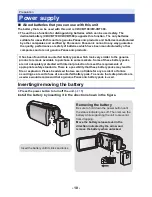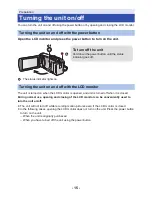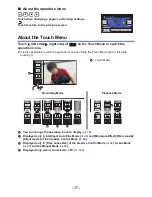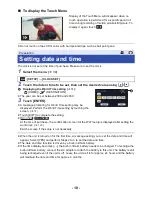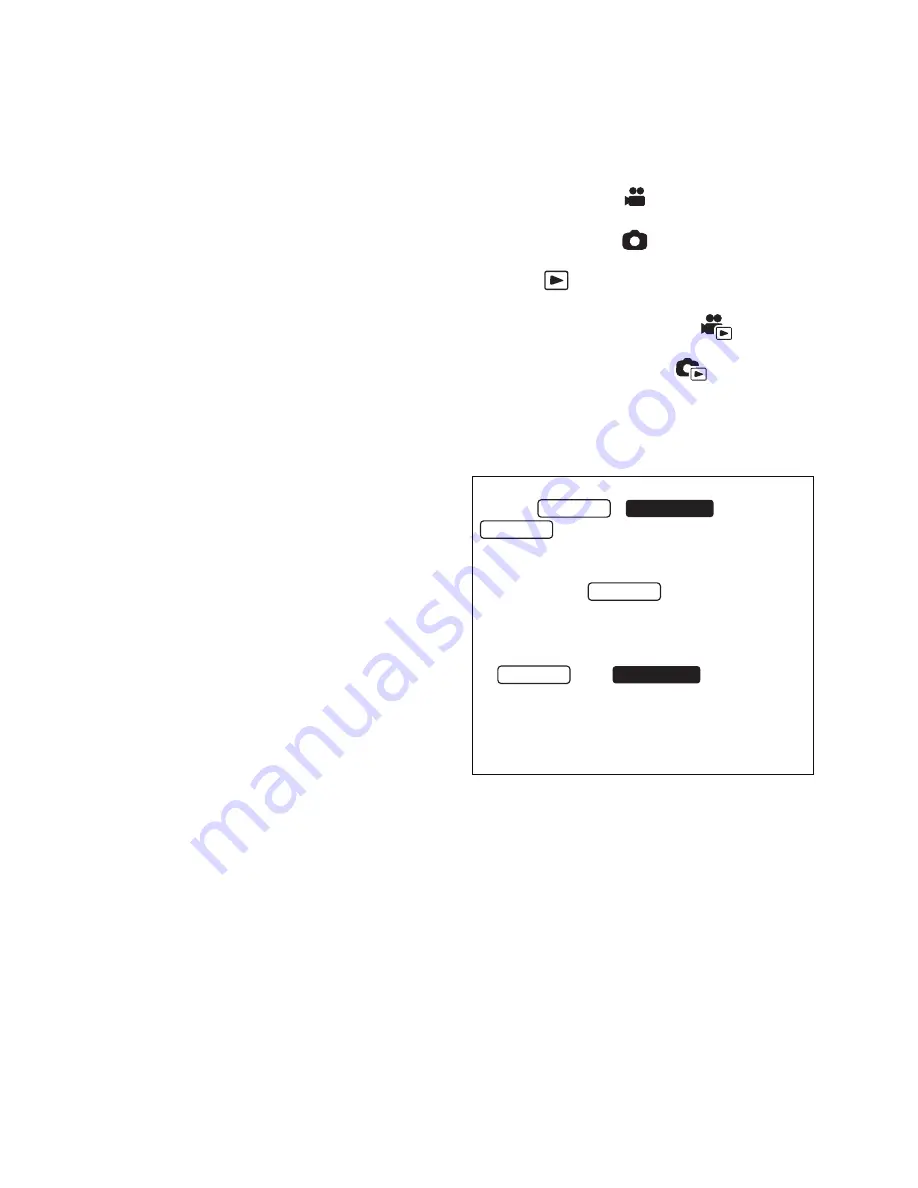
- 3 -
∫
Cards that you can use with
this unit
SD Memory Card, SDHC Memory Card and
SDXC Memory Card
≥
4 GB or more Memory Cards that do not have
the SDHC logo or 48 GB or more Memory
Cards that do not have the SDXC logo are
not based on SD Memory Card
Specifications.
≥
Refer to page
13
for more details on SD
cards.
∫
For the purposes of this
owner’s manual
≥
SD Memory Card, SDHC Memory Card and
SDXC Memory Card are referred to as the
“SD card”.
≥
Function that can be used for Motion Picture
Recording Mode:
Function that can be used for Still Picture
Recording Mode:
≥
Function that can be used for the Playback
Mode:
Function that can be used for the Playback
Mode (motion pictures only):
Function that can be used for the Playback
Mode (still pictures only):
≥
Scene(s) recorded in 1080/60p or
1080/60i: “AVCHD scene(s)”
≥
Pages for reference are indicated by an
arrow, for example:
l
00
This owner’s manual are designed for use with
models ,
and
. Pictures may be slightly different
from the original.
≥
The illustrations used in this owner’s manual
show model
, however, parts of
the explanation refer to different models.
≥
Depending on the model, some functions
are not available.
≥
and
are equipped
with the Wi-Fi
®
function.
≥
Features may vary, so please read carefully.
≥
Not all models may be available depending
on the region of purchase.
HC-V520
HC-V520M
HC-V510
HC-V520
HC-V520
HC-V520M