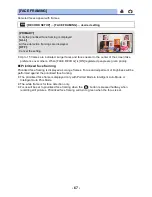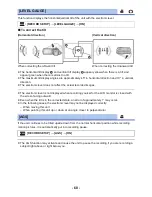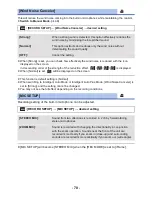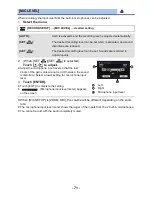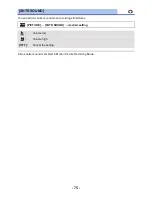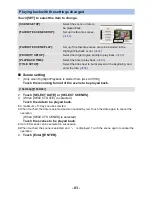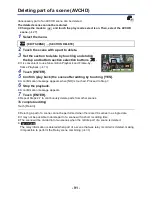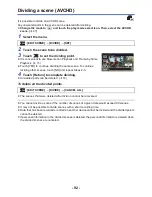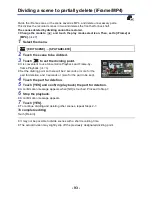- 78 -
Highlight & Time Frame Index
An image of one scene is displayed as a thumbnail at set search condition. Scene can be played
back from any midway point of the scene you wish to see.
≥
Operate the zoom lever to
side and change over the
thumbnail display to Highlight & Time Frame Index. (
l
28
)
1
Touch .
≥
To display the next (previous) page:
j
Slide the thumbnail display upward (downward) while touching
it.
j
Touch
(up) /
(down) on the thumbnail scroll lever. (
l
27
)
2
Touch the desired search condition.
* This cannot be set while playing back the scenes in iFrame or the scenes saved as MP4.
≥
When select [FACE], it will select the portion for which Face Recognition was performed from the
scenes judged to be clearly recorded. This will then be displayed as a thumbnail.
≥
A portion judged to be clearly recorded will be detected and displayed in thumbnail if you select
[HIGHLIGHT].
3
(When [MINUTES] is selected)
Touch
/
to set the time.
≥
It can be set up to a maximum of 60 minutes.
≥
Touch [ENTER].
4
Touch the thumbnail to be played back.
≥
Next (Previous) thumbnail can be displayed by touching
/
.
Repeat Playback
Playback of the first scene starts after playback of the last scene finishes.
The
indication appears on the full screen views.
≥
All the scenes are played back repeatedly. (When playing back motion pictures by date, all the
scenes on the selected date are played back repeatedly.)
[3 SECONDS]/[6 SECONDS]/[12 SECONDS]/[MINUTES]/[FACE]
*
/[HIGHLIGHT]
*
: [VIDEO SETUP]
#
[REPEAT PLAY]
#
[ON]
MENU