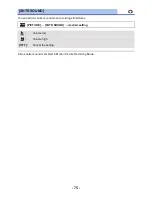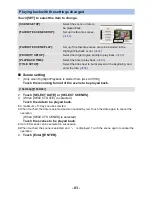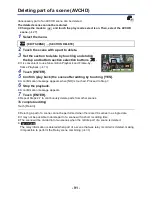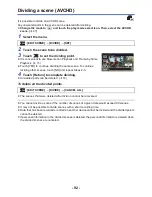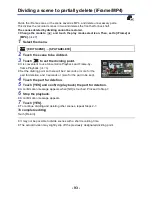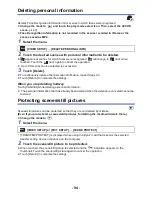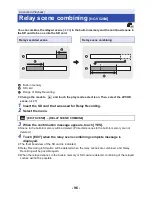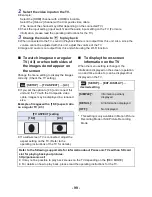- 86 -
The scenes put together as a Highlight Playback can be saved as a single scene.
/
The recorded scenes can be saved in the SD card.
The recorded scenes can be saved in the built-in memory.
1
Stop the playback of the Highlight Playback or wait until the Highlight
Playback is finished.
2
Touch [SAVE].
3
Select the format to save.
≥
When [QUALITY (AVCHD)] is selected, scenes recorded in 1080/60p are converted to 1080/60i
(picture quality [HA] of [REC MODE]) and saved.
≥
If you select [1080/60i] in [SCENE SETUP] (
l
83
), motion pictures are recorded in [HA]
regardless of [REC MODE] ([PH]/[HA]/[HG]/[HE]) of a scene. (The image quality remains the
same.)
4
Touch [YES].
≥
Playback operation is not possible while playing back the scenes to be saved.
5
/
Touch [EXIT].
Touch [COPY] or [EXIT].
≥
The Highlight Playback saved in the built-in memory can be copied to the SD card. To copy
to the SD card, select [COPY].
≥
Operate according to the message and touch [EXIT] at the end.
≥
is displayed on the thumbnail of the scenes saved by the Highlight Playback.
Saving the Highlight Playback
[
QUALITY (AVCHD)
]:
It will be saved in high-definition image quality.
[COMPATIBILITY (MP4)]:
It will be saved in image quality (640
k
360/30p) appropriate
for playing back on a PC or uploading to Internet.
HC-V520 HC-V510
HC-V520M
HC-V520 HC-V510
HC-V520M