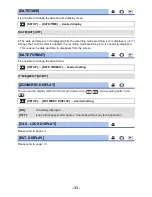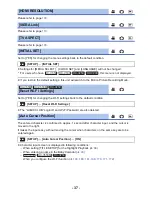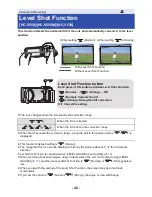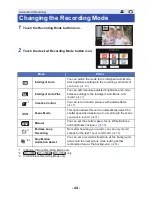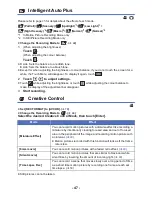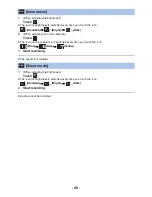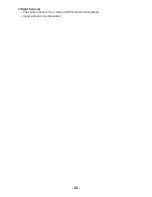- 44 -
1
Touch the Recording Mode button icon.
2
Touch the desired Recording Mode button icon.
*1 In Motion Picture Recording Mode only
*2
/
/
only
*3 In Still Picture Recording Mode only
Advanced (Recording)
Changing the Recording Mode
Mode
Effect
Intelligent Auto
You can switch the mode to the Intelligent Auto Mode,
which optimises settings to the recording environment
you are in. (
l
45
)
Intelligent Auto Plus
You can add manually-adjusted brightness and colour
balance settings to the Intelligent Auto Mode, and
record. (
l
47
)
*1
Creative Control
You can record motion pictures with added effects.
(
l
47
)
Scene Mode
This option allows this unit to automatically adjust the
shutter speed and aperture, etc. according to the scene
you want to record. (
l
51
)
Manual
You can set the shutter speed, focus, White Balance
and brightness (iris/gain). (
l
55
)
*1
Endless Loop
Recording
No matter how long you record, you can only record
scenes for the last 1 hour to SD card. (
l
53
)
*2, 3
Stop Motion
Animation Assist
You can set a recorded still picture as the background,
and record the next picture while looking at that
recorded picture as the background. (
l
54
)
MENU
MNL
HC-V550 HC-V550M HC-V530