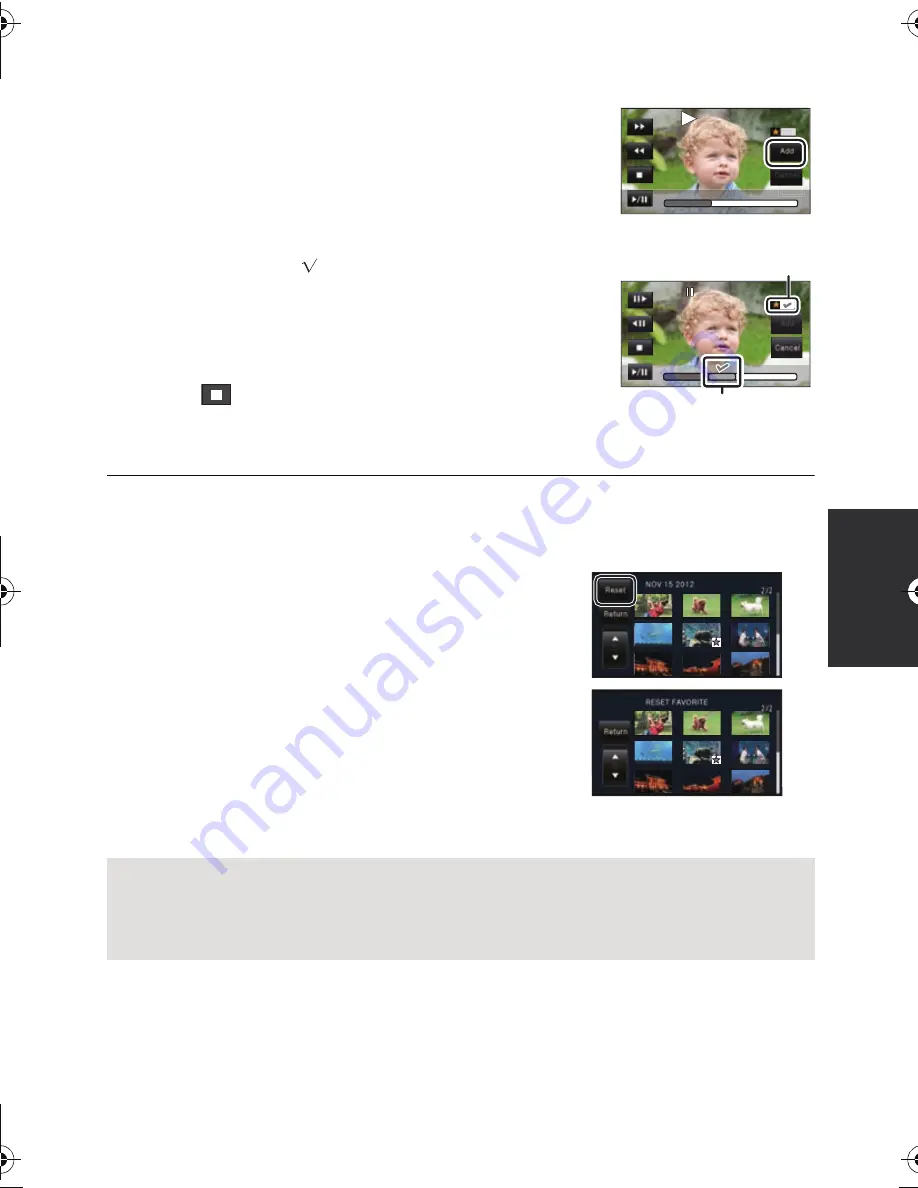
89
VQT3Y41
∫
Checking the favorite scenes
1
Touch the scenes to be played back.
2
Touch [Add] and add the favorite part.
≥
Total of 4 seconds before and after touching the [Add] will be
added as favorite.
≥
Number of favorite scenes that can be added are 1 to 14.
(Number of scenes that can be added differs depending on the
scenes selected)
≥
Favorite check display
(
A
) is displayed in orange, and
favorite check display
B
is displayed on the slide bar.
≥
To cancel the favorite, play back to the position checked as
favorite, and touch [Cancel].
≥
It is convenient to use Slow-motion Playback and Frame-by-
frame Playback. (
l
81)
3
Touch
and stop the playback.
≥
It will return to the thumbnail display screen and
¡
is
displayed on the scenes added as favorite scenes.
≥
All the scenes checked as favorite may not be played back depending on the Playback
time setting. (
l
90)
To clear the favorite scenes from the thumbnail display
1
Touch [Reset].
2
Touch [RESET ALL] or [RESET SELECTED].
≥
The check on all the favorite scenes will be cleared
when [RESET ALL] is selected.
3
(When [RESET SELECTED] is selected in step
2)
Touch the scene to be cleared.
4
Touch [YES].
∫
Playing back the favorite scenes
Touch [ON] or [OFF].
[ON]:
Include the scenes added in the [FAVORITE SCENE SETUP] into the Highlight
Playback
[OFF]:
Do not include the scenes added in the [FAVORITE SCENE SETUP] into the
Highlight Playback
0h00m15s
0h00m15s
0h00m15s
0h00m15s
0h00m15s
0h00m15s
HC-V700M&V700-PPCPU-VQT3Y41_mst.book 89 ページ 2011年12月28日 水曜日 午前10時21分
















































