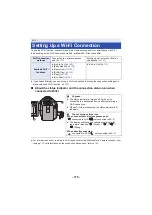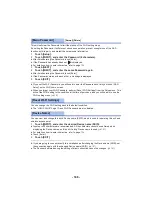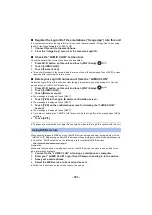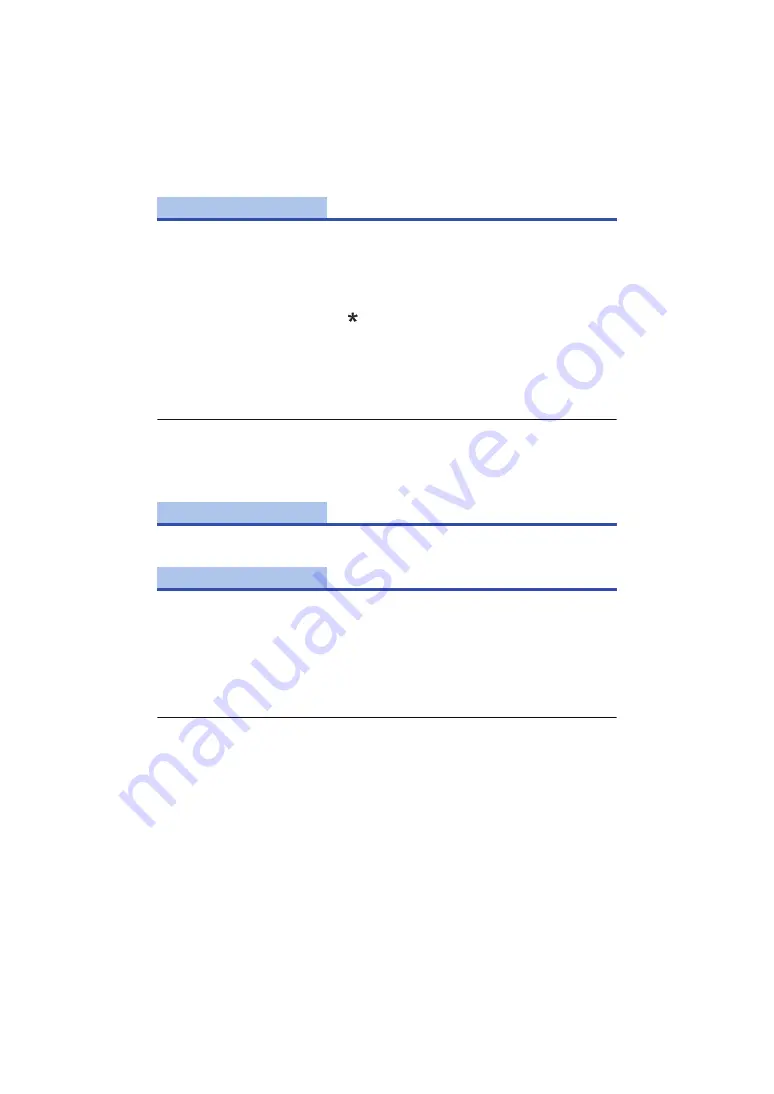
- 188 -
This will set/clear the Password to limit the startup of the Wi-Fi setting menu.
By setting the Password, it will prevent erroneous operation, prevent wrongful use of the Wi-Fi
function by third party, and protect the set personal information.
1
Touch [Setup].
2
Touch [INPUT], and enter the Password (6 characters).
≥
After finish entering the Password, touch [Enter].
≥
If the Password has already been set,
is displayed.
≥
For details on how to enter characters, refer to page
.
3
Touch [NEXT].
4
Touch [INPUT], and enter the same Password again.
≥
After finish entering the Password, touch [Enter].
≥
If the Passwords match with each other, a message is displayed.
5
Touch [EXIT].
≥
If you set the Wi-Fi Password, you will need to enter the Password each time you touch [Wi-Fi
Setup] on the Wi-Fi home screen.
≥
When you forget your Wi-Fi Password, perform [Reset Wi-Fi Settings] from the Setup menu. This
will set the Wi-Fi setting to the condition at the time of purchase, and you will be able to use the
Wi-Fi setting menu. (
)
You can change the Wi-Fi setting back to the default condition.
≥
The “LUMIX CLUB” Login ID and Wi-Fi Password are also deleted.
You can view and change this unit’s Device name (SSID), which is used for operating this unit as a
wireless access point.
1
Touch [INPUT], and enter the desired Device name (SSID).
≥
Input up to 20 characters are recommended. All the characters cannot be confirmed when
displaying the Device names on this unit if a long Device name is used. (
)
≥
For details on how to enter characters, refer to page
.
≥
Touch [Enter].
2
Touch [EXIT].
≥
If you are going to connect directly to a smartphone after changing the Device name (SSID), set
the connection again with the changed Device name (SSID). (
≥
The Password entered during the setting of direct connection cannot be changed. (
)
[Menu Password]
[Setup]/[Delete]
[Reset Wi-Fi Settings]
[Device Name]