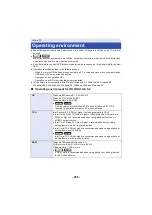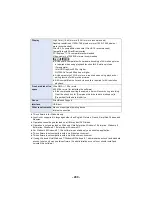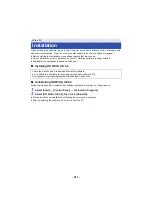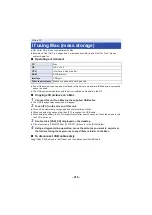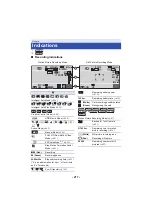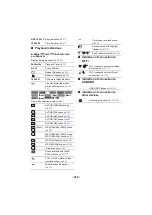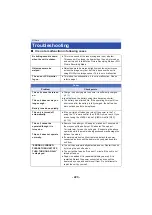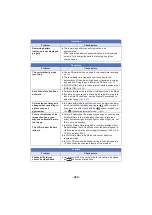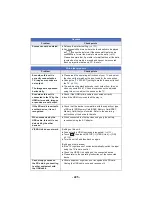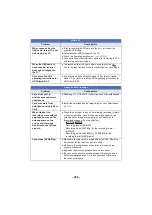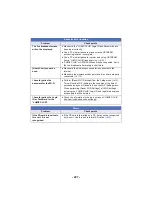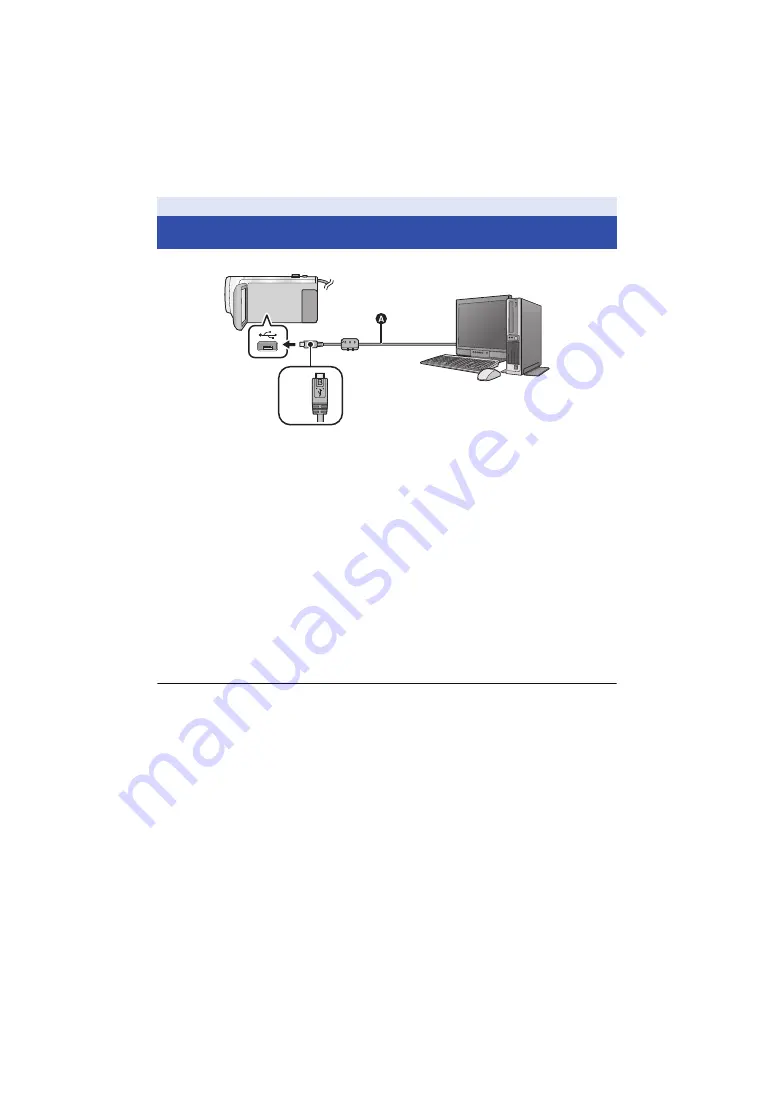
- 212 -
≥
Connect this unit to the PC after the software applications are installed.
A
USB cable (supplied)
B
Turn the side with the symbol up to connect the micro B end of the USB Cable to the USB
terminal of this unit.
≥
Insert the plugs as far as they will go.
1
Connect this unit to the AC adaptor.
≥
Use the AC adaptor to free you from worrying about the battery running down.
2
Turn on the unit.
3
Connect this unit to a PC.
≥
The USB function selection screen will appear.
4
Touch [PC] on the screen of this unit.
≥
The Smart Wizard Screen is automatically displayed when HD Writer AE 5.2 is installed.
≥
This unit is automatically recognized as an external drive of the PC. (
≥
When you select an option other than [PC], reconnect the USB cable.
≥
When using the battery, the LCD monitor turns off after about 5 seconds. Touch the screen to turn
the LCD monitor on.
≥
Do not use any other USB cables except the supplied one. (Operation is not guaranteed with any
other USB cables.)
≥
When this unit is connected to a PC using a USB cable while the unit is turned on, power is also
supplied from the PC to this unit.
≥
When performing reading/writing between a PC and an SD card, be aware that some SD card
slots built into PCs and some SD card readers are not compatible with the SDHC Memory Card or
SDXC Memory Card.
≥
When using an SDXC Memory Card, check the following support site.
http://panasonic.net/avc/sdcard/information/SDXC.html
Connecting to a PC