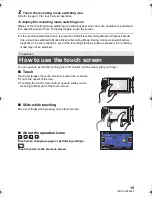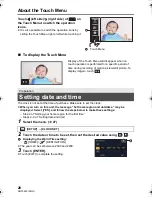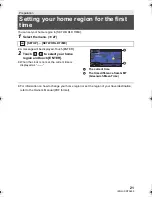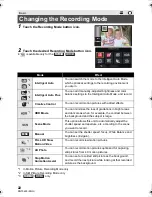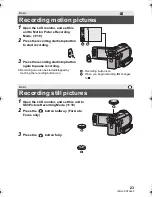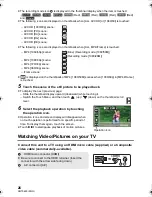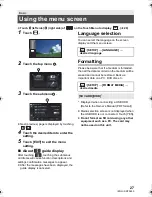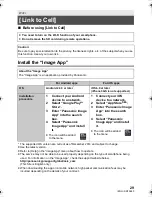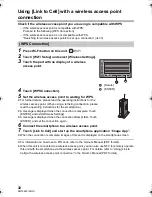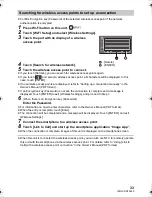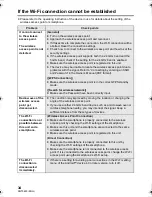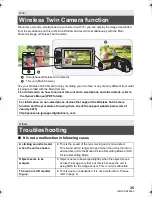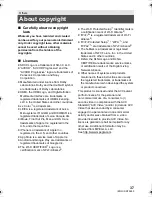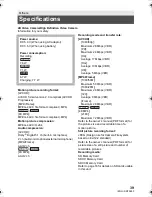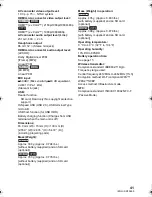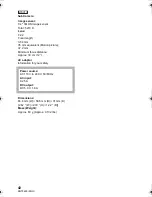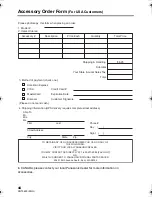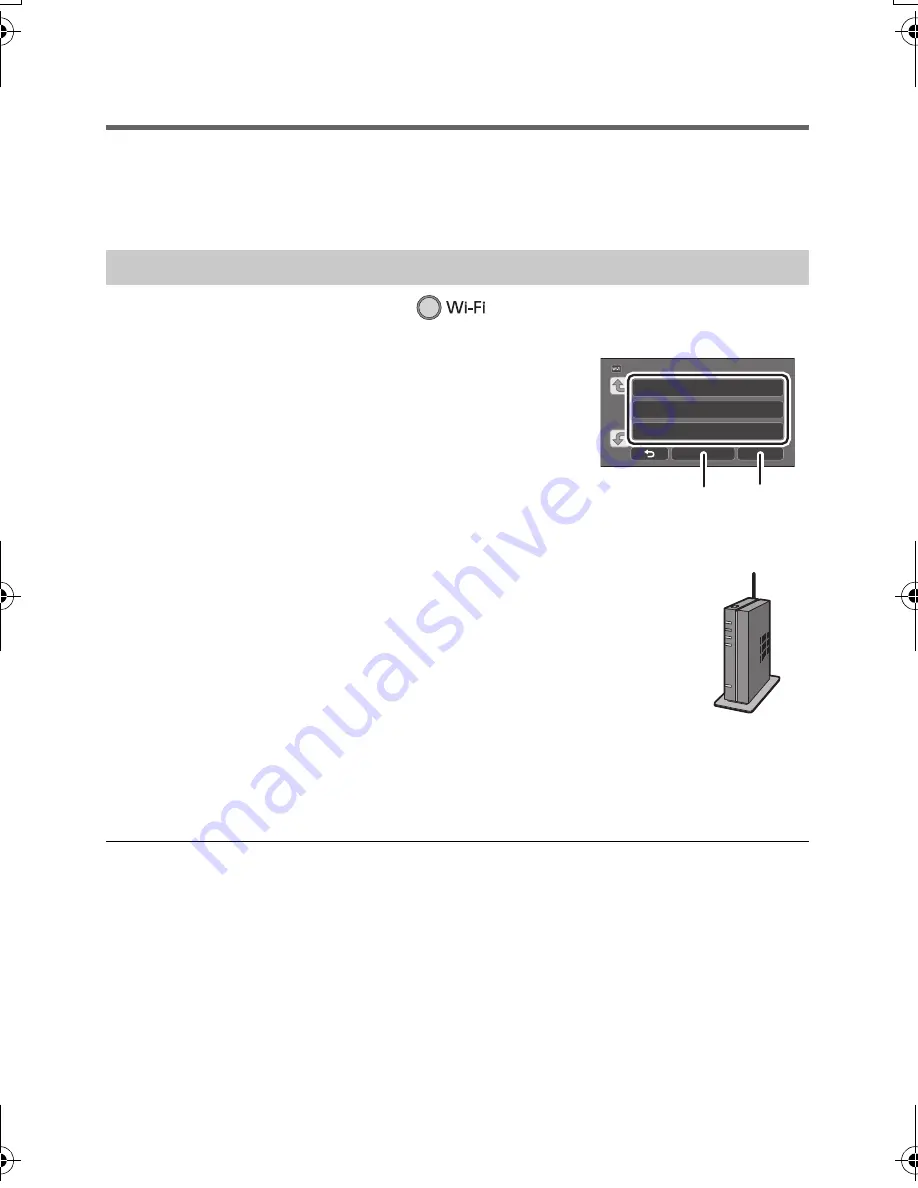
32
SQT0650 (ENG)
Using [Link to Cell] with a wireless access point
connection
Check if the wireless access point you are using is compatible with WPS
j
If the wireless access point is compatible with WPS:
Proceed to the following [WPS Connection]
j
If the wireless access point is not compatible with WPS:
“Searching for wireless access points to set up a connection” (
l
33)
1
Press Wi-Fi button on this unit.
2
Touch [Wi-Fi Setup] and select [Wireless Settings].
3
Touch the part with no display of a wireless
access point.
4
Touch [WPS Connection].
5
Set the wireless access point to waiting for WPS.
≥
For further details, please read the operating instructions for the
wireless access point. (When using a tethering connection, please
read the operating instructions for the smartphone.)
≥
A message is displayed when the connection is complete. Touch
[ENTER], and exit [Wireless Settings]
≥
A message is displayed when the connection attempt fails. Touch
[ENTER], and set the connection again.
6
Connect the smartphone to a wireless access point.
7
Touch [Link to Cell] and start up the smartphone application “Image App”.
≥
When the connection is complete, images of this unit is displayed on the smartphone screen.
≥
For information on how to set a PIN code, refer to the Owner’s Manual (PDF format).
≥
When this unit is connected to a wireless access point, you can also use NFC to remotely operate
this unit with the smartphone via the wireless access point. For details, refer to “Using [Link to
Cell] with a wireless access point connection” in the Owner’s Manual (PDF format).
[WPS Connection]
A
[Delete]
B
[ENTER]
Simplified-HC-X970&X870&V770_PP-SQT0650_mst.book 32 ページ 2014年12月25日 木曜日 午後5時59分