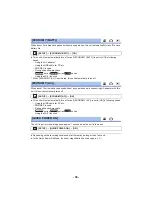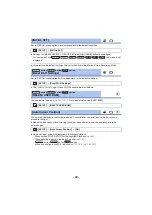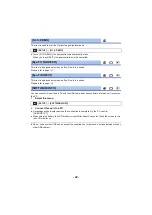- 29 -
1
Set this unit to Playback Mode (
2
Touch the play mode select icon
A
(
).
≥
You can also set by touching
, selecting [VIDEO SETUP]
or [PHOTO SETUP]
#
[MEDIA, VIDEO/PICTURE]. (
)
3
/
/
/
/
/
/
Select the still picture
C
or the recording
format of the motion picture
D
you wish to
play back.
/
/
Select the media type
E
and then select the
still picture
C
or the recording format of the
motion picture
D
you wish to play back.
≥
[4K MP4] is available only for the
series/
series.
≥
is available only for the
series/
series/
series.
≥
Touch [Enter].
≥
series/
series
If you touch [4K MP4], its recording mode icon will be displayed on the thumbnail screen.
(
)
≥
series/
series/
series
If you touch
, scenes recorded as Backup for Twin Camera will be displayed. The recording
mode icon (
) will be displayed on the thumbnail screen, and each thumbnail will be
displayed with one of the following icons:
j
AVCHD [PH] scenes recorded as Backup for Twin Camera:
j
AVCHD [HA] scenes recorded as Backup for Twin Camera:
j
AVCHD [HG] scenes recorded as Backup for Twin Camera:
j
AVCHD [HE] scenes recorded as Backup for Twin Camera:
4
(When [AVCHD] or [MP4/iFrame] is touched)
Touch the desired recording format for playback.
≥
When [AVCHD] is selected
Motion picture/Still picture playback
[ALL AVCHD]/[1080/50p]/[1080/50i]
ALL
ALL
MENU
WX970 WX979 VX870 VX878
V770 V777
V760
WX970M VX870M
V770M
V770M
WX970
VX870
WX970
VX870
V770
WX970
VX870
WX970
VX870
V770