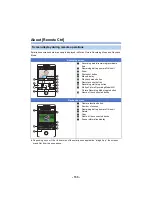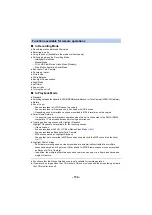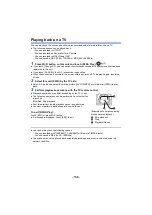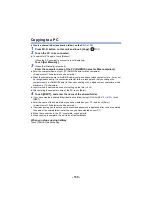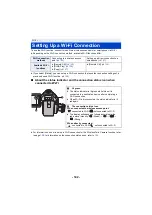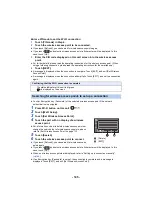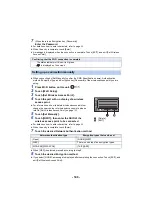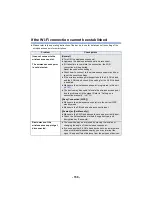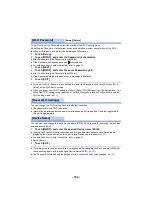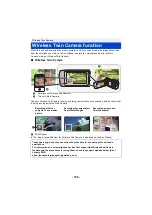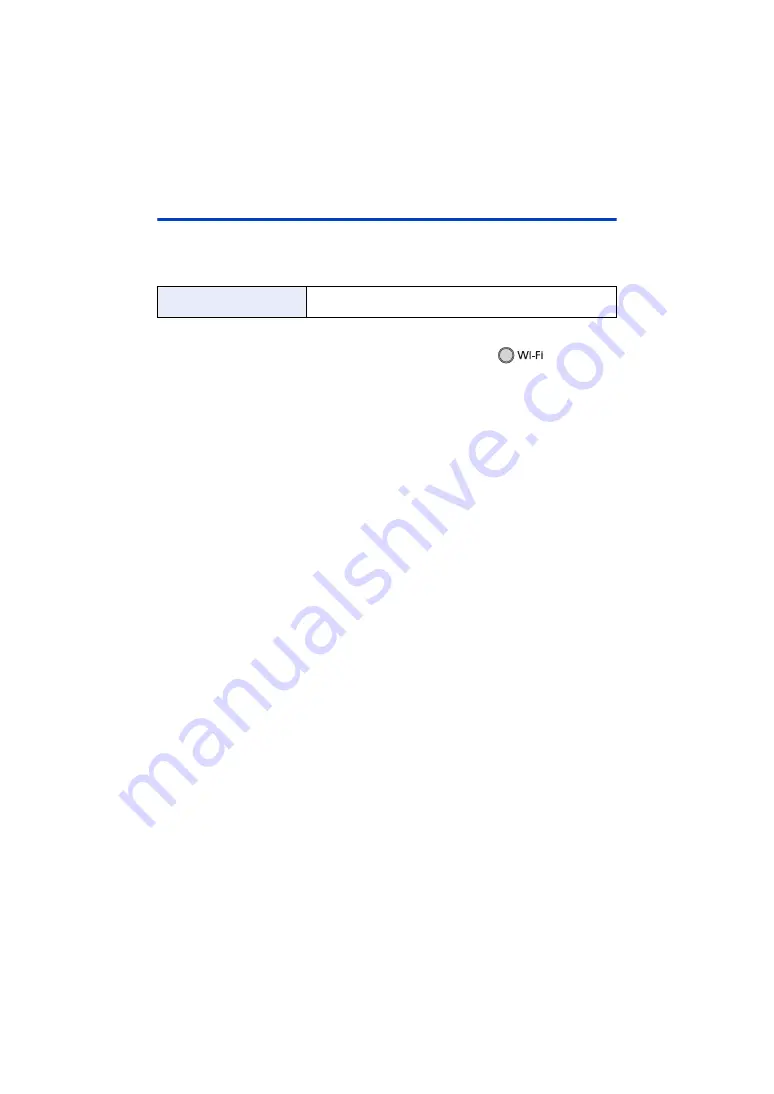
- 143 -
Using the [Wi-Fi Setup Wizard] to set up a connection
With the smartphone application “Image App”, you can transfer the following information between
the smartphone and this unit.
≥
Set [Direct Connection Password] in [Wi-Fi Setup] to [ON]. (
(The default setting is [OFF].)
≥
Install the smartphone application “Image App” on your smartphone. (
)
1
Press Wi-Fi button on this unit and touch [Wi-Fi Setup].
2
Touch [Wi-Fi Setup Wizard].
3
Touch [YES].
4
Touch [QR code] or [Wi-Fi].
When [QR code] is selected
1
Start up the smartphone application “Image App”.
2
On the smartphone, select [QR code], and scan the QR code displayed on the
screen of this unit.
≥
The setup screen is displayed on the smartphone.
≥
When using an iOS device, perform the following operations:
1
Select the option that allows you to install the app on the profile screen of the “Image App”, and
follow the on-screen instructions to complete the installation.
2
Press the home button to close the displayed screen.
3
Touch [NEXT] on the screen of this unit to display its SSID.
4
After selecting the network name (SSID) of this unit from the Wi-Fi setup of the smartphone,
start up “Image App”.
3
Follow the on-screen instructions of the smartphone to set up a connection.
≥
When the settings is complete, the smartphone and this unit are connected directly, allowing you
to use remote operations. (
)
Set on the smartphone and
transfer to this unit
≥
Clock information
≥
Information on wireless access points (SSIDs and Passwords)