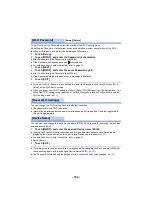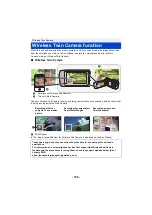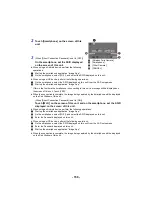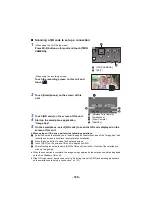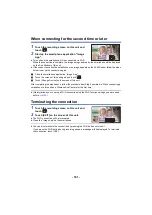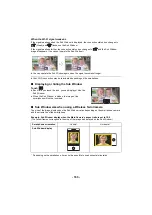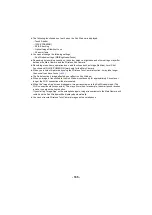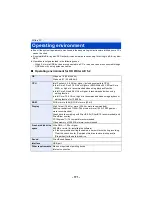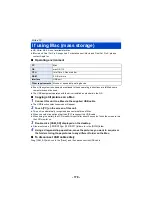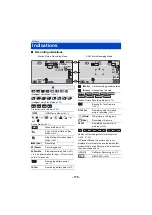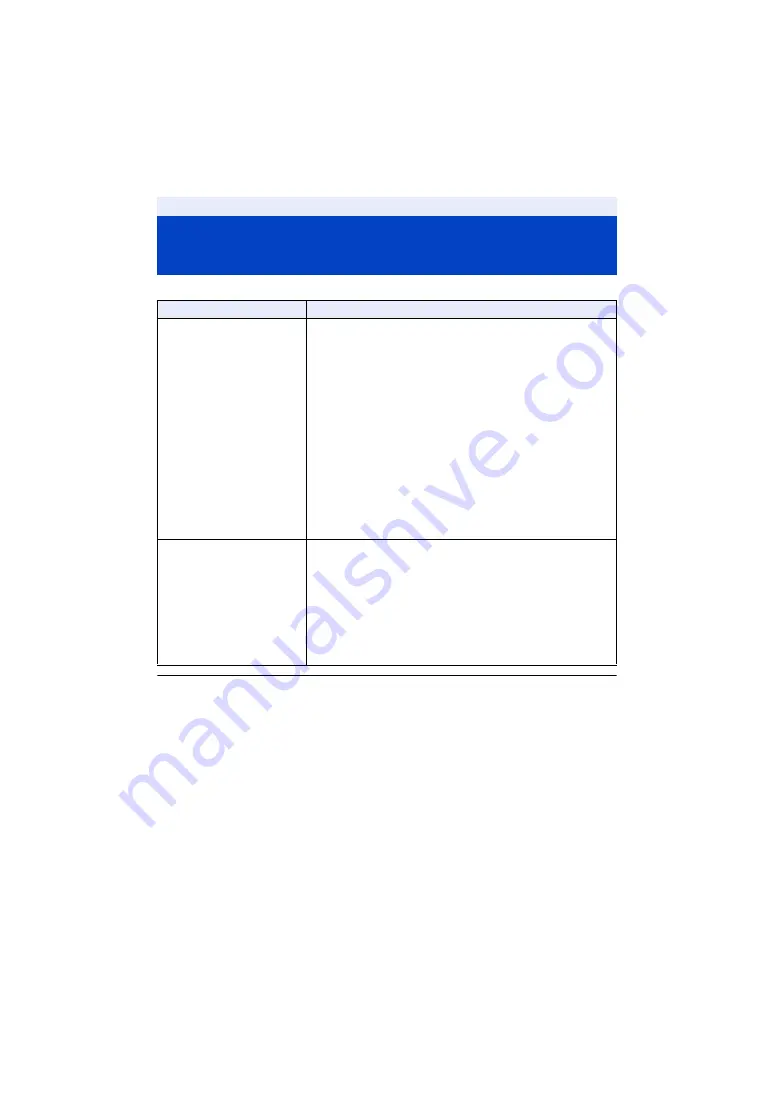
- 166 -
≥
For information on the setup of your smartphone, refer to its operating instructions.
≥
Please also refer to “If the Wi-Fi connection cannot be established”. (
If the Wi-Fi connection cannot be
established (Wireless Twin Camera)
Problem
Check points
Cannot connect this unit
to the smartphone.
No image on the Sub
Window.
≥
Make sure the smartphone is properly connected to this unit
by checking the Wi-Fi settings of the smartphone.
≥
If the smartphone is connected to a wireless access point or
another video camera that supports the Wireless Twin
Camera function, select the SSID of this unit from the
smartphone’s Wi-Fi setup menu, and restart the “Image App”.
≥
If you are unsure about the SSID of this unit, connecting to a
smartphone different from the previously connected
smartphone or changed the [Direct Connection Password]
setting after connecting to a smartphone, follow the steps
below to set up the connection again:
1
Close the “Image App” on the smartphone.
2
Press Wi-Fi button on this unit and touch [TWIN CAMERA].
3
Follow the procedure from Step 2 onwards in “When
connecting a smartphone to this unit as a Wireless Sub
Camera for the first time”. (
The Sub Window image is
interrupted.
The Sub Window image
disappears.
≥
The Sub Window image is interrupted when the Wi-Fi signal
weakens. If the signal weakens further, the Sub Window
image disappears automatically.
≥
Depending on the orientation of this unit and the smartphone
and the distance between them, the image may be
interrupted.
If the image reception is poor, close the distance and check
the connection status icon (
) at the same time. You can
also point the Wi-Fi transmitter (
) at the smartphone.