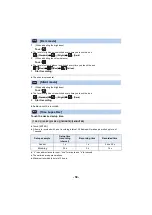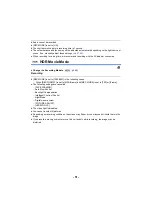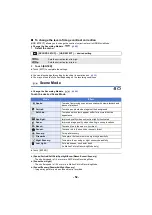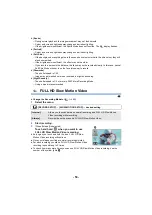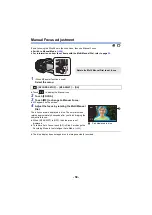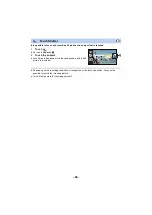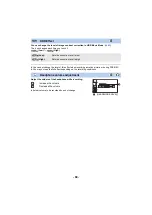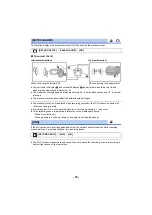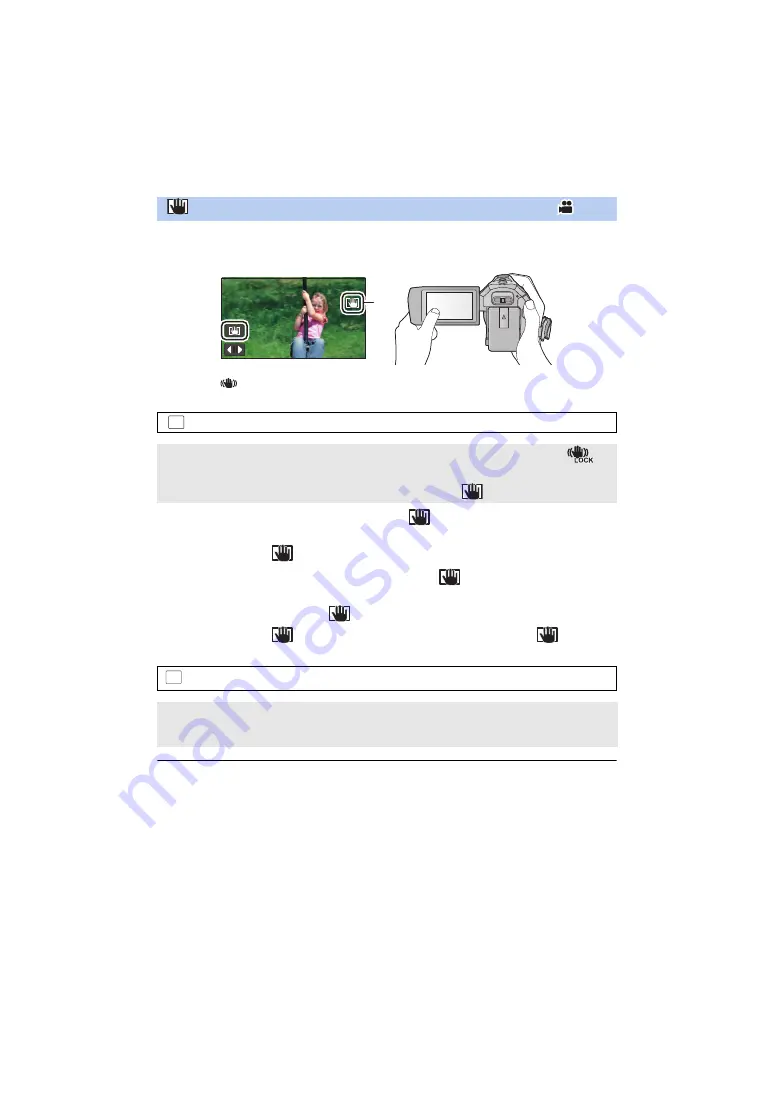
- 63 -
This function enhances optical image stabilization. You can further reduce the effects of the
shake that tends to occur when using zoom.
1
Touch
to turn the Image Stabilizer on. (
)
2
Select the menu.
≥
The default setting is [AUTO]. When [AUTO] is set,
is not displayed in the Touch Menu.
3
(When [MANUAL] is selected)
Touch and hold
.
≥
Icon is displayed in
A
while you are touching and holding
.
≥
Optical Image Stabilizer Lock is released when you remove your finger from the icon.
∫
To make the display of
disappear
When [MANUAL] is set,
stays displayed even if it is left unused. To hide the
display,
change the [O.I.S. LOCK DISPLAY] setting.
≥
Stabilization may not be possible under strong shaking conditions.
≥
To record while moving the unit quickly, release Optical Image Stabilizer Lock.
Optical Image Stabilizer Lock
: [RECORD SETUP]
#
[O.I.S. LOCK SETTING]
#
desired setting
[AUTO]:
Operates Activates Optical Image Stabilizer Lock automatically. The
icon is displayed in the position
A
of the LCD monitor.
[MANUAL]:
Operates Optical Image Stabilizer Lock while
is touched and held.
MENU
: [SETUP]
#
[O.I.S. LOCK DISPLAY]
#
desired setting
[ON]:
Constantly display.
[OFF]:
The icon will disappear after approx. 5 seconds without any touch operation.
MENU