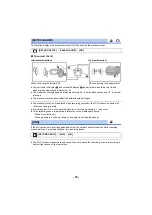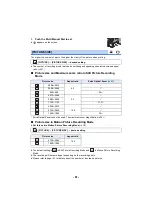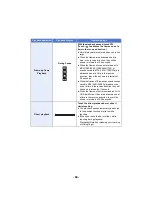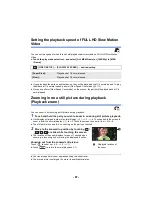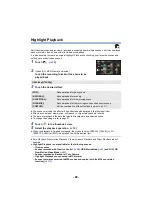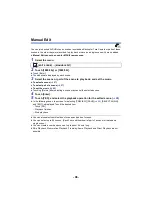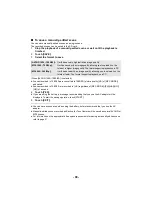- 85 -
Creating still picture from motion picture
A single frame from the recorded motion picture can be saved as a still picture.
Press the
button fully at the location to be saved as a still picture during
playback.
≥
It is convenient to use Pause, Slow-motion Playback and Frame-by-frame Playback.
≥
Date the motion picture was recorded will be registered as date of the still picture.
≥
Quality will be different from the normal still picture.
Highlight & Time Frame Index
An image of one scene is displayed as a thumbnail at set search condition. Scene can be played
back from any midway point of the scene you wish to see.
≥
Operate the zoom lever to
side and change over the
thumbnail display to Highlight & Time Frame Index. (
)
1
Touch .
≥
To display the next (previous) page:
j
Slide the thumbnail display upward (downward) while touching
it.
j
Touch
(up) /
(down) on the thumbnail scroll lever. (
2
Touch the desired search condition.
* It cannot be set while playing back MP4/iFrame scenes or scenes recorded as Backup for Twin
Camera.
≥
When select [FACE], it will select the portion for which Face Recognition was performed from the
scenes judged to be clearly recorded. This will then be displayed as a thumbnail.
≥
A portion judged to be clearly recorded will be detected and displayed in thumbnail if you select
[HIGHLIGHT].
Scene type
Picture size
AVCHD scenes
Scenes recorded as Backup for Twin Camera
Scenes recorded in the recording format [MP4/iFrame]
Scenes saved in MP4 (1920
k
1080/25p)
Scenes saved in MP4 (1280
k
720/25p)
(1920
k
1080)
Scenes saved in MP4 (640
k
360/25p)
(640
k
360)
[3 SEC.]/[6 SEC.]/[12 SEC.]/[MINUTES]/[FACE]*/[HIGHLIGHT]*
2.1M
0.2M