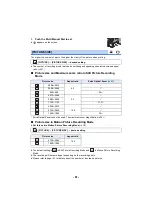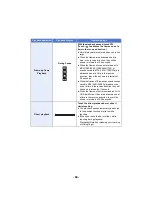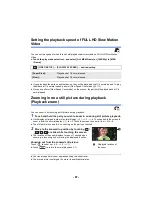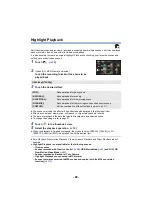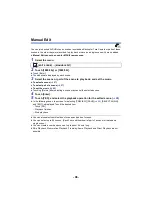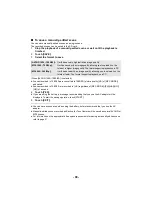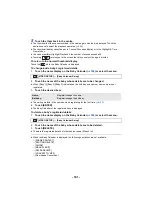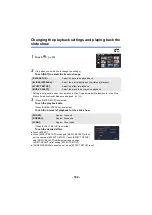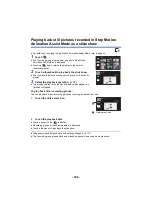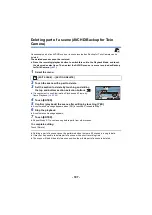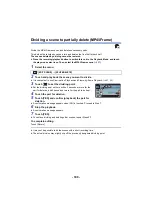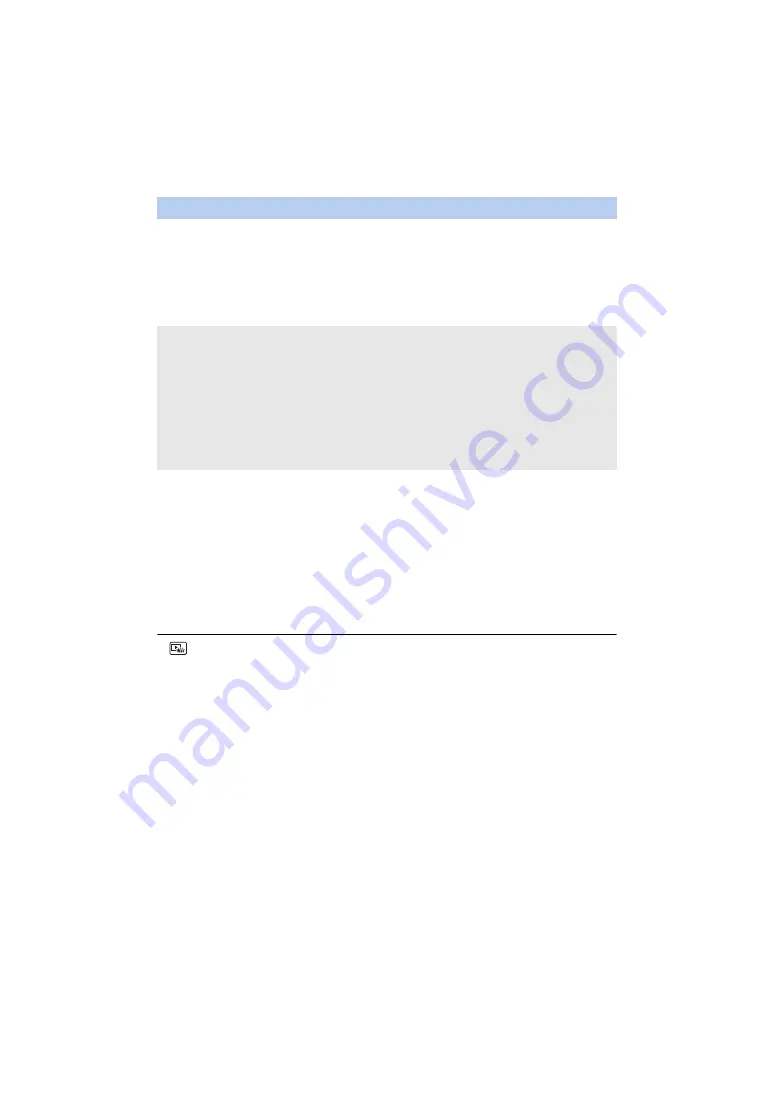
- 95 -
The scenes put together as a Highlight Playback can be saved as a single scene.
The recorded scenes can be saved in the SD card.
1
Stop the playback of the Highlight Playback or wait until the Highlight
Playback is finished.
2
Touch [SAVE].
3
Select the format to save.
*1 This format is displayed only when an AVCHD scene is selected.
*2 This format is not displayed when an AVCHD scene is selected.
*3 [MP4 1920
k
1080/25p] cannot be selected when an MP4 [720/25p] scene is selected.
(When [AVCHD 1920
k
1080/50i] is selected)
≥
Scenes recorded in 1080/50p are converted to 1080/50i (picture quality [HA] of [REC MODE])
and saved.
≥
Scenes recorded in 1080/50i are recorded in [HA] regardless of [REC MODE] ([PH]/[HA]/[HG]/
[HE]) of a scene.
4
Touch [YES].
5
Touch [EXIT].
≥
is displayed on the thumbnail of the scenes saved by the Highlight Playback.
Saving the Highlight Playback
[AVCHD 1920
k
1080/50i]
*1
:
It will be saved in high-definition image quality.
[MP4 1920
k
1080/25p]
*2, 3
:
It will be saved in high-definition image quality. The format
supports playback on a PC.
[MP4 1280
k
720/25p]:
It will be saved with an image quality, allowing you to upload it
on the Internet in higher image quality. The format supports
playback on a PC.
[MP4 640
k
360/25p]:
It will be saved with an image quality, allowing you to upload it
on the Internet faster. The format supports playback on a PC.