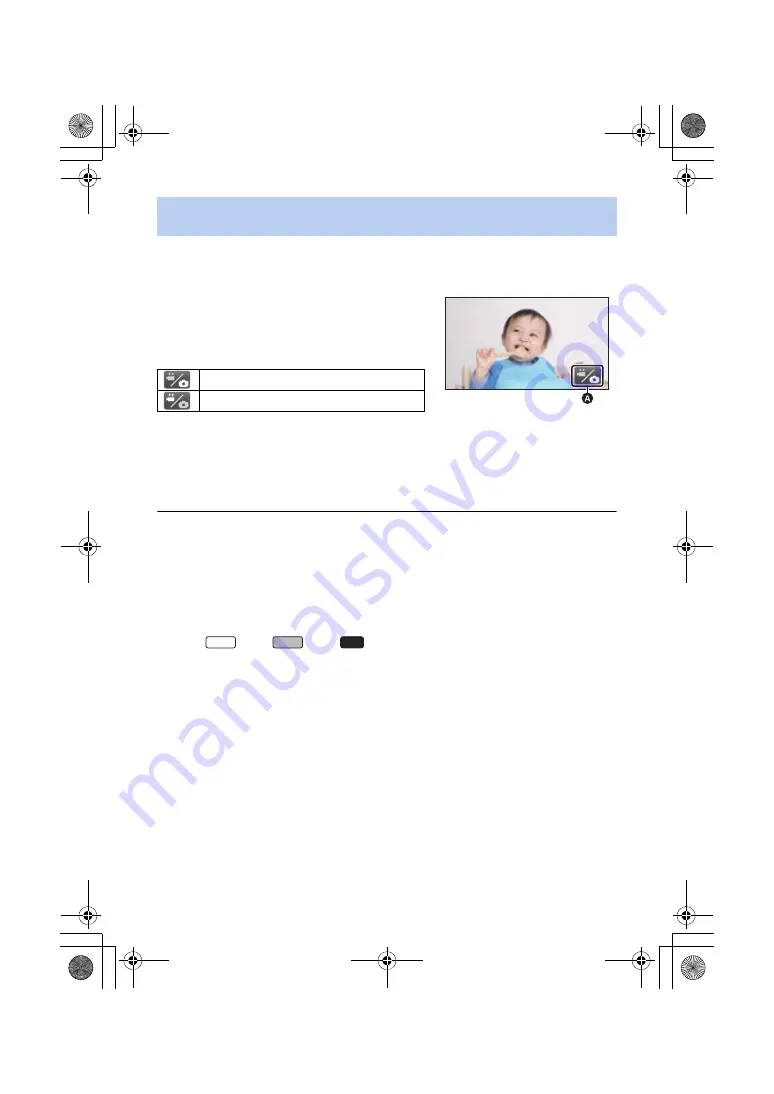
- 23 -
Touch the recording mode switching icon displayed on the LCD monitor (touch screen) to switch this
unit between Motion Picture Recording Mode and Still Picture Recording Mode.
2
Touch the recording mode switching icon.
≥
Refer to page
for touch screen operation.
To display the recording mode switching icon
Display of the recording mode switching icon will disappear when no touch operation is performed
for a specific period of time. To display it again, touch the screen.
≥
The recording mode selector button and the recording mode switching icon are disabled when
the Wireless Multi-Camera function is enabled.
≥
If the recording start/stop button is pressed in Still Picture Recording Mode or Playback Mode,
this unit will be switched to Motion Picture Recording Mode. During motion picture/still picture
playback or in other conditions, even if the recording start/stop button is pressed, the recording
mode may not be switched.
≥
When you switch between Motion Picture Recording Mode, 4K Photo Mode
*
and Still Picture
Recording Mode, settings used in the original recording mode may not be maintained. (
≥
You cannot switch to Still Picture Recording Mode when [REC FORMAT] is set to [24p].
* For the
series/
series/
series
Touching an icon to switch between Motion Picture Recording Mode
and Still Picture Recording Mode
(Motion Picture Recording Mode)
1
Press the recording/playback button to
switch this unit to Recording Mode.
≥
The recording mode switching icon
A
is displayed on
the screen.
Motion Picture Recording Mode
Still Picture Recording Mode
WXF1
VXF1
VX1
HC-WXF1-VXF1-VX1-V800EBEP-DVQP1585_eng.book 23 ページ 2018年2月22日 木曜日 午後12時30分
















































