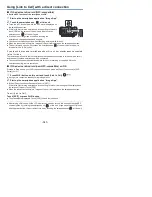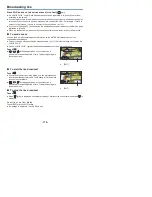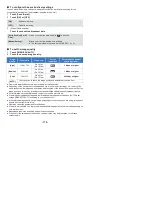- 159 -
The image and sound may be interrupted or the connection may be terminated depending on your
line conditions. Use the recommended optimal speed (upstream) below as a guide to make
necessary settings.
∫
Recommended optimal speed (upstream) for the broadband line, mobile
router (tethering), etc. connected to this unit
≥
For information on the optimal speed, contact your service provider, etc.
≥
Operation cannot be guaranteed for all devices.
≥
Even with a broadband line, the recommended optimal speed may not be reached depending on
your environment.
≥
Narrowband lines such as analog modems cannot be used.
≥
If the line for the smartphone is switched, communication may be interrupted. In that case,
connect again.
Image quality
Recommended optimal speed
(upstream)
500 kbps or higher
If you have difficulty establishing a connection with [Home Cam] or the connection is
disconnected, wait for a while, and connect again. If the connection still cannot be established,
check the settings from the menu of the smartphone application “Image App” below.
[
(MENU)]
#
[Application function]
#
[Home Monitor]
#
[Advanced Settings]
Refer to [Help] in the “Image App” menu about the settings.