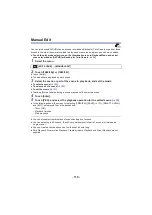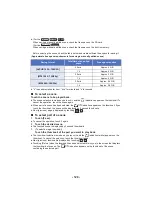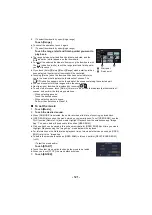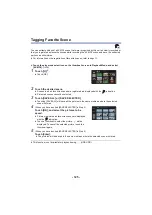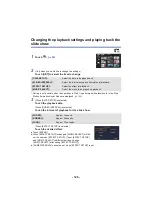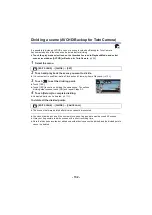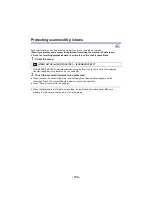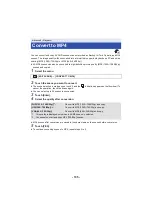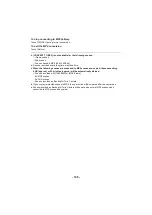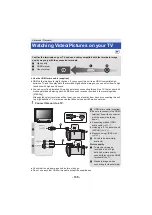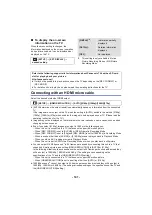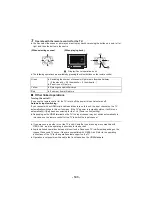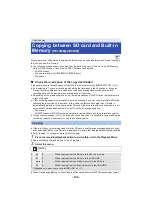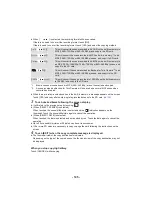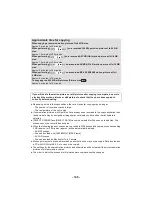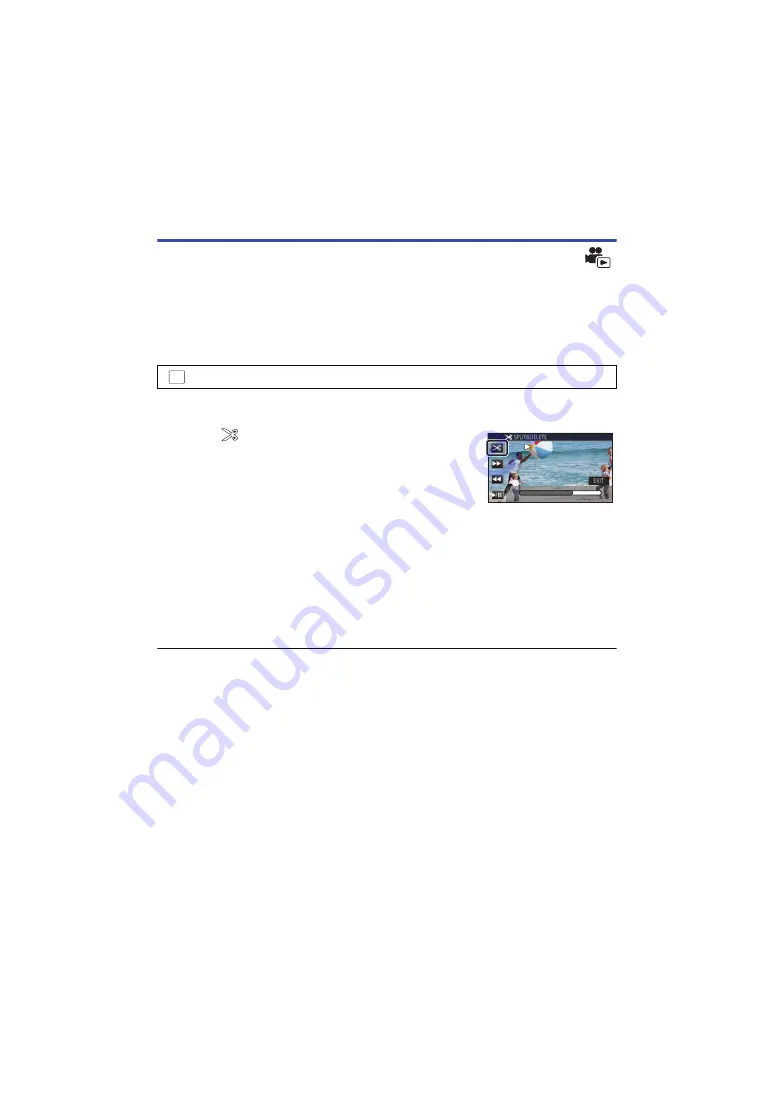
- 133 -
Dividing a scene to partially delete (4K MP4, MP4/
iFrame)
Divide the 4K MP4 scenes or MP4/iFrame scenes, and delete unnecessary parts.
This divides the recorded scenes in two and deletes the front half or back half.
The scenes deleted by dividing cannot be restored.
≥
Touch the play mode select icon on the thumbnail screen in Playback Mode, and select
scenes recorded as [4K MP4] or [MP4/iFrame]. (
)
1
Select the menu.
2
Touch and play back the scene you want to divide.
≥
It is convenient to use Slow-motion Playback and Frame-by-frame Playback. (
3
Touch
to set the dividing point.
≥
Set the dividing point so there will be 2 seconds or more for the
part for deletion, and 3 seconds or more for the part to be kept.
4
Touch the part for deletion ([FRONT] or [BACK]).
5
Touch [YES] and confirm (play back) the part for
deletion.
≥
A confirmation message appears when [NO] is touched. Proceed to Step 7.
6
Stop the playback.
≥
A confirmation message appears.
7
Touch [YES].
≥
To continue dividing and deleting other scenes, repeat Steps 2-7.
To complete editing
Touch [Return].
≥
[SPLIT&DELETE] is not available for 24p scenes.
≥
It may not be possible to divide scenes with a short recording time.
≥
The actual division may slightly slip off the previously designated dividing point.
: [EDIT SCENE]
#
[SPLIT&DELETE]
MENU
0h01m30s
0h01m30s
0h01m30s