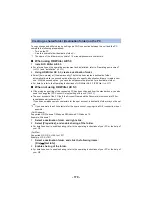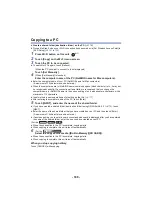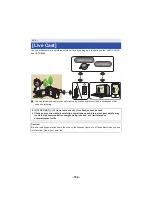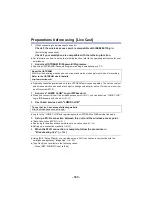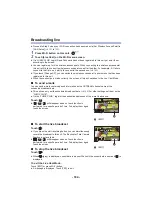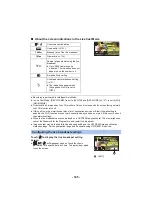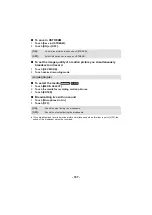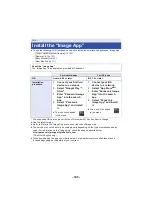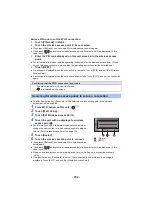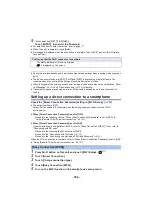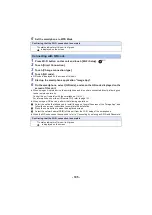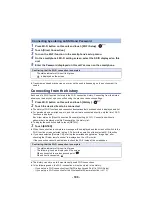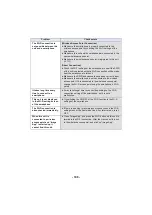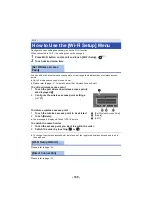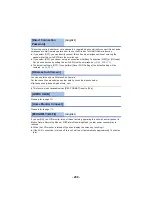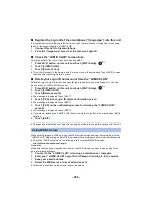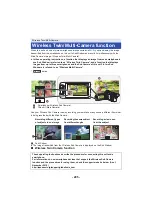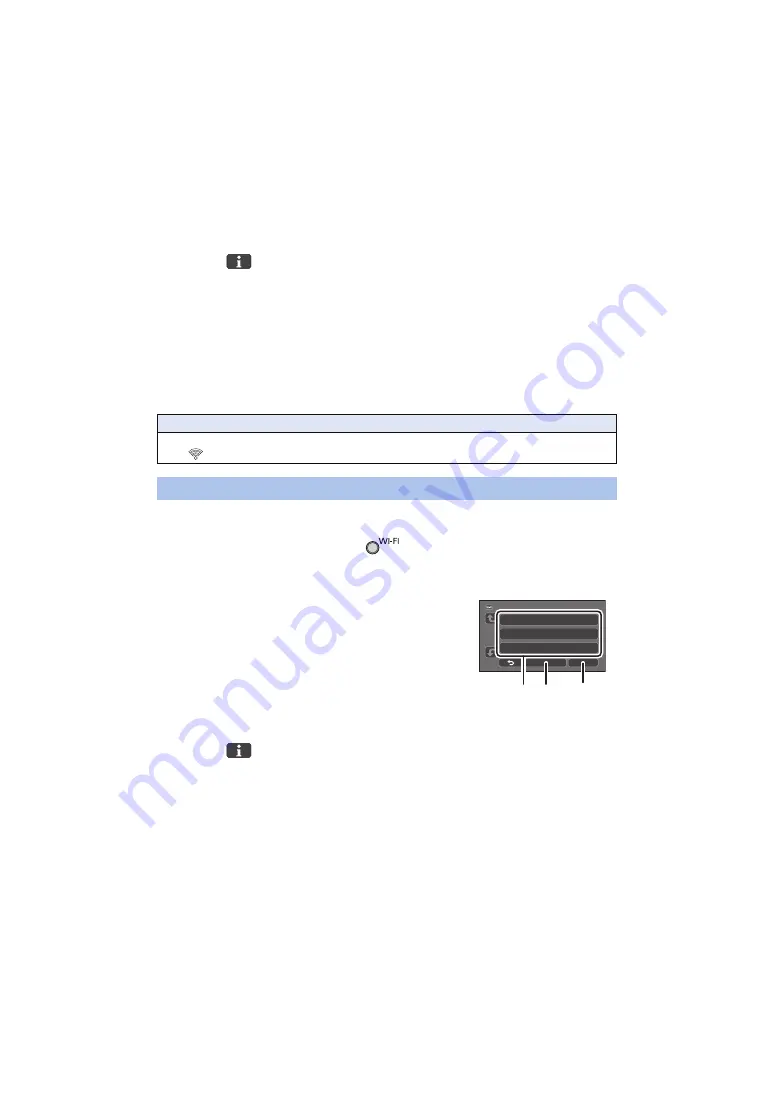
- 192 -
Enter a PIN code to set the Wi-Fi connection
1
Touch [PIN code] in Step 6.
2
Touch the wireless access point to be connected.
≥
If you touch [Refresh], you can search for wireless access points again.
≥
If you touch
and select a wireless access point, all characters will be displayed. In this
case, touch [OK].
3
Enter the PIN code displayed on this unit screen into the wireless access
point.
≥
For further details, please read the operating instructions for the wireless access point. (When
using a tethering connection, please read the operating instructions for the smartphone.)
4
Touch [NEXT].
≥
A message is displayed when the connection is complete. Touch [EXIT], and exit [Set Wireless
Access Point].
≥
A message is displayed when the connection attempt fails. Touch [EXIT], and set the connection
again.
≥
Confirm Encryption key (Password) of the selected wireless access point if the network
authentication is encrypted.
1
Press Wi-Fi button on this unit.
2
Touch [Wi-Fi Setup].
3
Touch [Set Wireless Access Point].
4
Touch the part with no display of a wireless
access point
C
.
≥
For information on how to delete wireless access points or
change the search order of wireless access points, please
refer to [Set Wireless Access Point] on page
.
5
Touch [Search].
6
Touch the wireless access point to connect.
≥
If you touch [Refresh], you can search for wireless access
points again.
≥
If you touch
and select a wireless access point, all characters will be displayed. In this
case, touch [OK].
≥
When no wireless access points are displayed, refer to “Setting up a connection manually”.
(
≥
If an Encryption key (Password) is not set, the connection is complete and a message is
displayed. Touch [EXIT], and exit [Set Wireless Access Point].
Confirming that the Wi-Fi connection is complete
j
The status indicator of this unit is lit green
j
is displayed on the screen
Searching for wireless access points to set up a connection
A
[Delete]
B
[EXIT]