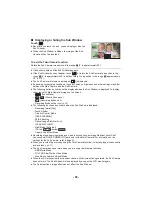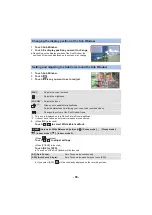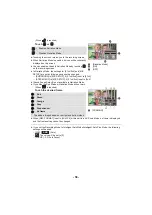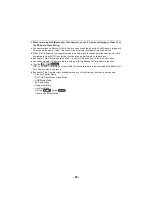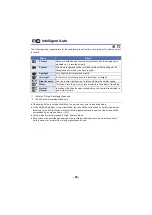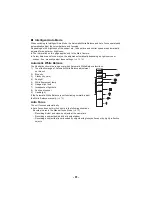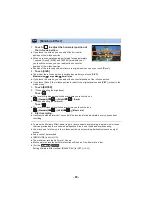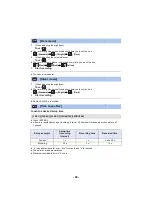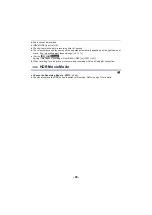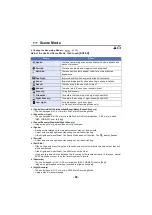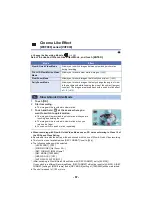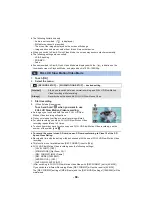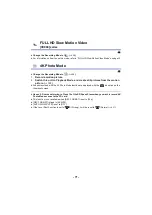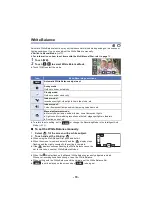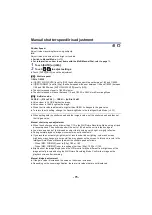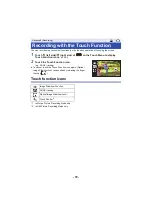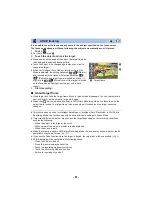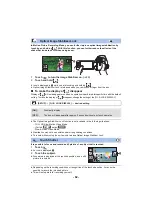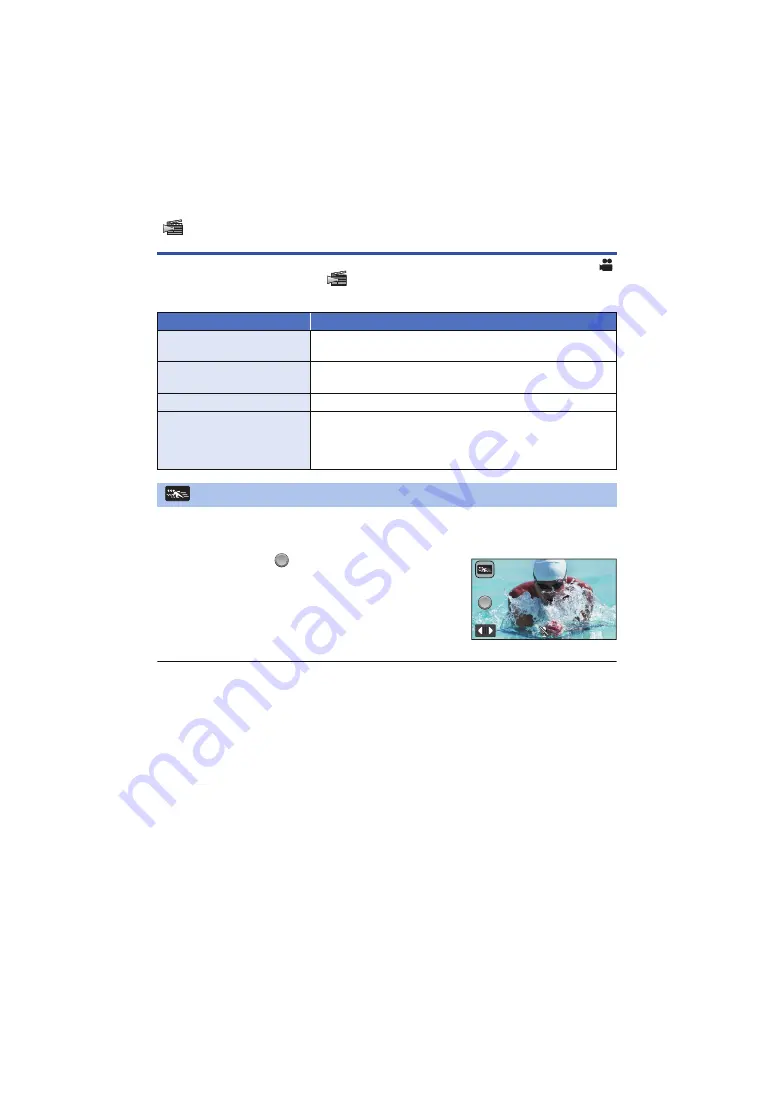
- 67 -
≥
Change the Recording Mode to
. (
Select the desired Cinema Like Effect Mode, and touch [ENTER].
1
Touch [OK].
2
Start recording.
≥
The image will be recorded in slow motion.
3
Touch and hold
at the scene where you
want to switch to quick motion.
≥
The image will be recorded in quick motion while you are
touching and holding the icon.
≥
The image will be recorded in slow motion when you
release the finger.
≥
You can switch to quick motion repeatedly.
≥
When recording with Slow & Quick Video Mode, use an SD card conforming to Class 10 of
the SD Speed Class Rating.
≥
Recordable time with the battery will be shortened with the use of Slow & Quick Video recording.
≥
This function is not available when [REC FORMAT] is set to [24p].
≥
The following settings will be selected:
j
[LEVEL SHOT]: [OFF]
j
[ZOOM MODE]: [Opt.Zoom 20
k
]
j
[REC FORMAT]: [MP4/iFrame]
*
j
[REC MODE]: [1080/28M]
*
j
[HYBRID O.I.S.]: [OFF]
j
[AUTO SLOW SHTR]: [OFF]
* (After switching to Slow & Quick Video Mode with [REC FORMAT] set to [4K MP4])
If you switch to a different Recording Mode, [REC FORMAT] will not be reset to [4K MP4]. A [REC
FORMAT] setting of [MP4/iFrame] and a [REC MODE] setting of [1080/28M] will be maintained.
≥
The shutter speed is 1/100 or more.
Cinema Like Effect
[WXF990] series/[VXF990]
Mode
Effect
Allows you to switch images between slow and quick motion
during recording.
FULL HD Slow Motion Video
Mode
Allows you to record slow motion images. (
)
Allows you to record images that slowly zoom in/out. (
Allows you to record images that only change the angle of view
in the background while keeping the size of the subject (person)
constant. The images are played back with a quick motion effect
of
k
2. (
)
Slow & Quick Video Mode
QUICK
QUICK