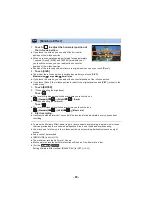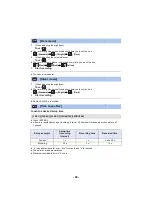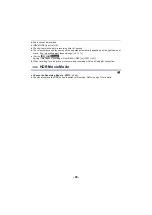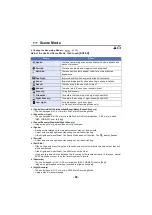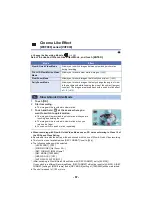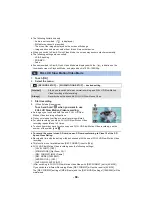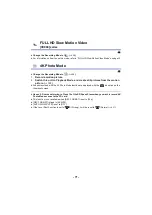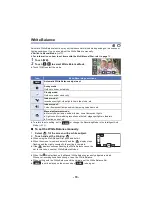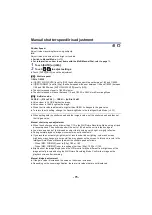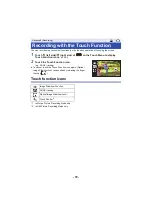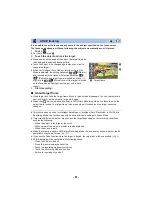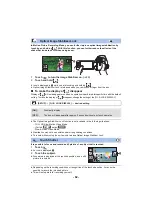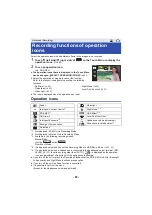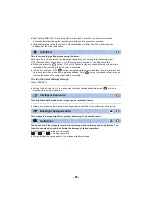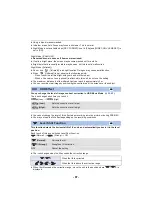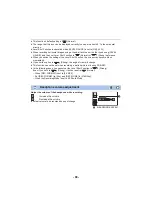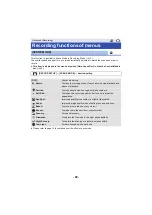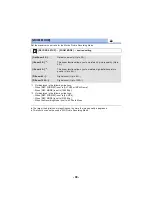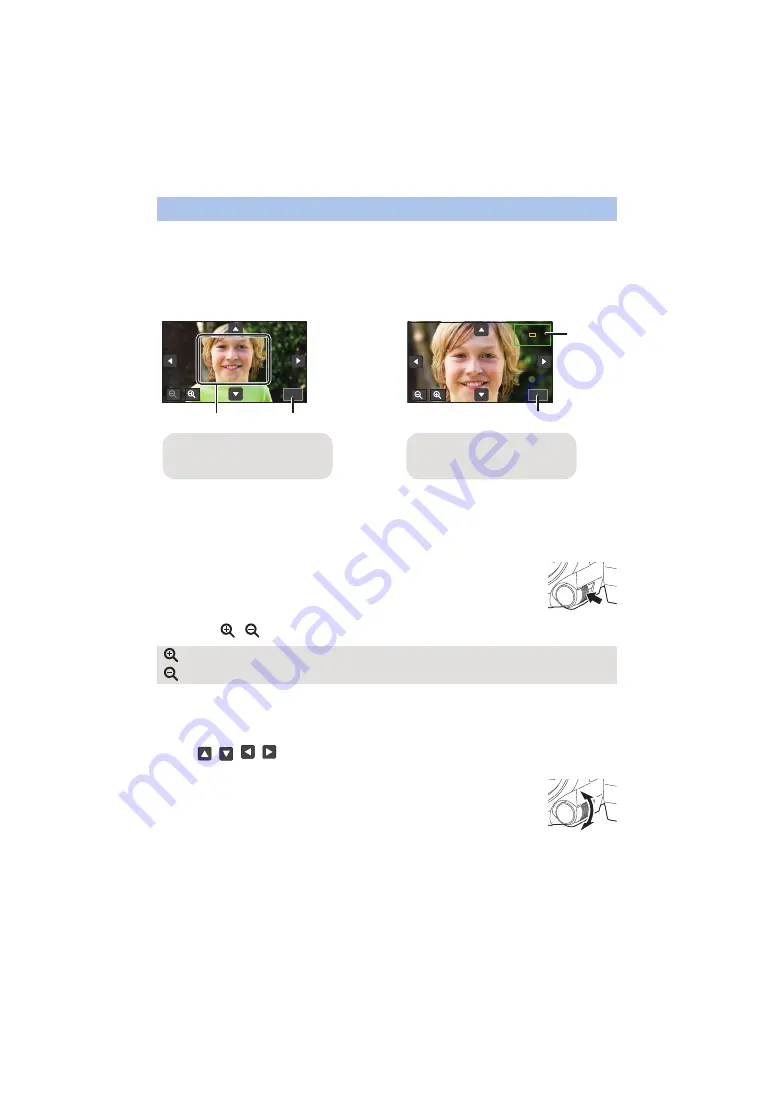
- 77 -
When recording with a [REC FORMAT] setting of [4K MP4] or [24p] (and with a [REC MODE]
setting of [2160/24p]), you can magnify the screen to adjust the focus.
You can magnify the screen to adjust the focus. It is also possible to change the magnification
window’s magnification level and position.
≥
When [MF ASSIST] is set to [ON], in-focus portions are highlighted in blue.
≥
Set [REC FORMAT] and [REC MODE] as follows, or set the Recording Mode to 4K Photo
Mode.
j
Set [REC FORMAT] to [4K MP4].
j
Set [REC FORMAT] to [24p], and [REC MODE] to [2160/24p].
≥
Change to Manual Focus. (
1
Touch and hold the LCD monitor when the recording screen
is displayed or press and hold the Multi Manual Dial.
≥
A portion of the screen will be magnified.
2
(To change the magnification level)
Touch
/
.
≥
You can adjust the magnification from 3
k
to 10
k
.
≥
When the magnification is set between 5.5
k
and 10
k
, the magnification window is maximised
and the zoom position window is displayed.
(Moving the magnified area)
Touch
/
/
/
or slide the screen while touching it to move the magnified
area.
3
Rotate the Multi Manual Dial to adjust the focus.
4
Touch [EXIT] or push and hold the Multi Manual Dial to exit
the magnified display.
Using the Expanded Focus Assist function
:
Increases the magnification level by 0.5
k
.
:
Decreases the magnification level by 0.5
k
.
5.5X
5.5X
5.5X
3.0X
3.0X
3.0X
(Between 3
k
and 5
k
)
(Between 5.5
k
and 10
k
)
A
Magnification window
B
[EXIT]
C
Zoom position window
D
[EXIT]