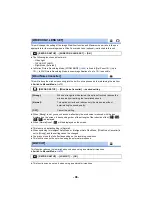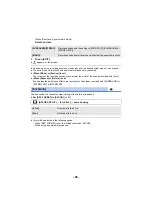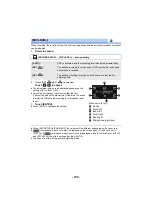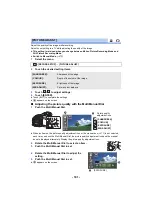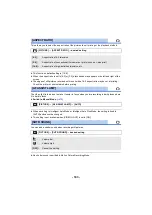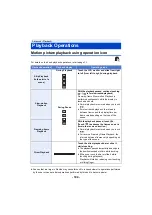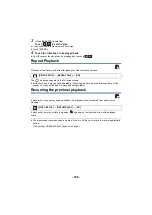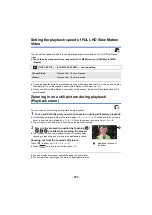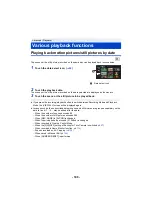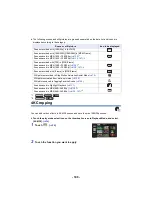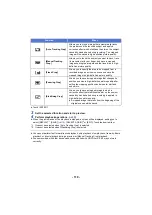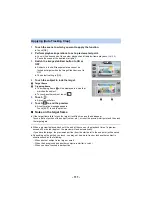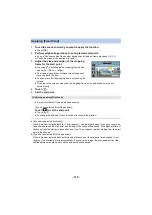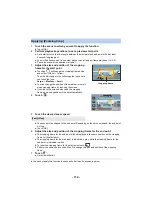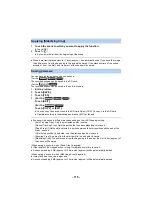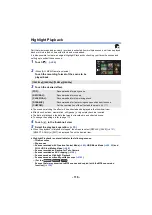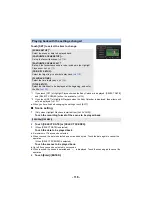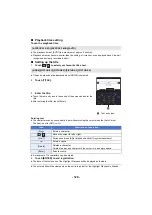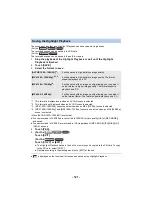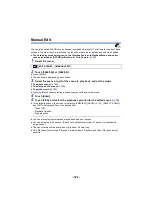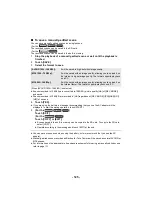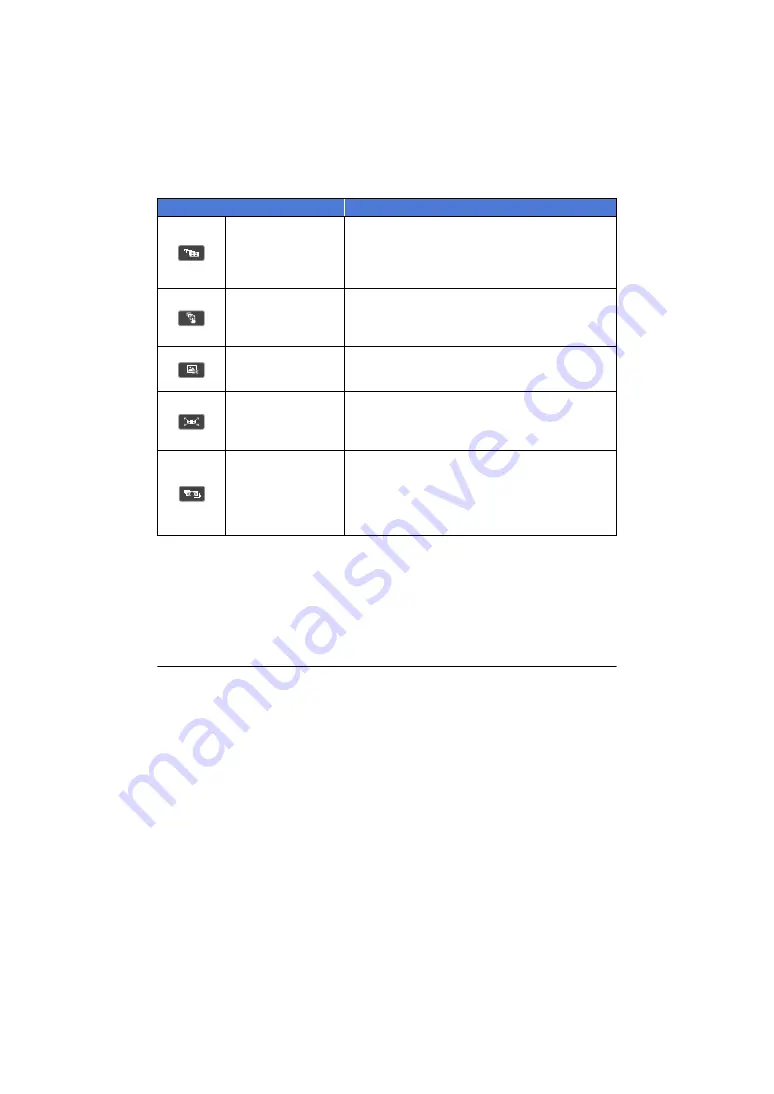
- 110 -
≥
Touch [ENTER].
3
Set the selected function and start a preview.
4
Perform playback operations. (
)
≥
When the preview ends or the playback is stopped, a screen will be displayed, asking you to
select [REPLAY]
*1
, [SAVE] (
), [SELECT AGAIN]
*2
or [EXIT]. Touch the desired item.
*1 It cannot be selected when [Auto Tracking Crop] is selected.
*2 It cannot be selected when [Stabilizing Crop] is selected.
≥
You cannot perform fast forward/rewind playback, skip playback, slow playback, frame-by-frame
playback, or direct playback during a preview or [Manual Tracking Crop] playback.
≥
Scenes recorded with other devices and scenes edited with HD Writer AE 5.4 may not work
correctly.
Function
Effect
[Auto Tracking Crop]
Allows you to crop an image that automatically tracks
the area around the touched subject and apply a
correction effect which stabilizes the blur on the subject
caused by hand-shake during recording. The cropped
image will be saved in high-definition picture quality.
[Manual Tracking
Crop]
Allows you to touch the subject you want to track, trace
its movement with your finger, and save a cropped
image showing the area around the traced line in high-
definition picture quality.
[Fixed Crop]
Allows you to specify the area to be cropped from a
recorded image as a close-up scene and save the
cropped image in high-definition picture quality.
[Zooming Crop]
Allows you to save a cropped image that changes its
position and size in high-definition picture quality after
setting the cropping positions and sizes for start and
end points.
[Stabilizing Crop]
Allows you to save a cropped image to which a
correction effect that stabilizes the blur on the subject
caused by hand-shake during recording is applied in
high-definition picture quality.
≥
A cropped image that starts from the beginning of the
original scenes will be saved.