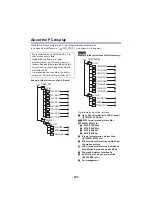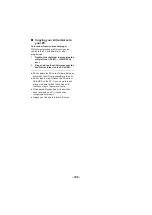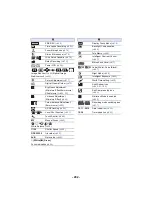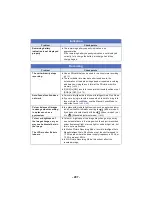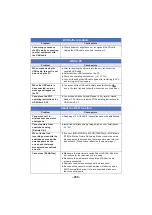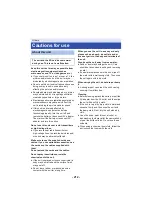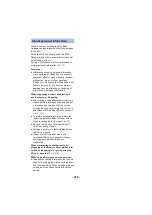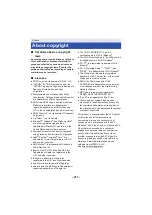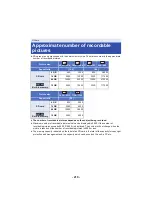- 210 -
The live broadcast screen
will not be displayed.
≥
Make sure the “LUMIX CLUB” Login ID and Password have
been input correctly.
≥
Use a PC or smartphone to make sure the USTREAM
account registration is complete.
≥
Use a PC or smartphone to register and set up USTREAM
from a “LUMIX CLUB” linked service.(
≥
“LUMIX CLUB” or USTREAM lines may be congested. Retry
the live broadcast after waiting a short while.
[Hom.Monitor] cannot be
used.
≥
Make sure the wireless access point is connected to the
Internet.
≥
Make sure the wireless access point and this unit are properly
connected.(
)
I have forgotten the
password for the Wi-Fi.
≥
Perform [Reset Wi-Fi Settings] from the Setup menu (
).
This will set the Wi-Fi setting to the condition at the time of
purchase, and you will be able to use the Wi-Fi setting menu.
When performing [Reset Wi-Fi Settings], all Wi-Fi settings
including the “LUMIX CLUB” Login ID and registered wireless
access points will be deleted.
I have forgotten the Login
ID or Password for the
“LUMIX CLUB”.
≥
Check the information in the login screen of “LUMIX CLUB”.
http://lumixclub.panasonic.net/eng/c/
Others
Problem
Check points
If the SD card is inserted in
this unit, it is not
recognised.
≥
If the SD card is formatted on a PC, it may not be recognised
by this unit. Use this unit to format SD cards. (
About the Wi-Fi function
Problem
Check points