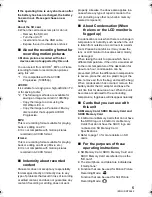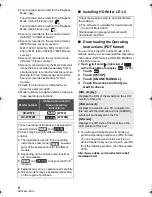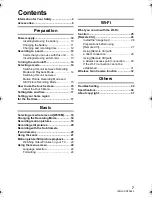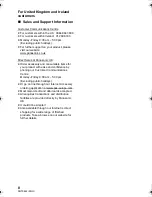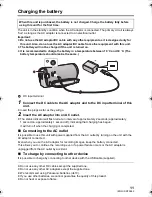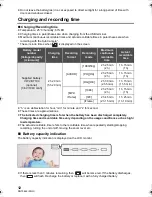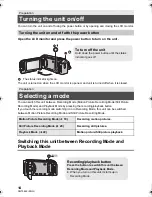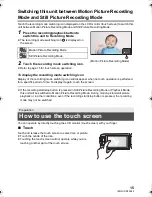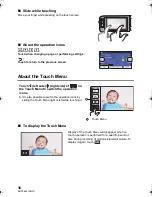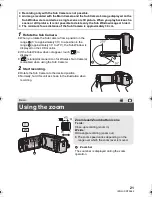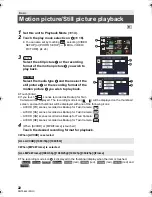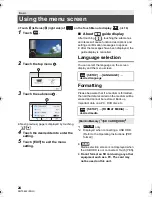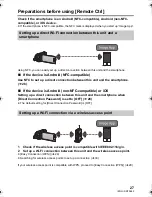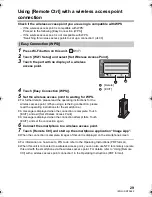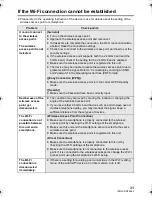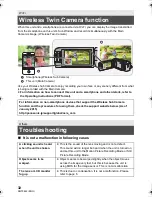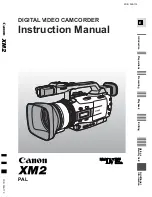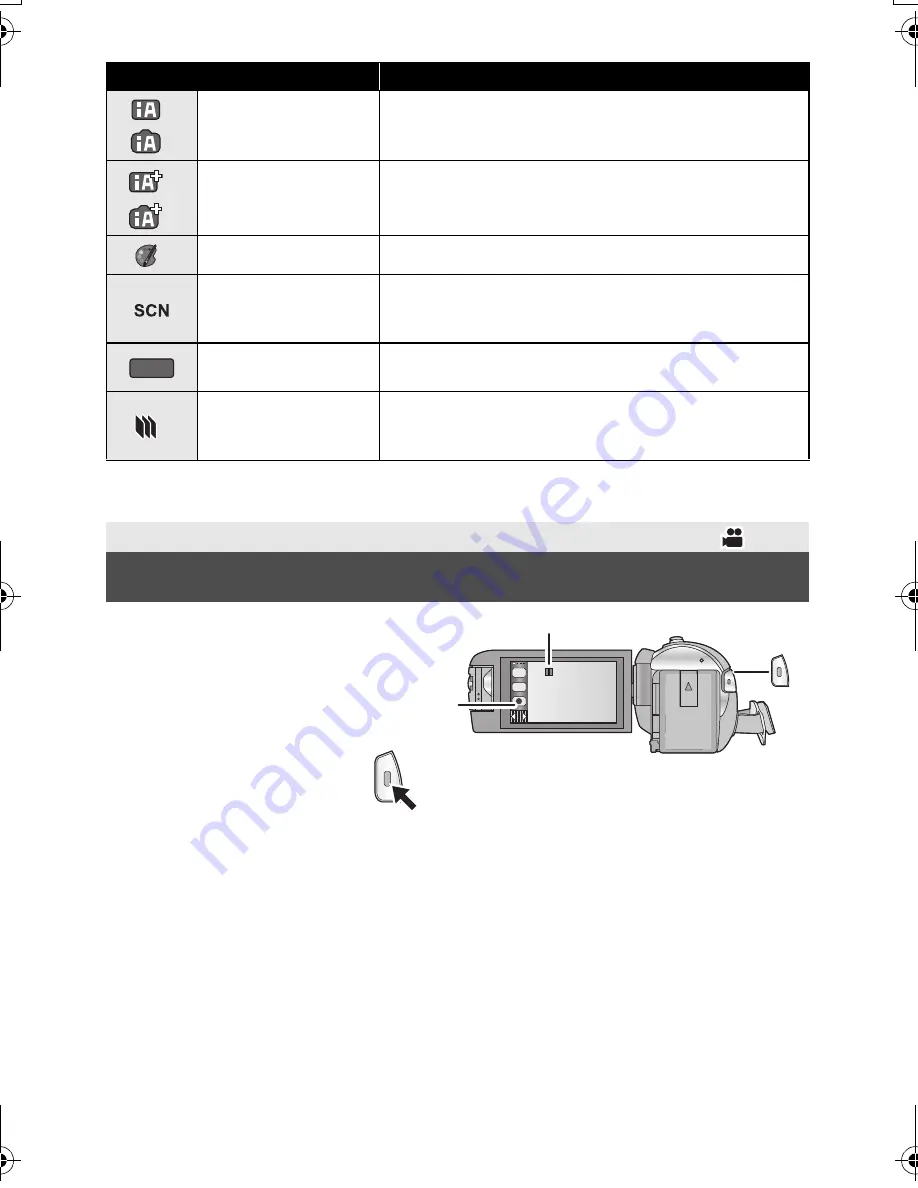
19
(ENG) SQT0642
*1 In Motion Picture Recording Mode only
*2 In Still Picture Recording Mode only
1
Open the LCD monitor, and set
this unit to Motion Picture
Recording Mode. (
l
15)
2
Press the recording start/stop
button to start recording.
3
Press the recording start/stop
button again to pause
recording.
≥
Recording can also be started/stopped by touching the recording button icon.
Mode
Effect
*1
*2
Intelligent Auto
You can switch the mode to the Intelligent Auto Mode,
which optimises settings to the recording environment
you are in.
*1
*2
Intelligent Auto Plus
You can add manually-adjusted brightness and colour
balance settings to the Intelligent Auto Mode, and record.
*1
Creative Control
You can record motion pictures with added effects.
Scene Mode
This option allows this unit to automatically adjust the
shutter speed and aperture, etc. according to the scene
you want to record.
Manual
You can set the shutter speed, focus, White Balance and
brightness (iris/gain).
*2
Stop Motion
Animation Assist
You can set a recorded still picture as the background,
and record the next picture while looking at that recorded
picture as the background.
Basic
Recording motion pictures
MNL
A
When you begin recording,
;
changes to
¥
.
B
Recording button icon
T
W
HC-W570&W570MEP&EB-SQT0642_mst.book 19 ページ 2014年12月9日 火曜日 午後4時18分
Summary of Contents for HC-W570
Page 39: ...39 ENG SQT0642...