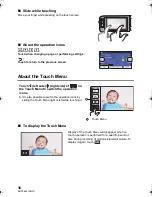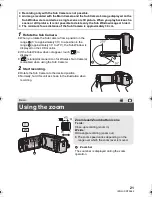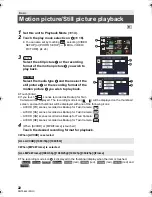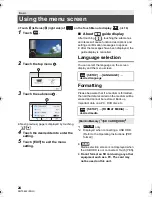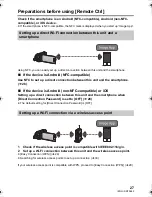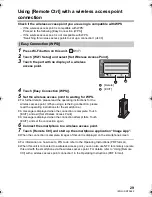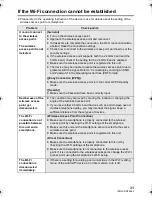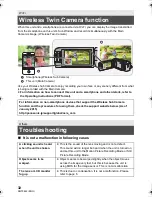30
SQT0642 (ENG)
≥
Confirm Encryption key (Password) of the selected wireless access point if the network
authentication is encrypted.
1
Press Wi-Fi button on this unit.
2
Touch [Wi-Fi Setup] and select [Set Wireless Access Point].
3
Touch the part with no display of a wireless
access point.
4
Touch [Search].
5
Touch the wireless access point to connect.
≥
If you touch [Refresh], you can search for wireless access points again.
≥
If you touch
and select a wireless access point, all characters will be displayed. In this
case, touch [OK].
≥
If no wireless access points are displayed, refer to “Setting up a connection manually” in the
Operating Instructions (PDF format).
≥
If an Encryption key (Password) is not set, the connection is complete and a message is
displayed. Touch [EXIT] to exit [Set Wireless Access Point], and proceed to Step 7.
6
(When there is an Encryption key (Password))
Enter the Password.
≥
For information on how to enter characters, refer to the Operating Instructions (PDF format).
≥
When the entry is complete, touch [Enter].
≥
The connection will be completed and a message will be displayed. Touch [EXIT], and exit [Set
Wireless Access Point]
7
Connect the smartphone to a wireless access point.
8
Touch [Remote Ctrl] and start up the smartphone application “Image App”.
≥
When the connection is complete, images of this unit is displayed on the smartphone screen.
≥
When this unit is connected to a wireless access point, you can also use NFC to remotely operate
this unit with the smartphone via the wireless access point. For details, refer to “Using [Remote
Ctrl] with a wireless access point connection” in the Operating Instructions (PDF format).
Searching for wireless access points to set up a connection
A
[Delete]
B
[EXIT]
HC-W570&W570MEP&EB-SQT0642_mst.book 30 ページ 2014年12月9日 火曜日 午後4時18分
Summary of Contents for HC-W570
Page 39: ...39 ENG SQT0642...