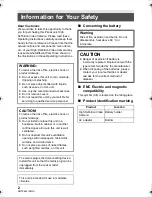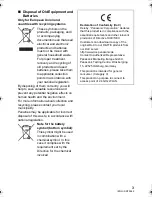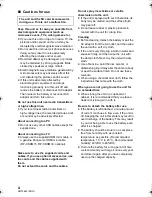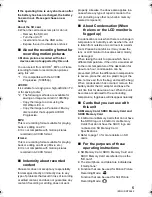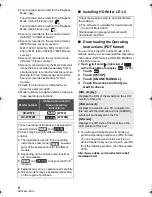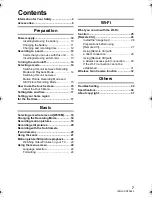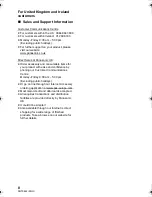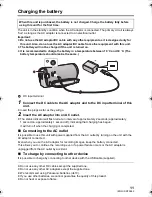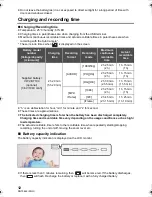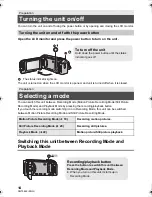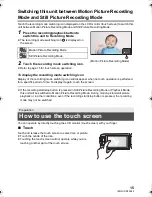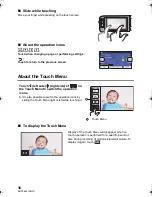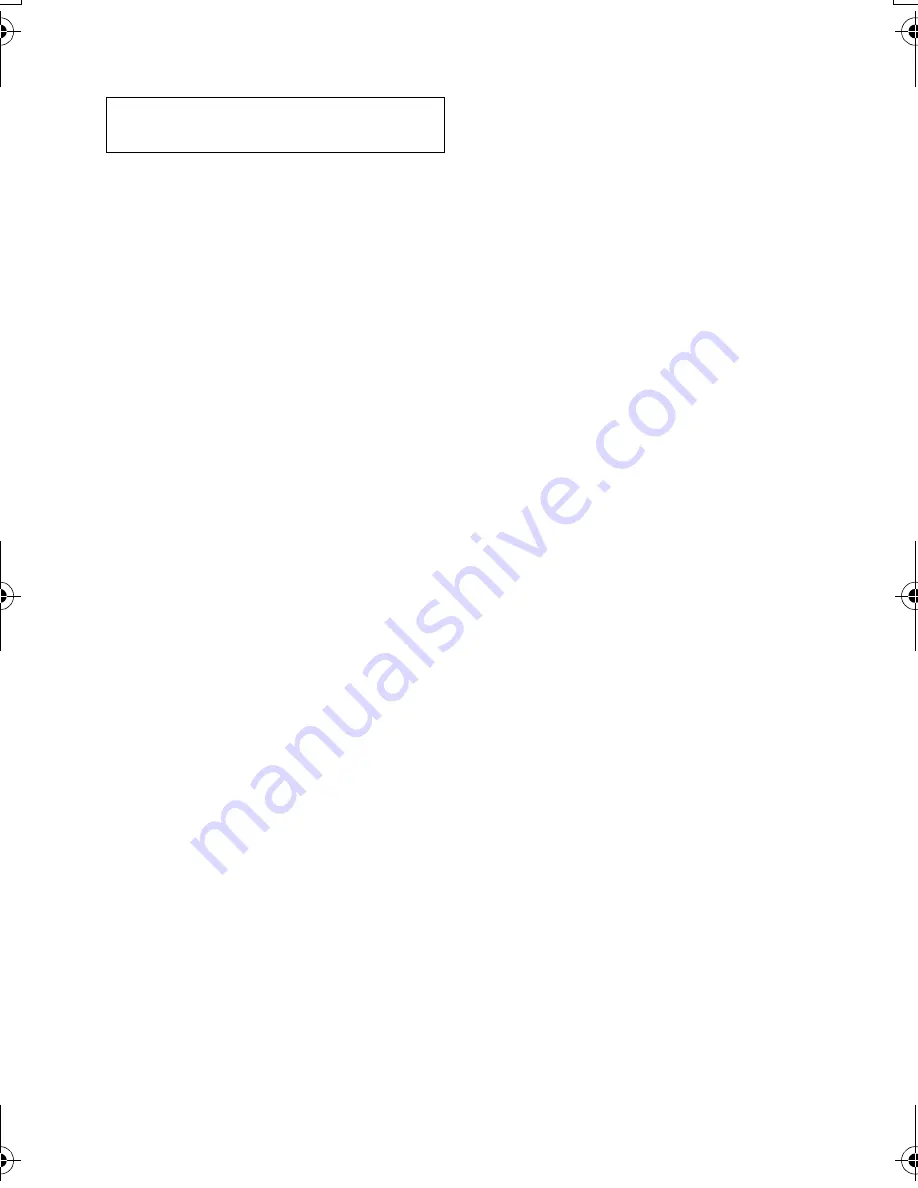
4
SQT0642 (ENG)
∫
Cautions for use
Keep this unit as far away as possible from
electromagnetic equipment (such as
microwave ovens, TVs, video games etc.).
≥
If you use this unit on top of or near a TV, the
pictures and/or sound on this unit may be
disrupted by electromagnetic wave radiation.
≥
Do not use this unit near cell phones because
doing so may result in noise adversely
affecting the pictures and/or sound.
≥
Recorded data may be damaged, or pictures
may be distorted, by strong magnetic fields
created by speakers or large motors.
≥
Electromagnetic wave radiation generated by
microprocessors may adversely affect this
unit, disturbing the pictures and/or sound.
≥
If this unit is adversely affected by
electromagnetic equipment and stops
functioning properly, turn this unit off and
remove the battery or disconnect AC adaptor.
Then reinsert the battery or reconnect AC
adaptor and turn this unit on.
Do not use this unit near radio transmitters
or high-voltage lines.
≥
If you record near radio transmitters or
high-voltage lines, the recorded pictures and/
or sound may be adversely affected.
About connecting to a PC
≥
Do not use any other USB cables except the
supplied one.
About connecting to a TV
≥
Always use the supplied HDMI mini cable or
a genuine Panasonic HDMI mini cable
(RP-CDHM15, RP-CDHM30: optional).
Make sure to use the supplied cords and
cables. If you use optional accessories, use
the cords and the cables supplied with
them.
Do not extend the cords and the cables.
Do not spray insecticides or volatile
chemicals onto the unit.
≥
If the unit is sprayed with such chemicals, its
body may be marred and the surface finish
may peel off.
≥
Do not leave rubber or plastic products in
contact with the unit for a long time.
Cleaning
≥
Before cleaning, detach the battery or pull the
AC adaptor from the AC outlet, and then wipe
the unit with a soft, dry cloth.
≥
If the unit is very dirty, dip a cloth in water and
squeeze firmly, and then wipe the unit with
the damp cloth. Next, dry the unit with a dry
cloth.
≥
Use of benzine, paint thinner, alcohol, or
dishwashing liquid may alter the camera body
or peel the surface finish. Do not use these
solvents.
≥
When using a chemical dust cloth, follow the
instructions that came with the cloth.
When you are not going to use the unit for
an extended time
≥
When storing the unit in a cupboard or
cabinet, it is recommended that you place a
desiccant (silica gel) in with it.
Be sure to detach the battery after use.
≥
If the battery is left attached, a minute amount
of current continues to flow even if the unit is
off. Keeping the unit in this state may result in
over discharge of the battery. This may result
in you not being able to use the battery even
after it is charged.
≥
The battery should be stored in a cool place
free from humidity, with as constant
temperature as possible. (Recommended
temperature: 15
o
C to 25
o
C, Recommended
humidity: 40%RH to 60%RH)
≥
To store the battery for a long period of time,
we recommend you charge it once every year
and store it again after you have completely
used up the charged capacity.
The unit and the SD card become warm
during use. This is not a malfunction.
HC-W570&W570MEP&EB-SQT0642_mst.book 4 ページ 2014年12月9日 火曜日 午後4時18分
Summary of Contents for HC-W570
Page 39: ...39 ENG SQT0642...