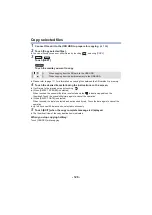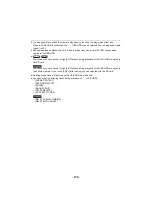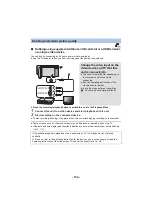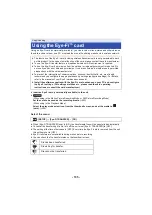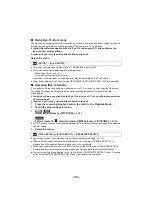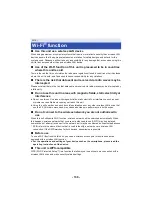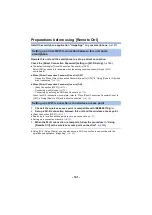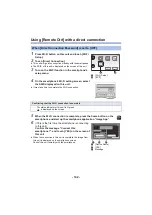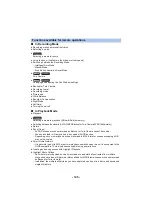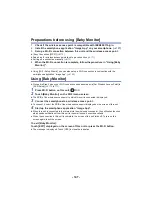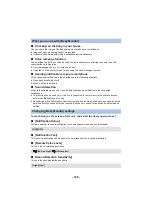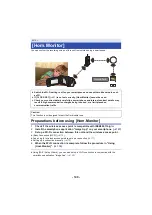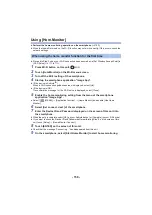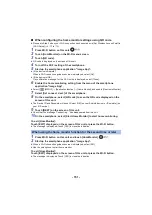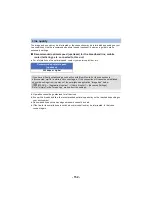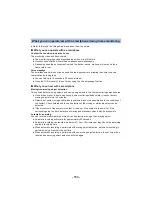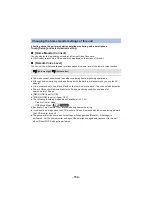- 142 -
Using [Remote Ctrl] with a direct connection
5
When the Wi-Fi connection is complete, press the home button on the
smartphone and start up the smartphone application “Image App”.
When [Direct Connection Password] is set to [OFF]
1
Press Wi-Fi button on this unit and touch [Wi-Fi
Setup].
2
Touch [Direct Connection].
≥
This unit will go into connection standby with the smartphone.
≥
The SSID of this unit is displayed on the screen of this unit.
3
Turn on the Wi-Fi function in the smartphone’s
setup menu.
4
On the smartphone’s Wi-Fi setting screen, select
the SSID displayed on this unit.
≥
It may take time to complete the Wi-Fi connection.
Confirming that the Wi-Fi connection is complete
j
The status indicator of this unit is lit green
j
is displayed on the screen
6
(If this is the first time the smartphone is connecting
to this unit)
Confirm the message “Connect this
smartphone?”, and touch [YES] on the screen of
this unit.
≥
When the connection to this unit is complete, the image from
this unit is displayed on the smartphone screen.
Control this unit remotely with the smartphone.
2/2
A
[Wi-Fi Setup]
B
[EXIT]
Wi-Fi
Wi-Fi
ɁɦʀɐɝȱɻȪɟɲドリㄎㄈㄆチモㄑㄑナȡ
❙ؔǦǵǞǯǤǓƹ
ヴヴリュ⿉⾹⾹⾹⾹⾹⾹⾹⾹⾹⾹
C
[Device Name]
D
[YES]
E
Message