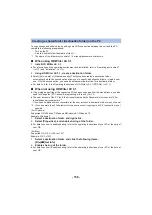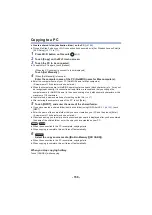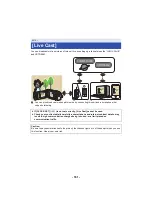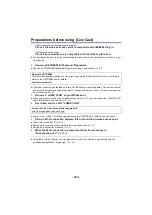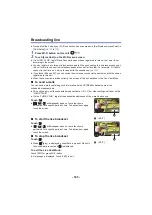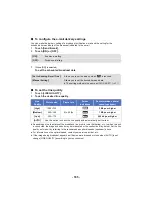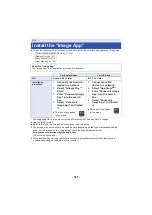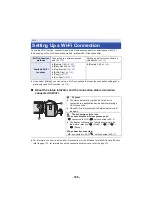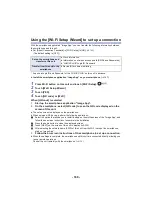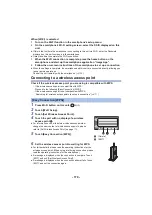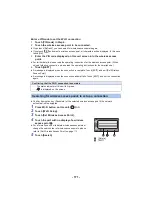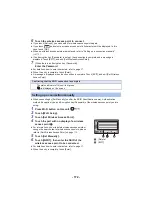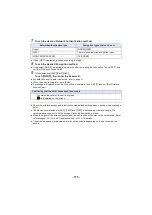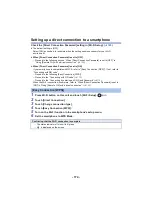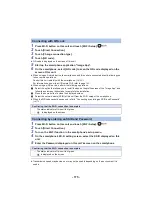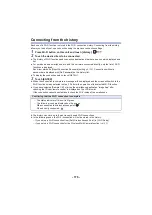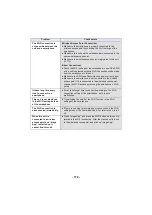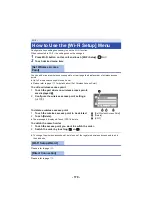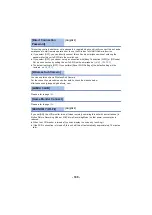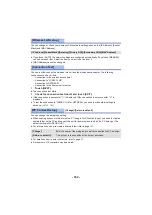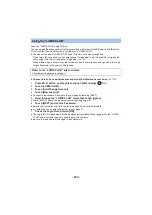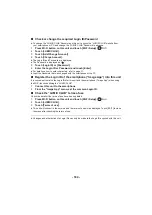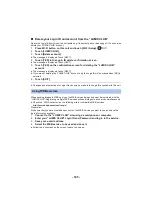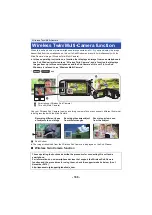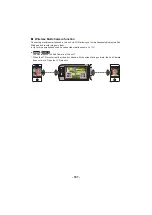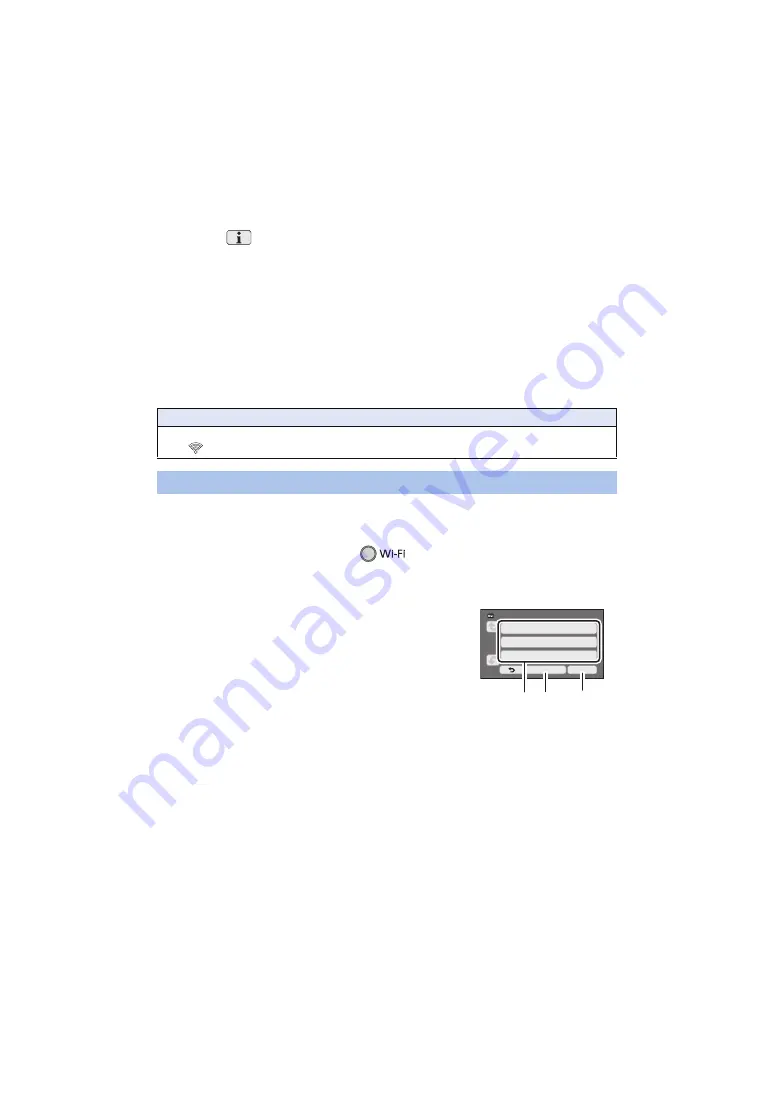
- 172 -
6
Touch the wireless access point to connect.
≥
If you touch [Refresh], you can search for wireless access points again.
≥
If you touch
and select a wireless access point, all characters will be displayed. In this
case, touch [OK].
≥
When no wireless access points are displayed, refer to “Setting up a connection manually”.
(
≥
If an Encryption key (Password) is not set, the connection is complete and a message is
displayed. Touch [EXIT], and exit [Set Wireless Access Point].
7
(When there is an Encryption key (Password))
Enter the Password.
≥
For details on how to enter characters, refer to page
≥
When the entry is complete, touch [Enter].
≥
A message is displayed when the connection is complete. Touch [EXIT], and exit [Set Wireless
Access Point].
≥
When connecting by [Set Manually], confirm the SSID (Identification name), Authentication
method, Encryption type, and Encryption key (Password) of the wireless access point you are
using.
1
Press Wi-Fi button on this unit.
2
Touch [Wi-Fi Setup].
3
Touch [Set Wireless Access Point].
4
Touch the part with no display of a wireless
access point
C
.
≥
For information on how to delete wireless access points or
change the search order of wireless access points, please
refer to [Set Wireless Access Point] on page
.
5
Touch [Set Manually].
6
Touch [INPUT], then enter the SSID of the
wireless access point to be connected.
≥
For details on how to enter characters, refer to page
≥
When the entry is complete, touch [Enter].
Confirming that the Wi-Fi connection is complete
j
The status indicator of this unit is lit green
j
is displayed on the screen
Setting up a connection manually
A
[Delete]
B
[EXIT]