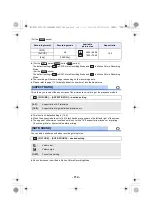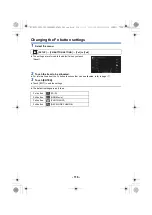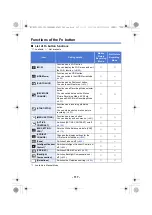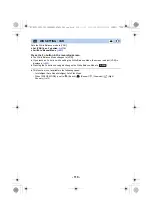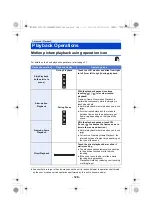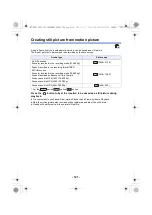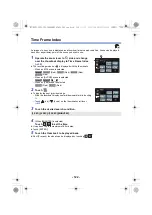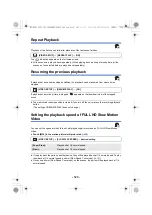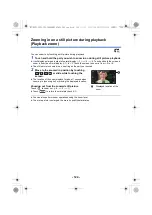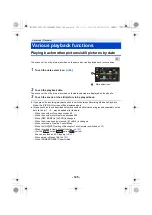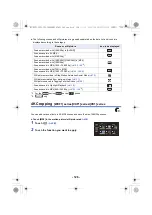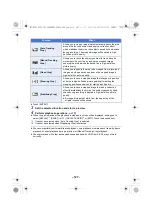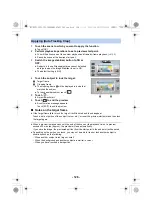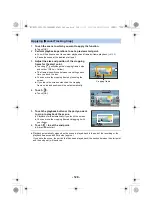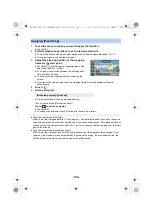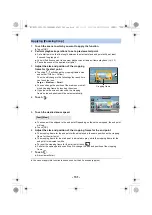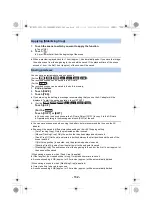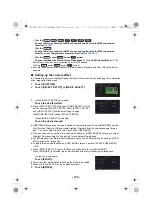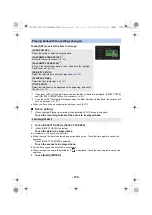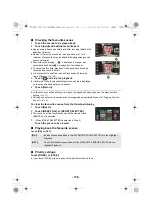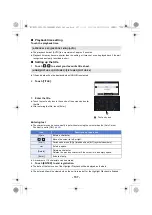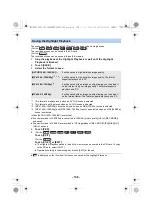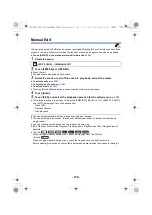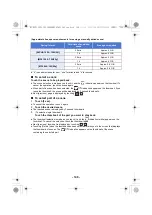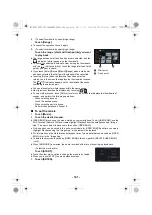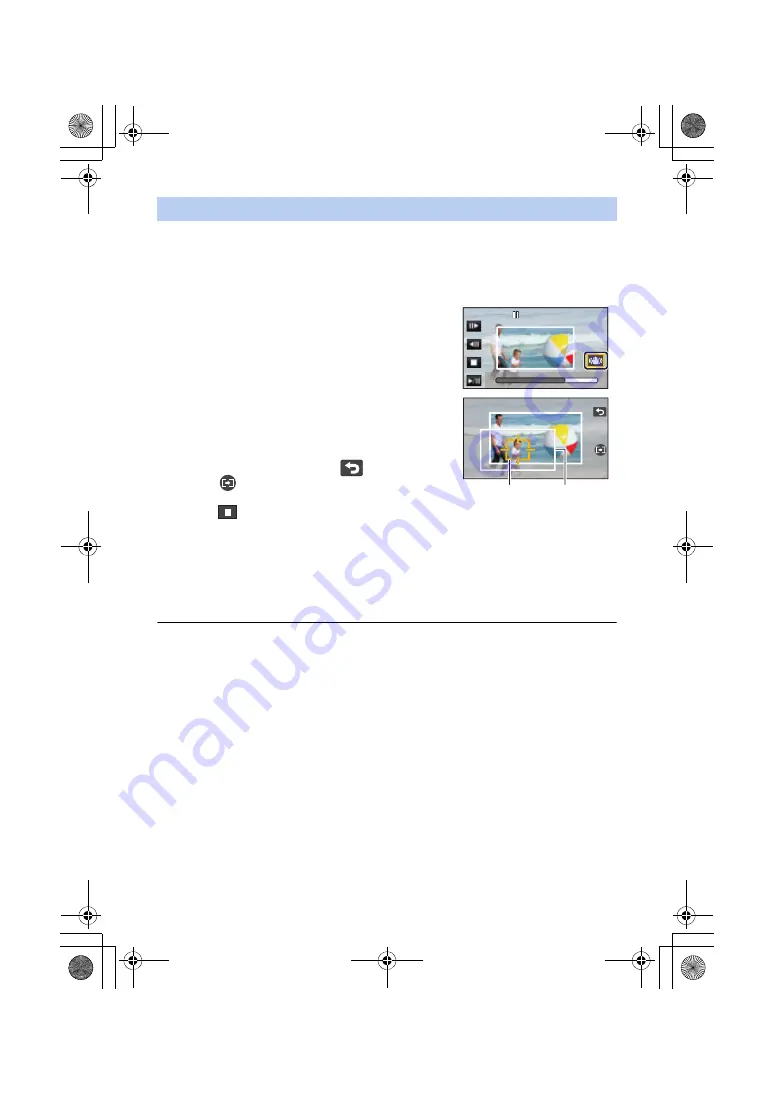
- 128 -
1
Touch the scene to which you want to apply the function.
≥
Touch [OK].
2
Perform playback operations to set a preview start point.
≥
You will find it convenient to use slow playback and frame-by-frame playback. (
)
≥
Pause the scene at the desired start point.
3
Switch the image stabilizer button to ON or
OFF.
≥
Subjects in the half-transparent area cannot be locked
as targets when the Image Stabiliser is set to ON.
≥
The default setting is [ON].
4
Touch the subject to lock the target.
A
Target frame
B
Cropping frame
≥
The cropping frame
B
will be displayed in a size that
matches the subject.
≥
To touch another subject, touch
.
5
Touch
.
≥
A preview will start.
6
Touch
to end the preview.
≥
A confirmation message appears.
Touch [EXIT] to end the preview.
∫
Notes on the target frame
≥
If the target frame fails to lock the target, it will flash red and then disappear.
Touch a distinct portion of the subject (colour, etc.), or reset the preview start point and then lock
the target again.
≥
When a preview is played back until the end of the scene or the playback time of a preview
exceeds 20 minutes (approx.), the preview will end automatically.
If you save the image, the previewed portion (from the start point to the end point) will be saved.
≥
Depending on the portion you touch, you may not be able to track or lock another subject in
situations such as the following:
j
When another subject is too large or small
j
When the background and another subject are similar in colour
j
When you have touched a dark portion
Applying [Auto Tracking Crop]
ON
ON
0h00m15s
0h00m15s
0h00m15s
HC-WXF1-VXF1-VX1-V800EBEP-DVQP1585_eng.book 128 ページ 2018年2月22日 木曜日 午後12時30分