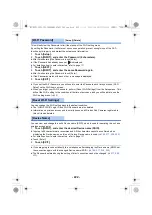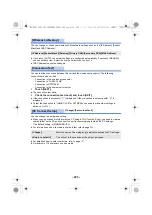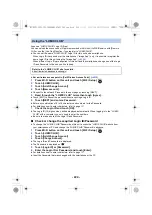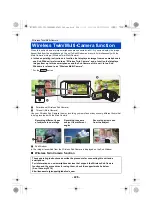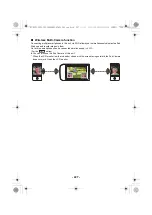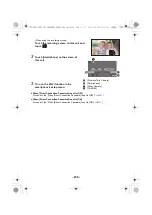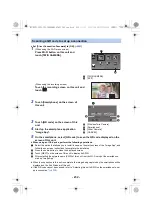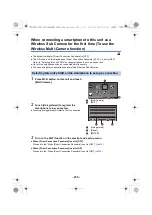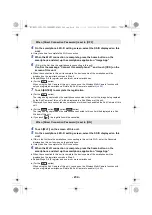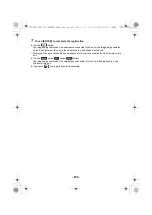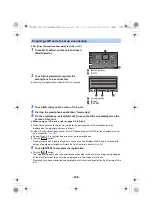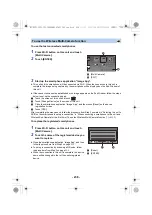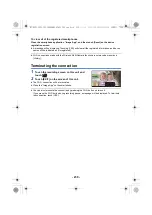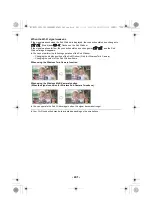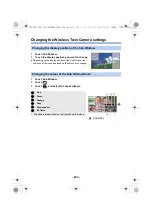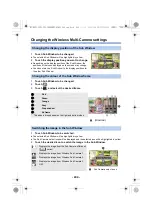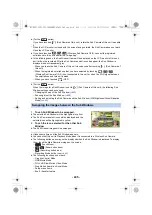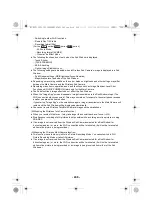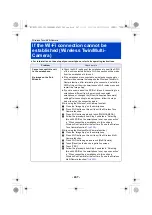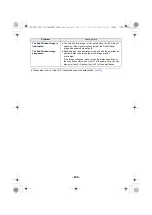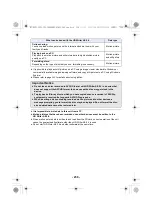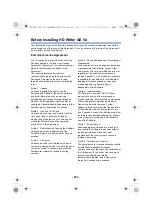- 236 -
≥
Set [Direct Connection Password] to [ON]. (
3
Touch [QR code] on the screen of this unit.
4
Start up the smartphone application “Image App”.
5
On the smartphone, select [QR code] to scan the QR code displayed on the
screen of this unit.
≥
When using an iOS device, refer to page
in Step 5.
≥
When the connection to this unit is complete, the device name of the smartphone will be
displayed on the registration screen in Step 2.
≥
If the QR code cannot be scanned, refer to “Selecting this unit’s SSID on the smartphone to set
up a connection”. (
≥
Repeat Steps 2–5 to register and use two or more smartphones.
≥
(For the
series)
When using the Sub Camera of this unit, you can use the Wireless Multi-Camera function with
only one registered smartphone. Rotate the Sub Camera to enable it. (
)
6
Touch [ENTER] to complete the registration.
≥
(For the
series)
The image being captured by the smartphone connected to this unit or the image being captured
by the Sub Camera of this unit* will be displayed in a Sub Window of this unit.
* Displayed if you have connected one smartphone to this unit and enabled the Sub Camera of this
unit.
Scanning a QR code to set up a connection
1
Press Wi-Fi button on this unit and touch
[Multi Camera].
A
[Multi Camera]
B
[EXIT]
2
Touch [Unregistered] to register the
smartphone to be connected.
≥
Touching [Unregistered] will start a Wi-Fi connection.
C
[Unregistered]
D
[Reset]
E
[ENTER]
1/2
WXF1
WXF1
HC-WXF1-VXF1-VX1-V800EBEP-DVQP1585_eng.book 236 ページ 2018年2月22日 木曜日 午後12時30分