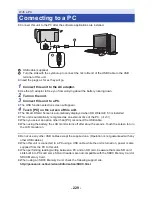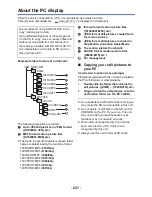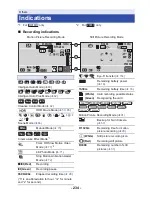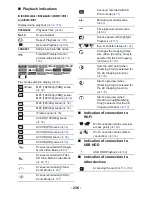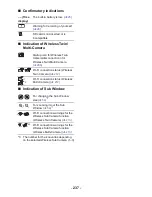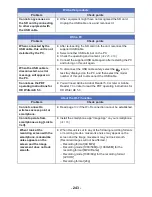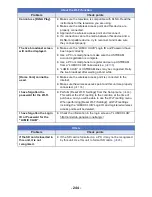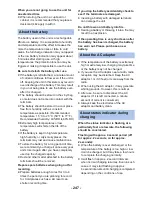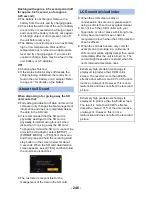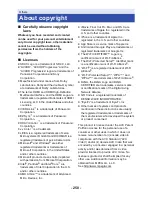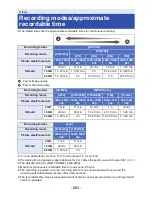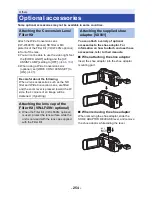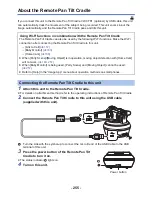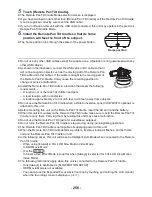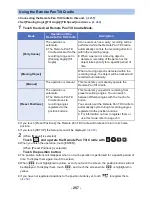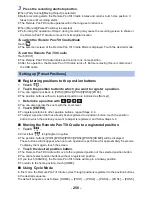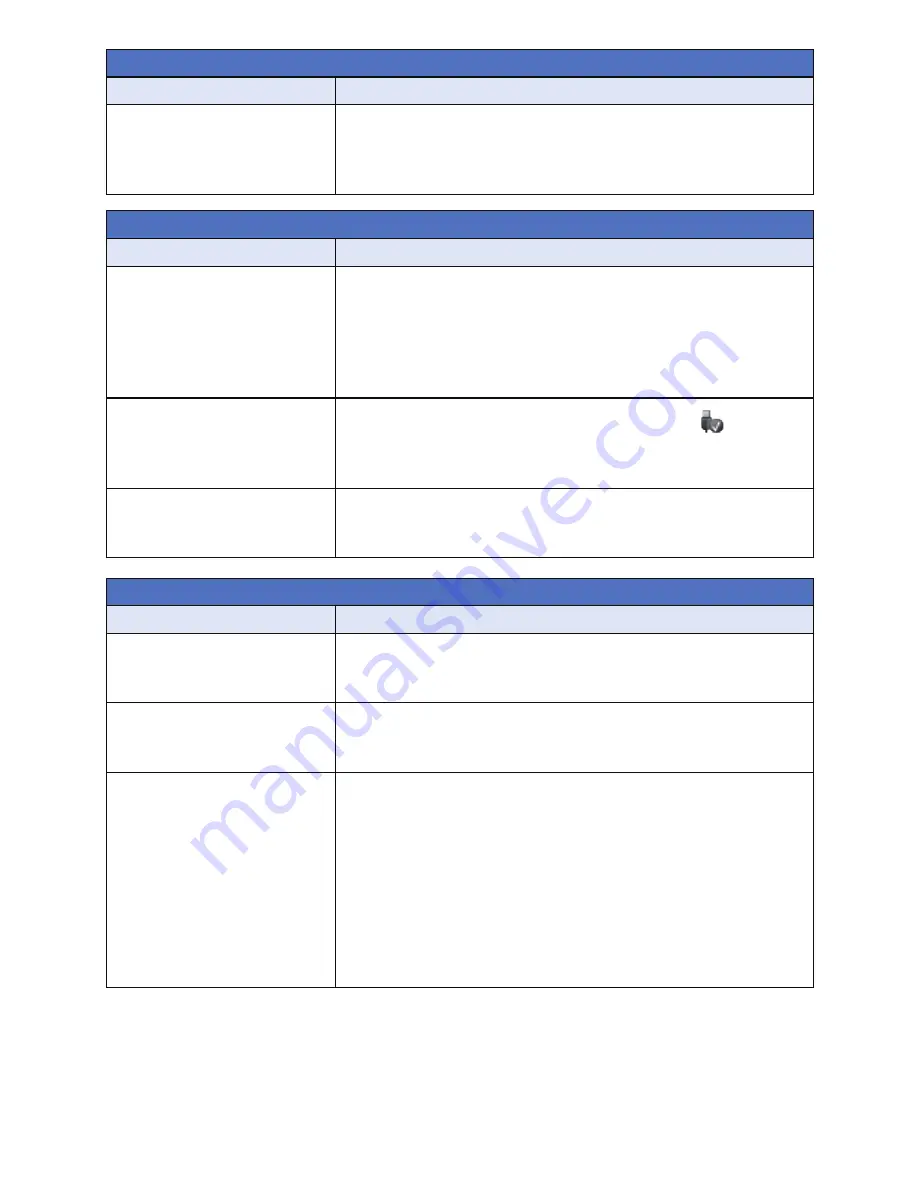
- 243 -
Cannot copy scenes on
the SD card by connecting
to other equipment with
the USB cable.
≥
Other equipment might have not recognized the SD card.
Unplug the USB cable once, and reconnect it.
With a PC
Problem
Check points
When connected by the
USB cable, this unit is not
detected by the PC.
≥
After re-inserting the SD card into the unit, reconnect the
supplied USB cable.
≥
Select another USB terminal on the PC.
≥
Check the operating environment. (
l
225
,
233
)
≥
Connect the supplied USB cable again after restarting the PC
and turning on this unit again.
When the USB cable is
disconnected, an error
message will appear on
the PC.
≥
To disconnect the USB cable safely, select the
icon in
task tray displayed on the PC, and then select the model
number of this unit to disconnect the USB cable.
Cannot see the PDF
operating instructions for
HD Writer AE 5.3.
≥
You will need Adobe Acrobat Reader 5.0 or later or Adobe
Reader 7.0 or later to read the PDF operating instructions for
HD Writer AE 5.3.
About the Wi-Fi function
Problem
Check points
Cannot connect to
wireless access point or
smartphone.
≥
Read page
192
if the Wi-Fi connection cannot be established.
Cannot operate from
smartphone using [Link to
Cell].
≥
Install the smartphone app “Image App” on your smartphone.
(
l
183
)
When I look at the
recording screen with the
smartphone, mosaic-like
noise appears on the
screen and the image
movement does not look
smooth.
≥
When this unit is set to any of the following recording formats
or recording modes, mosaic-like noise may appear on the
screen and the image movement may not look smooth.
(Recorded images will not be affected.)
j
Recording format [4K MP4]
j
Recording mode [1080/50M] or [1080/28M] for the
recording format [MP4/iFrame]
j
Recording mode [1080/60p] for the recording format
[AVCHD]
j
Recording format [24p]
With other products
Problem
Check points