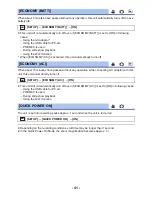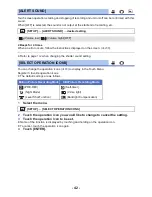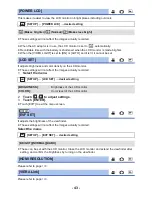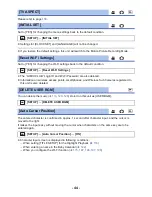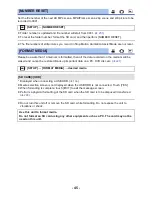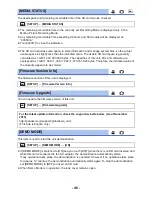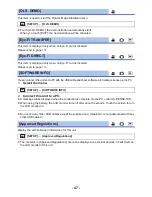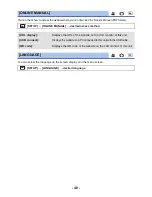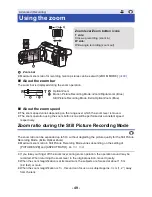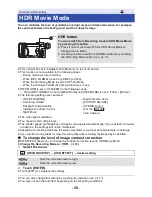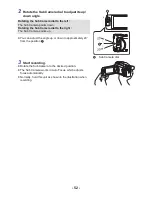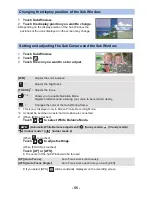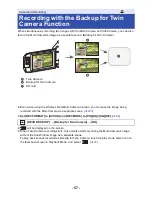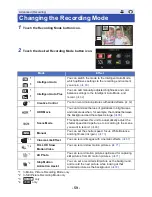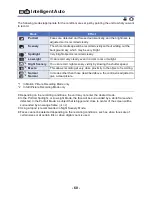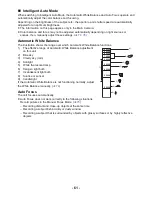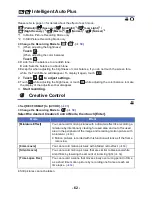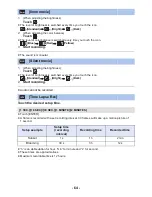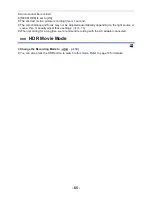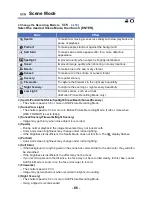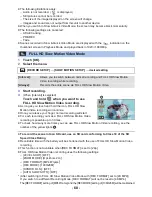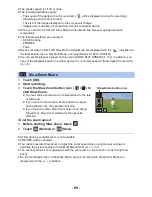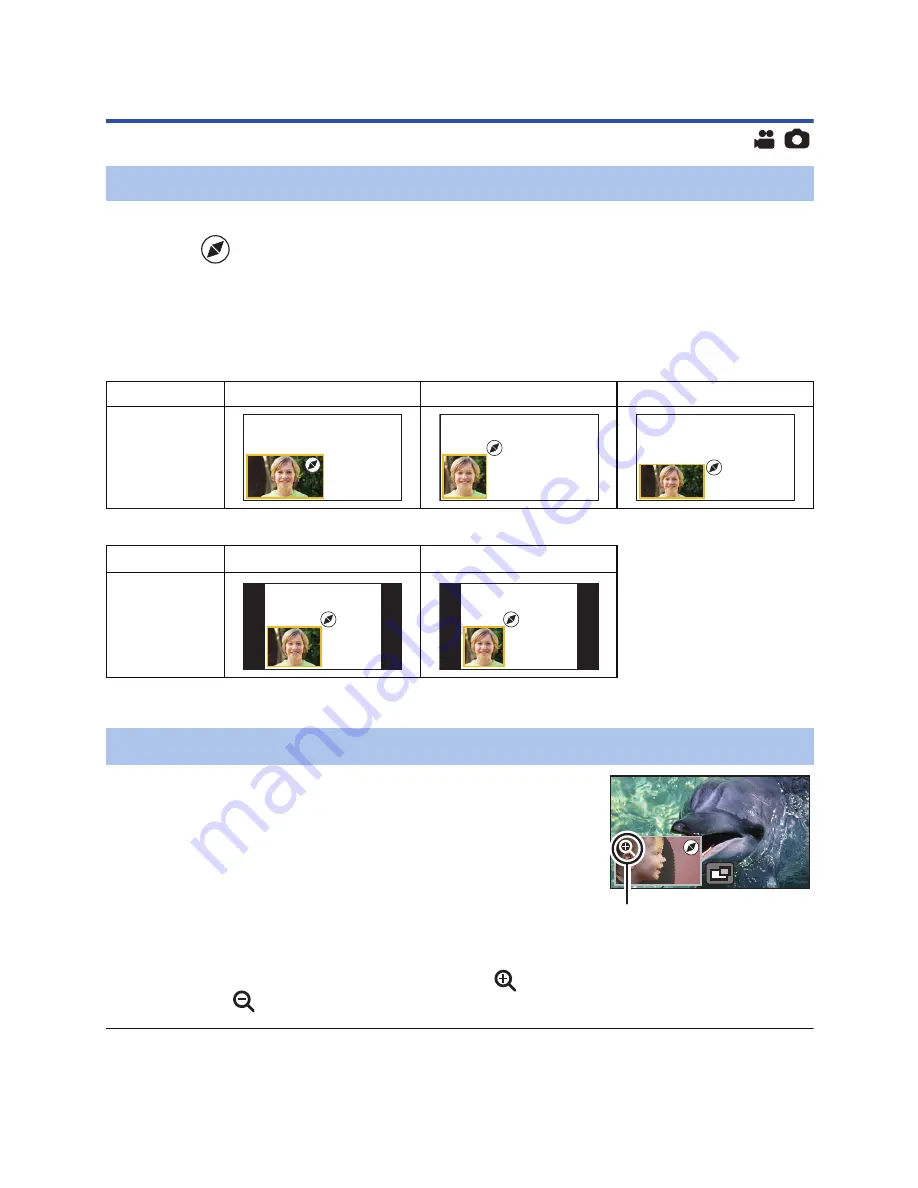
- 54 -
Changing and adjusting the settings of the Sub
Camera and the Sub Window
1
Touch Sub Window.
2
Touch
to select the size you want to use.
≥
If you do not touch the Sub Window or perform any touch operation for a while, the Sub Window
size will change.
≥
The available sub window sizes differ as shown below.
j
In Motion Picture Recording Mode or when [ASPECT RATIO] in Still Picture Recording Mode is
set to [16:9]
j
When [ASPECT RATIO] in Still Picture Recording Mode is set to [4:3] or [3:2]
* The aspect ratio set in [ASPECT RATIO] will be displayed.
1
Touch the Sub Window.
≥
The zoom icon will be displayed for approximately
2 seconds*.
* It will be displayed for approximately 3 seconds when the
Wireless Multi-Camera function is enabled. (
l
217
)
2
Touch the Zoom icon.
≥
Each touch of the Sub Window switches the magnification
level between the normal display (1
k
) and 2
k
display
setting.
≥
With the normal (1
k
) display setting, the zoom icon
is displayed; with the 2
k
display setting,
the zoom icon
is displayed.
≥
The Sub Window cannot be zoomed in/out when [REC FORMAT] is set to [4K MP4] or this unit is
in 4K Photo Mode.
Changing the size of the Sub Window
Aspect ratio
16:9
1:1
16:9
Size
Aspect ratio
4:3 or 3:2
*
1:1
Size
Zooming in/out the Sub Window
Zoom icon