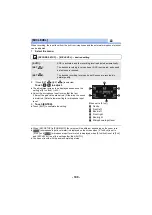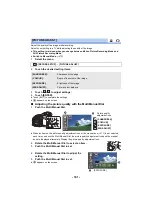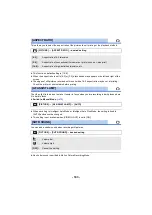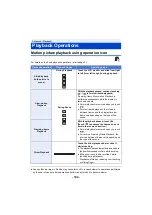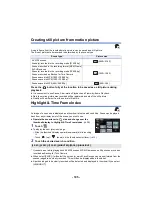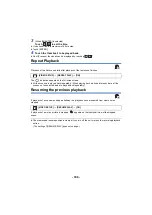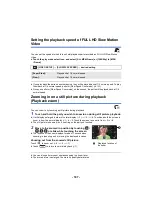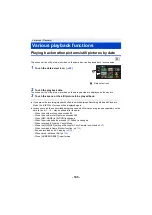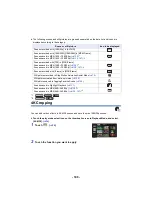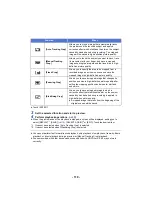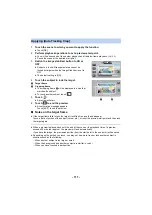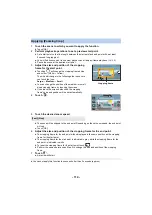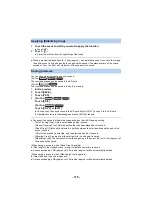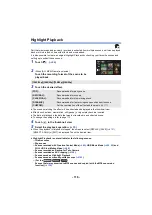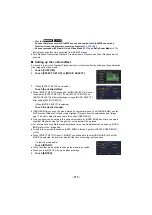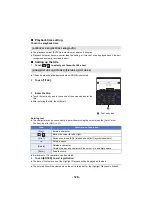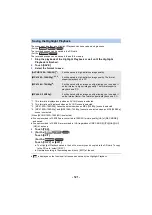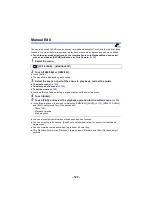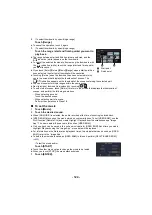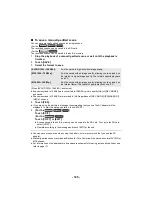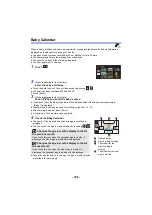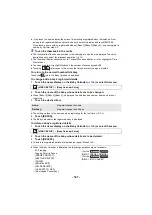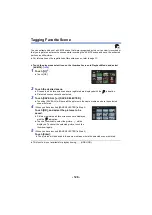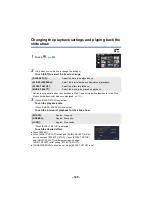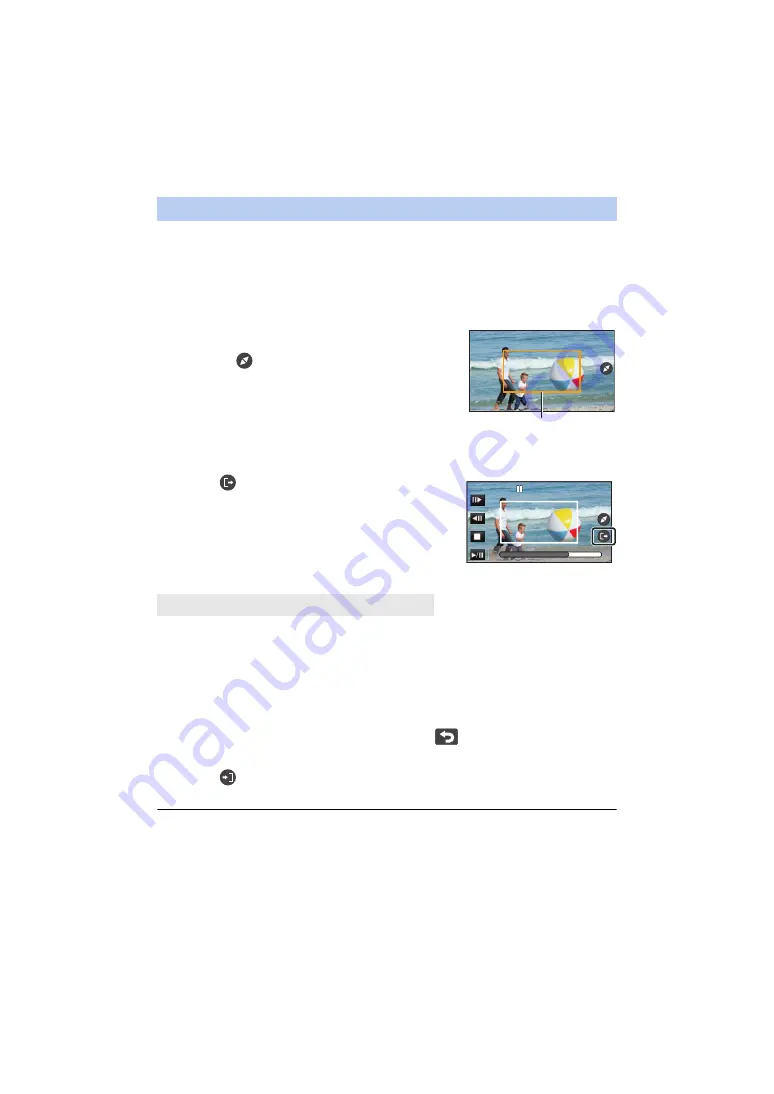
- 114 -
1
Touch the scene to which you want to apply the function.
≥
Touch [OK].
2
Perform playback operations to set a preview start point.
≥
Set a start point so that the length between the start point and end point will be at least
3 second long (approx.).
≥
You will find it convenient to use slow playback and frame-by-frame playback. (
)
≥
Pause the scene at the desired start point.
3
Adjust the size and position of the cropping
frame for the start point.
≥
Touching
will change the cropping frame's size
and colour. (White
#
Yellow)
The size will change in the following order each time
you touch the icon:
Large
#
Medium
#
Small
≥
You can change the position of the medium- or small-
sized cropping frame by touching the screen.
≥
If you leave the screen untouched, the cropping
frame's size and position will be set automatically.
4
Touch
.
5
Touch the desired zoom speed.
≥
The scene will be skipped to the end point. Depending on the set zoom speed, the end point
will vary.
≥
Touch [OK].
6
Adjust the size and position of the cropping frame for the end point.
≥
The cropping frame for the end point will be displayed in the same position as the cropping
frame for the start point.
≥
The cropping frame for the start point is indicated in grey, while the cropping frame for the
end point is indicated in white.
≥
To reset the cropping frame for the start point, touch
.
≥
Perform the same operations as Step 3 to change the size and position of the cropping
frame.
7
Touch
.
≥
A preview will start.
≥
You cannot apply this function to scenes shorter than 3 seconds (approx.).
Applying [Zooming Crop]
[Fast]/[Slow]
Cropping frame
0h00m15s
0h00m15s
0h00m15s