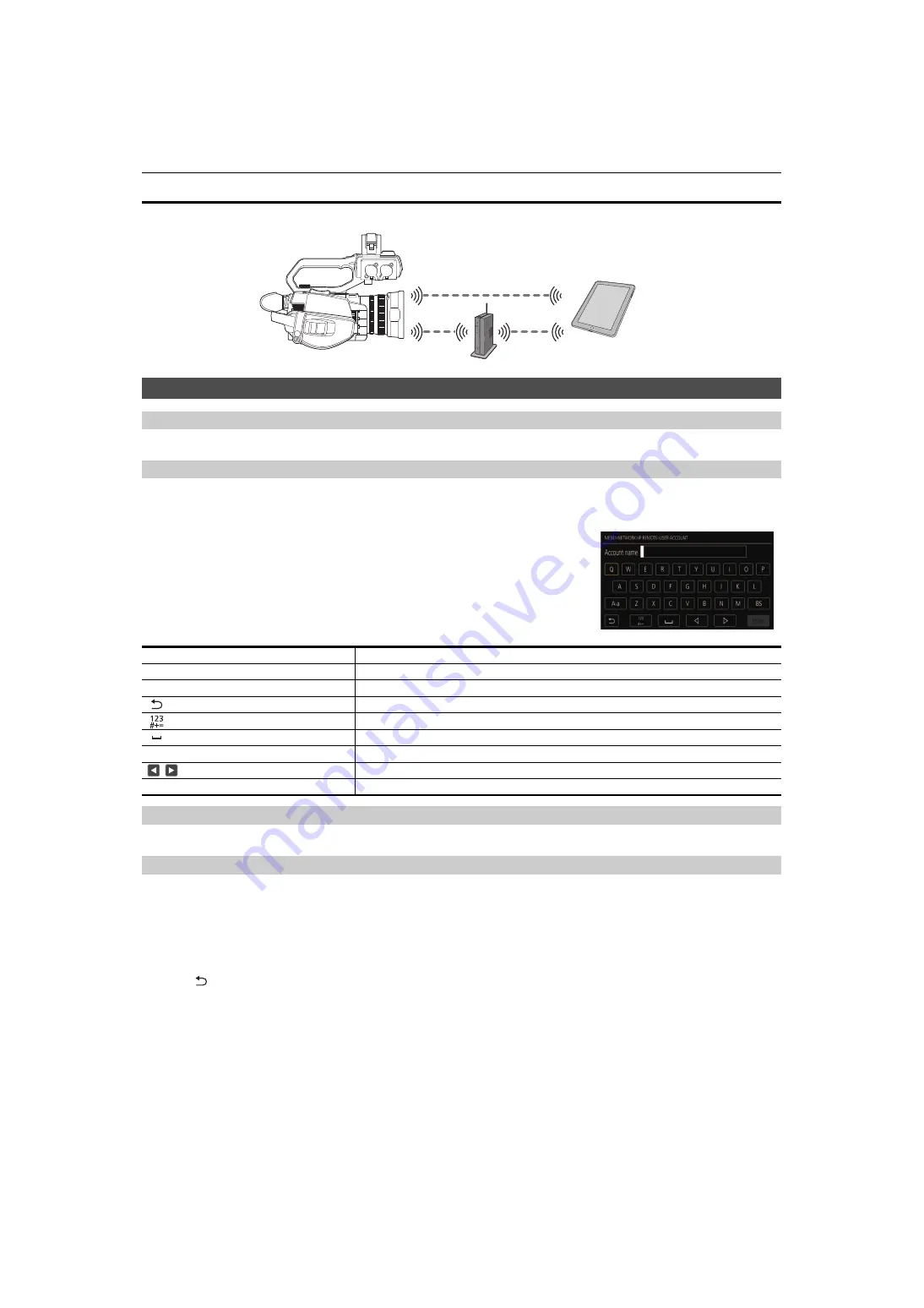
Chapter 9 Network Connection
—
Connecting to the iPhone/iPad or Android terminal
- 177 -
Connecting to the iPhone/iPad or Android terminal
The unit can be operated from the iPhone/iPad or Android terminal.
Unit settings
Specifying the network settings
Specify the network settings. (
Setting the user account name and the password
Set the user account and password for entry into the HC ROP app.
1
Select the [NETWORK] menu
[IP REMOTE]
[USER ACCOUNT].
2
Enter the user account name and select [Enter].
≥
Enter the user account name with 31 characters or less.
3
Enter the password and select [Enter].
≥
Enter a password between 8 characters and 15 characters.
∫
To enter a character
Operation is the same as entering with a keyboard.
Enabling the IP remote function
1
Select the [NETWORK] menu
[IP REMOTE]
[ENABLE/DISABLE]
[ENABLE].
Checking/deleting user accounts
1
Select the [NETWORK] menu
[IP REMOTE]
[ACCOUNT LIST].
The list of registered user accounts is displayed.
≥
Proceed to Step
3
to only check user accounts.
2
Select the user account to be deleted.
3
When the confirmation message is displayed, select [SET].
4
Select [
] and end the operation.
Icon
Description of operation
[A-a]
Switches between upper case and lower case. (Displayed during the text entry mode)
[@-#]
Switches the type of the symbols. (Displayed during the symbol entry mode)
[
]
Returns to the previous screen. Entered character is not reflected.
Switches the character to symbol/number.
Enters space (blank).
[BS]
Deletes the character. Previous character is deleted when the cursor position is empty.
/
Moves the cursor to right or left.
[Enter]
Completes the character entry.
















































