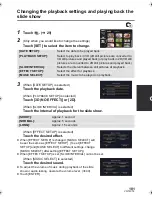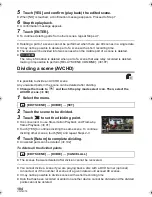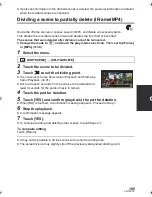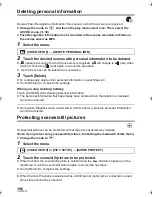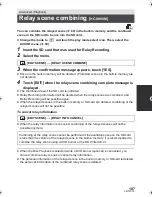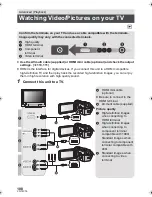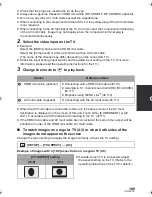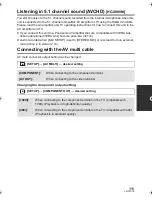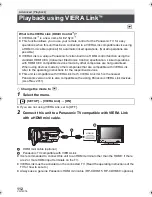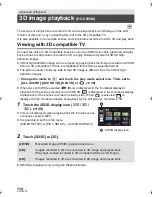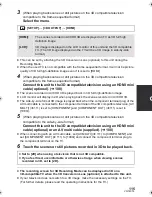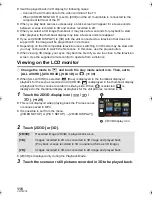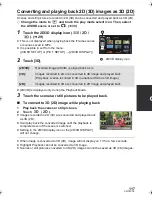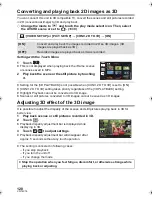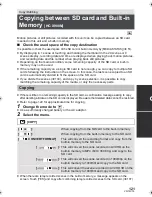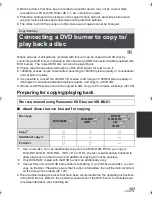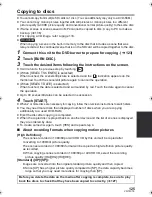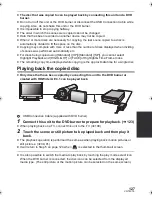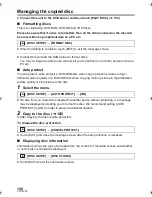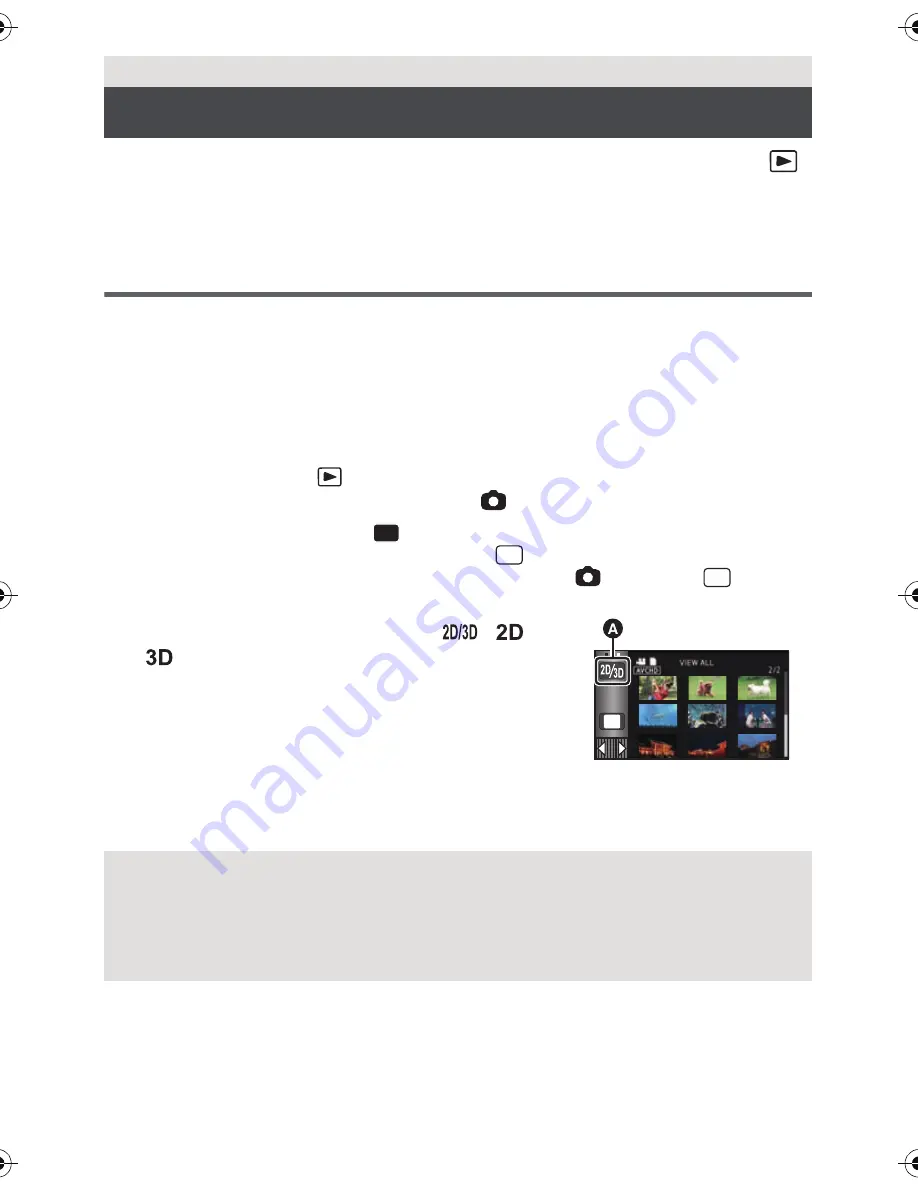
114
VQT4C76
The scenes or still pictures recorded in 3D can be played back as 3D image on the LCD
monitor of this unit, or by connecting this unit to the 3D compatible TV.
It is also possible to convert the scenes and still pictures recorded in 2D to 3D and play back.
Viewing with 3D compatible TV
Connect the unit to a 3D compatible television using an HDMI mini cable (optional) and play
back scenes or still pictures recorded in 3D to enjoy lifelike and powerful 3D full high-
definition images.
≥
3D full high-definition image can be enjoyed by playing back the image recorded in AVCHD
3D on a 3D compatible TV that is compatible with the frame sequential format.
≥
The picture quality of side-by-side format 3D image is different from the 3D full high-
definition images.
¬
Change the mode to
and touch the play mode select icon. Then, set to
[ALL AVCHD], [AVCHD 3D], [SbS 3D] or
. (
l
39)
≥
When [ALL AVCHD] is selected,
(Blue) is displayed in the thumbnail display at
playback for the scenes recorded in AVCHD 3D,
is displayed in the thumbnail display
at playback for the scenes recorded in side-by-side. When
is selected,
is
displayed in the thumbnail display at playback for the still pictures recorded in 3D.
1
Touch the 2D/3D display icon (
/
/
). (
l
29)
≥
This is not displayed when playing back the iFrame scenes
or scenes saved in MP4.
≥
It is possible to set from the menu.
([VIDEO SETUP] or [PICT. SETUP]
#
[2D/3D DISPLAY])
2
Touch [2D/3D] or [3D].
≥
[2D/3D] is displayed only during the Playback Mode.
Advanced (Playback)
3D image playback
[HC-X900M]
[2D/3D]:
Recorded image (2D/3D) is played back as is.
[3D]:
Images recorded in 2D are converted to 3D image and played back.
(Play back scenes recorded in 3D in unaltered form as 3D image.)
[2D]:
Images recorded in 3D are converted to 2D image and played back.
3D
3D
3D
MENU
A
2D/3D display icon
HC-X900M&X800P&PC&PU-VQT4C76_mst.book 114 ページ 2012年1月11日 水曜日 午後10時6分