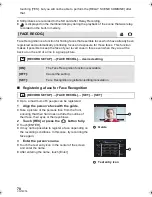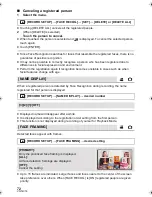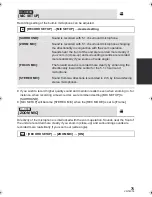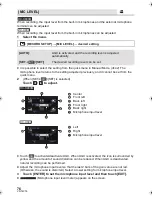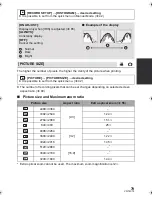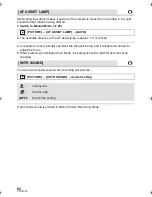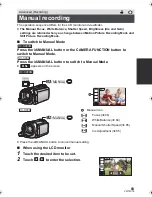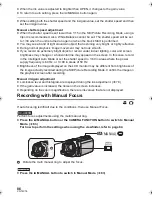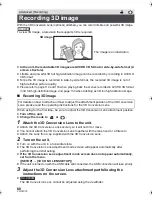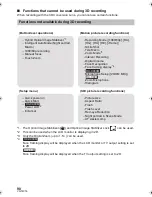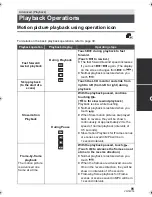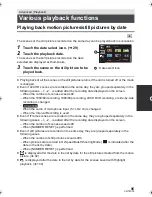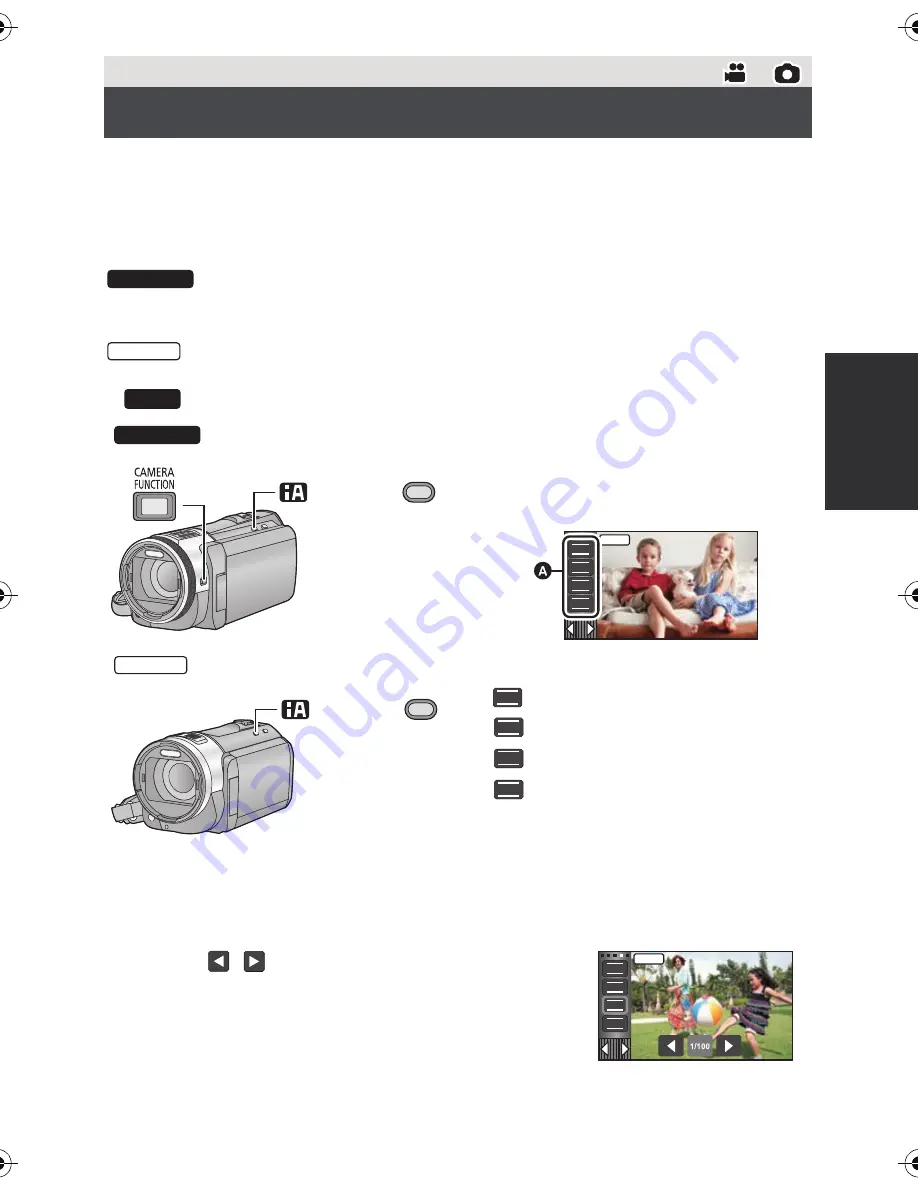
83
VQT4C76
The operation sequence differs for the LCD monitor and viewfinder.
≥
The Manual Focus, White Balance, Shutter Speed, Brightness (Iris and Gain)
settings are retained when you change between Motion Picture Recording Mode and
Still Picture Recording Mode.
∫
To switch to Manual Mode
Press the iA/MANUAL button or the CAMERA FUNCTION button to
switch to Manual Mode.
Press the iA/MANUAL button to switch to Manual Mode.
≥
appears on the screen.
≥
Press the iA/MANUAL button to cancel manual setting.
∫
When using the LCD monitor
1
Touch the desired item to be set.
2
Touch /
to enter the selection.
Advanced (Recording)
Manual recording
A
Manual icon
Focus (
l
86)
White Balance (
l
84)
Manual Shutter Speed (
l
85)
Iris Adjustment (
l
85)
HC-X900M
HC-X800
MNL
HC-X900M
/MANUAL
FOCUS
WB
SHTR
IRIS
FOCUS
WB
SHTR
IRIS
MNL
HC-X800
/MANUAL
FOCUS
WB
SHTR
IRIS
FOCUS
WB
SHTR
IRIS
MNL
HC-X900M&X800P&PC&PU-VQT4C76_mst.book 83 ページ 2012年1月11日 水曜日 午後10時6分