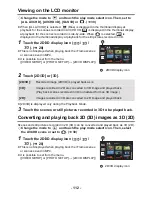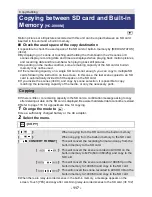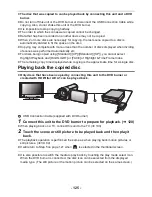- 112 -
Viewing on the LCD monitor
¬
Change the mode to
and touch the play mode select icon. Then, set to
[ALL AVCHD], [AVCHD 3D], [SbS 3D] or
. (
l
30)
≥
When [ALL AVCHD] is selected,
(Blue) is displayed in the thumbnail display at
playback for the scenes recorded in AVCHD 3D,
is displayed in the thumbnail display
at playback for the scenes recorded in side-by-side. When
is selected,
is
displayed in the thumbnail display at playback for the still pictures recorded in 3D.
1
Touch the 2D/3D display icon (
/
/
). (
l
20)
≥
This is not displayed when playing back the iFrame scenes
or scenes saved in MP4.
≥
It is possible to set from the menu.
([VIDEO SETUP] or [PHOTO SETUP]
#
[2D/3D DISPLAY])
2
Touch [2D/3D] or [3D].
≥
[2D/3D] is displayed only during the Playback Mode.
3
Touch the scenes or still pictures recorded in 3D to be played back.
Converting and playing back 2D (3D) images as 3D (2D)
Scenes and still pictures recorded in 2D (3D) can be converted and played back as 3D (2D).
¬
Change the mode to
and touch the play mode select icon. Then, select
the AVCHD scene or set to
. (
l
30)
1
Touch the 2D/3D display icon (
/
/
). (
l
20)
≥
This is not displayed when playing back the iFrame scenes
or scenes saved in MP4.
≥
It is possible to set from the menu.
([VIDEO SETUP] or [PHOTO SETUP]
#
[2D/3D DISPLAY])
[2D/3D]:
Recorded image (2D/3D) is played back as is.
[3D]:
Images recorded in 2D are converted to 3D image and played back.
(Play back scenes recorded in 3D in unaltered form as 3D image.)
[2D]:
Images recorded in 3D are converted to 2D image and played back.
3D
3D
3D
A
2D/3D display icon
MENU
A
2D/3D display icon
MENU