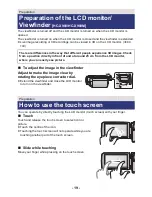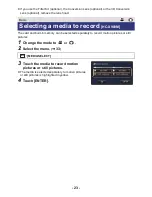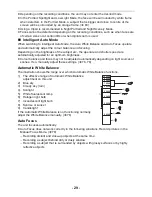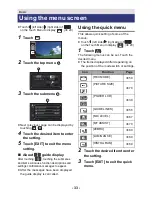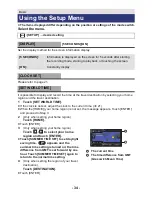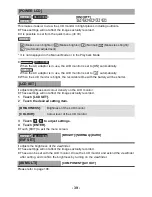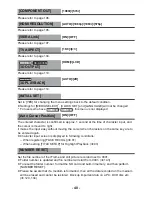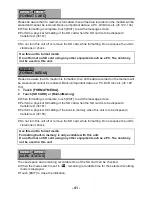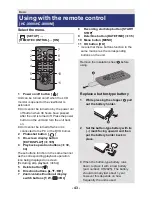- 33 -
≥
Touch (left side)/ (right side) of
on the Touch Menu to display
. (
l
20)
1
Touch .
2
Touch the top menu
A
.
3
Touch the submenu
B
.
≥
Next (previous) page can be displayed by
touching /
.
4
Touch the desired item to enter
the setting.
5
Touch [EXIT] to exit the menu
setting.
∫
About
guide display
After touching
, touching the submenus
and items will cause function descriptions and
settings confirmation messages to appear.
≥
After the messages have been displayed,
the guide display is cancelled.
Using the quick menu
This allows quick setting of some of the
menus.
≥
Touch (left side)/ (right side) of
on the Touch Menu to display
. (
l
20)
1
Touch .
The following menus can be set. Touch the
desired menu.
≥
The items displayed differ depending on
the position of the mode switch or settings.
2
Touch the desired item to enter
the setting.
3
Touch [EXIT] to exit the quick
menu.
Basic
Using the menu screen
MENU
MENU
MENU
Q.
MENU
Q.
MENU
Icon
Function
Page
[REC MODE]
l
59
/
[PICTURE SIZE]
l
70
/
[POWER LCD]
l
39
[GUIDE LINES]
l
56
[MIC LEVEL]
l
67
[MF ASSIST]
l
79
[ZEBRA]
l
69
[LUMINANCE]
l
69
[HISTOGRAM]
l
69
Q.
MENU
Q.
MENU
16
M
14.7
M
A