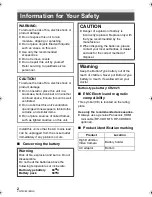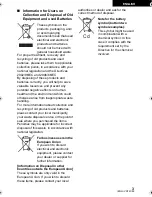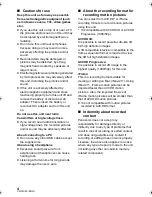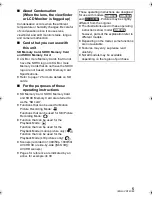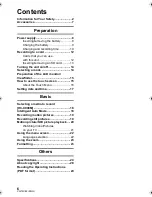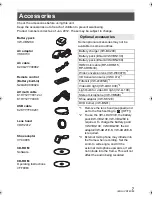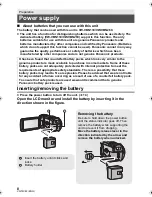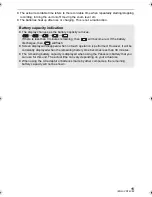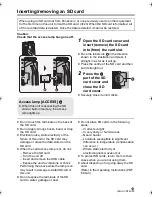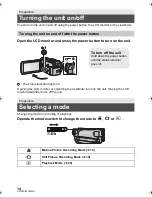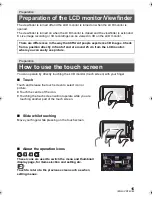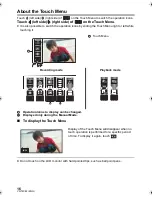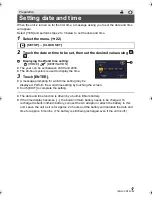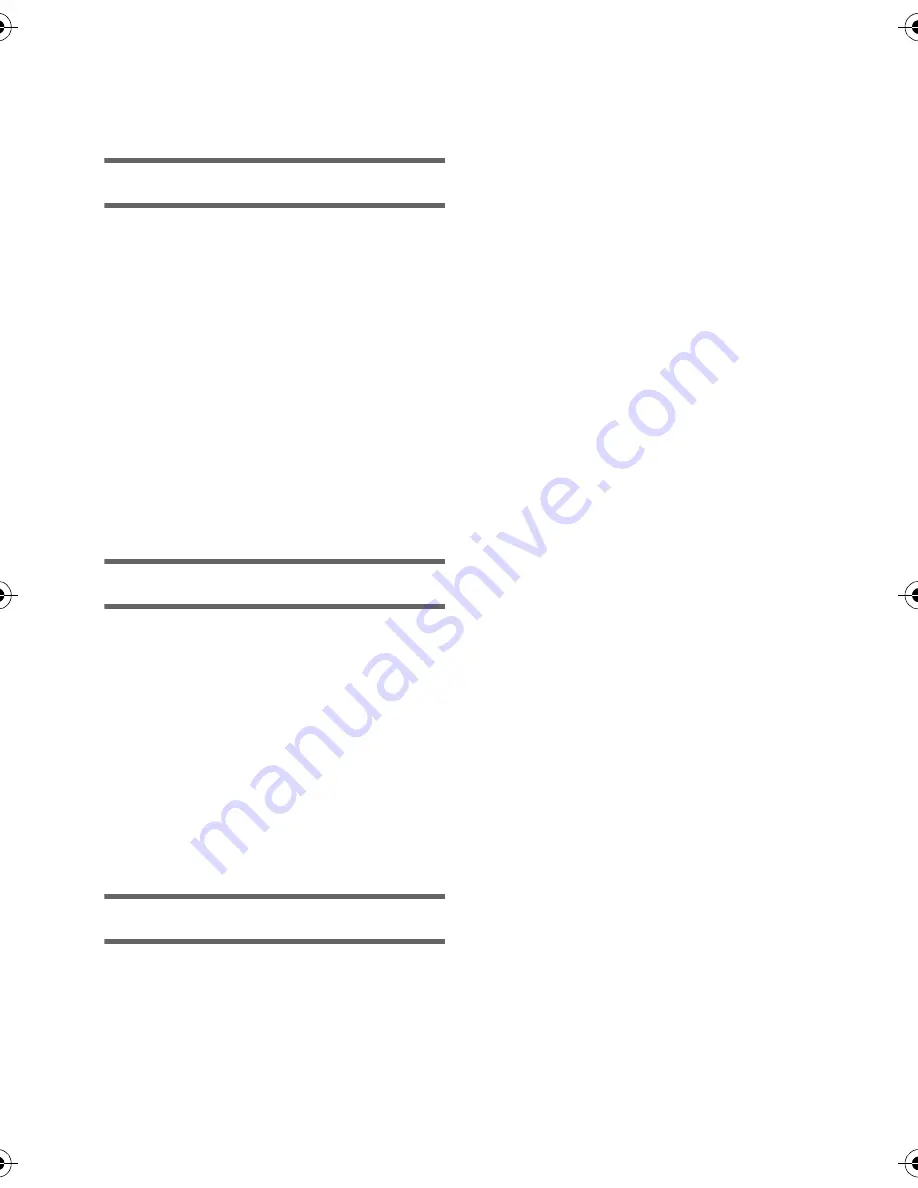
6
VQT4C82 (ENG)
Information for Your Safety......................2
Accessories...............................................7
Preparation
Power supply.............................................8
Inserting/removing the battery..............8
Charging the battery ............................9
Charging and recording time..............10
Recording to a card ................................12
Cards that you can use
with this unit .......................................12
Inserting/removing an SD card...........13
Turning the unit on/off............................14
Selecting a mode ....................................14
Preparation of the LCD monitor/
Viewfinder................................................15
How to use the touch screen .................15
About the Touch Menu .......................16
Setting date and time..............................17
Basic
Selecting a media to record
[HC-X900M]..............................................18
Intelligent Auto Mode .............................18
Recording motion pictures ....................19
Recording still pictures ..........................19
Motion picture/Still picture playback ....20
Watching Video/Pictures
on your TV .........................................21
Using the menu screen ..........................22
Language selection ............................22
Using the zoom .......................................23
Formatting ...............................................23
Others
Specifications..........................................24
About copyright ......................................28
Reading the Operating Instructions
(PDF format) ............................................29
Contents
simplified_HC-X900&X909&X900MEP_eng.book 6 ページ 2012年1月16日 月曜日 午後4時34分