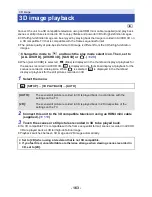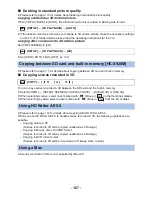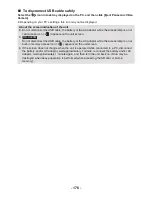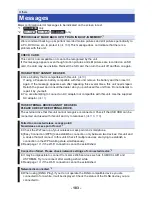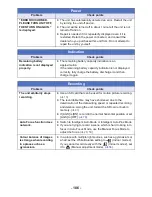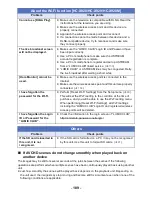- 175 -
≥
Connect this unit to the PC after the software applications are installed.
≥
Remove the supplied CD-ROM from your PC.
A
USB cable (supplied)
≥
Insert the plugs as far as they will go.
1
Connect this unit to the AC adaptor.
≥
Use the AC adaptor to free you from worrying about the battery running down.
≥
Connect with the AC adaptor when using the Conversion Assist Function.
2
Turn on the unit.
3
Connect this unit to a PC.
≥
The USB function selection screen will appear.
4
Touch [PC] on the screen of this unit.
≥
The Smart Wizard Screen is automatically displayed when HD Writer AE 5.0 is installed.
≥
This unit is automatically recognised as an external drive of the PC. (
l
177
)
≥
When you select an option other than [PC], reconnect the USB cable.
≥
When using the battery, the LCD monitor turns off after about 5 seconds. Touch the screen to turn
the LCD monitor on.
≥
Do not use any other USB cables except the supplied one. (Operation is not guaranteed with any
other USB cables.)
≥
When performing reading/writing between a PC and an SD card, be aware that some SD card
slots built into PCs and some SD card readers are not compatible with the SDHC Memory Card or
SDXC Memory Card.
≥
When using an SDXC Memory Card, check the following support site.
http://panasonic.net/avc/sdcard/information/SDXC.html
With a PC
Connecting to a PC