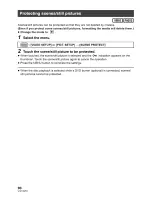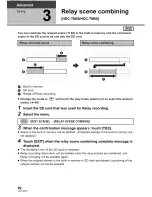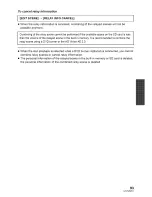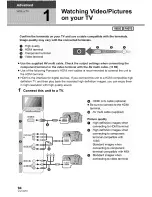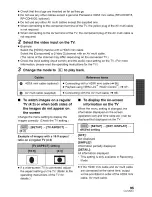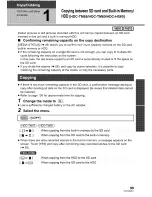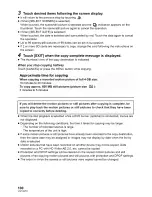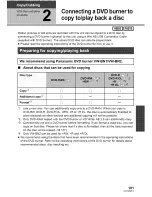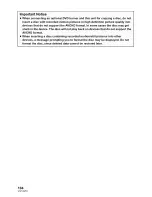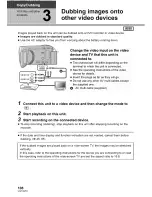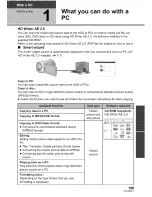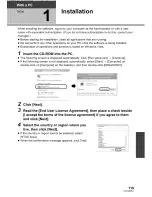Reviews:
No comments
Related manuals for HDC-HS60P

VEGA WIFI
Brand: Niceboy Pages: 42

VP-D305
Brand: Samsung Pages: 109

SMX-F70BP
Brand: Samsung Pages: 104

VP-D905
Brand: Samsung Pages: 111

SMX-K45SN
Brand: Samsung Pages: 138

XDCAM PDW-HR1
Brand: Sony Pages: 28

XDCAM PDW-HR1
Brand: Sony Pages: 60

XDCAM PDW-HR1
Brand: Sony Pages: 214

DXG-5B8V
Brand: DXG Pages: 1

Vado HD 3rd Gen
Brand: Creative Pages: 1

206-248
Brand: Steren Pages: 2

ICAM-WRHD-01
Brand: Gembird Pages: 107

DTC 1000
Brand: Minox Pages: 39

AGDVC200 - DV CAMCORDER
Brand: Panasonic Pages: 44

AGDVX100 - DV CAMCORDER
Brand: Panasonic Pages: 12

HMX-H100NM
Brand: Samsung Pages: 134

AG-UX170
Brand: Panasonic Pages: 236

SMX C10 - Camcorder - 680 KP
Brand: Samsung Pages: 131