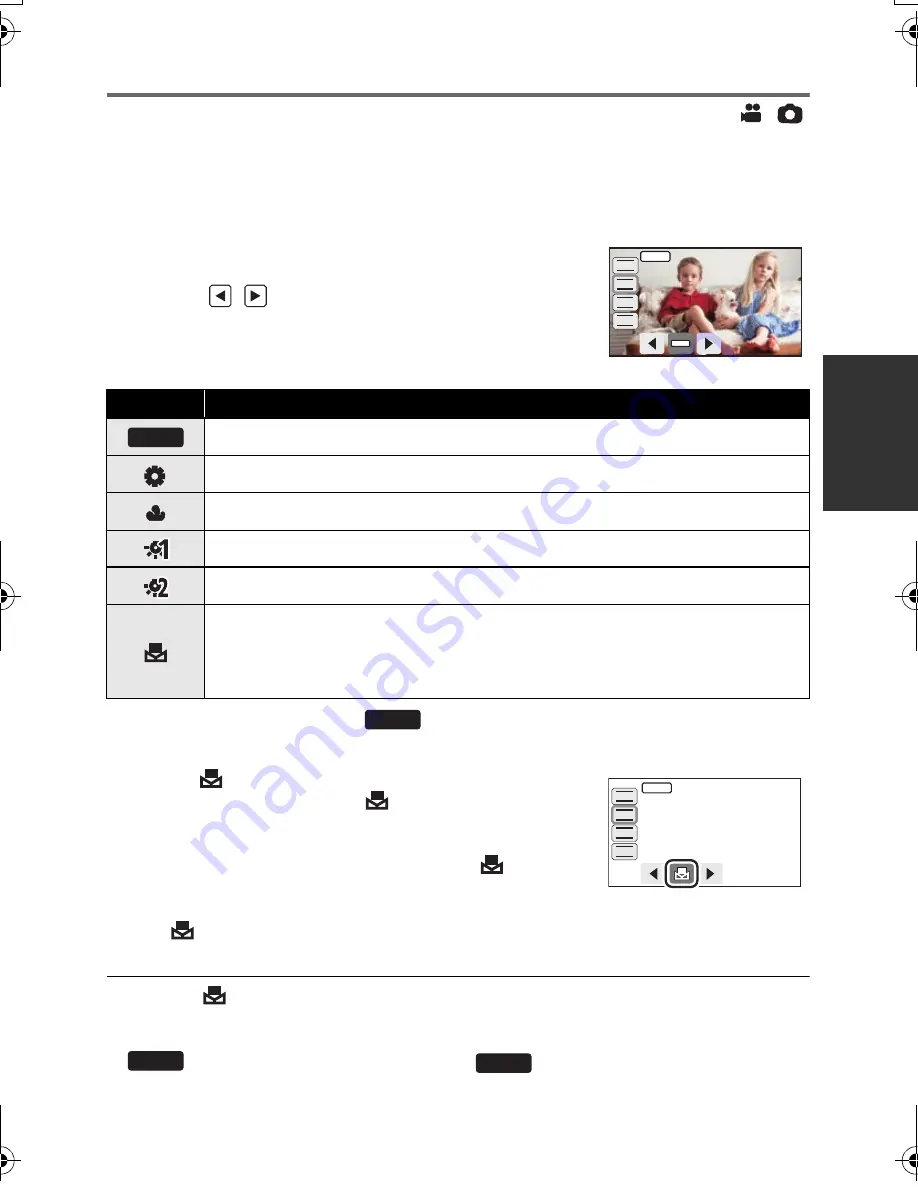
81
VQT3K80
White balance
The automatic white balance function may not reproduce natural colours depending on the
scenes or lighting conditions. If so, you can adjust the white balance manually.
≥
Press the iA/MANUAL button or the CAMERA FUNCTION button to switch to manual
mode. (
l
80)
≥
For how to perform the settings when using the viewfinder, refer to page 80.
1
Touch [WB].
2
Touch
/
to select white balance mode.
≥
Select the optimal mode by confirming the colour on the
screen.
≥
Touch [WB] to determine the mode.
≥
To return to auto setting, set to
or press the iA/MANUAL button again.
∫
To set the white balance manually
1
Select
, fill the screen with a white subject.
2
Touch and set the blinking
.
≥
When using the viewfinder, press and hold the
CAMERA FUNCTION button.
≥
When the screen turns black instantly and the
display
stops flashing and then lights constantly, the setting is
complete.
≥
If the
display continues flashing, the white balance cannot be set. In this case, use
other white balance modes.
≥
When the
display flashes, the manual white balance previously adjusted is stored.
Whenever recording conditions change, re-set the white balance.
≥
When setting both the white balance and the iris/gain, set the white balance first.
≥
is not displayed on the screen when
is being set.
Icon
Mode/Recording conditions
Auto white balance adjustment
Sunny mode:
Outdoors under a clear sky
Cloudy mode:
Outdoors under cloudy sky
Indoor mode 1:
Incandescent light, video lights like in the studio, etc.
Indoor mode 2:
Colour fluorescent lamps, sodium lamps in gymnasiums etc.
Manual adjustment mode
≥
Mercury-vapor lamps, sodium lamps, some fluorescent lights
≥
Lights used for wedding receptions at hotels, stage spotlights in theaters
≥
Sunrise, sunset, etc.
FOCUS
WB
SHTR
IRIS
AWB
MNL
AWB
AWB
MNL
FOCUS
WB
SHTR
IRIS
AWB
AWB
HDC-SD900&TM900&HS900EB-VQT3K80_eng.book 81 ページ 2010年12月29日 水曜日 午後2時50分
















































