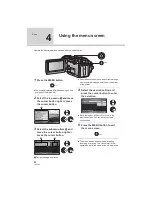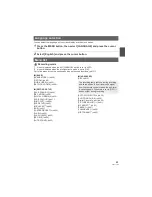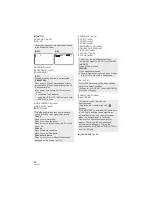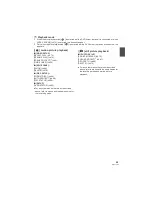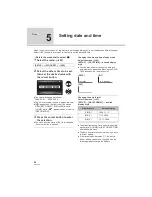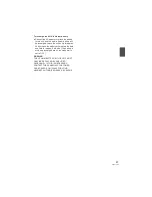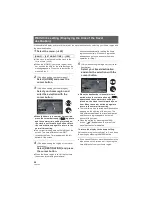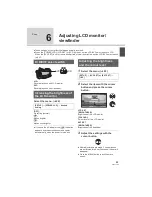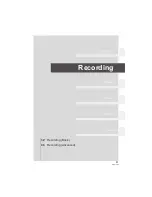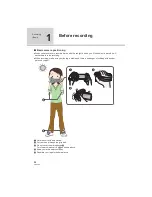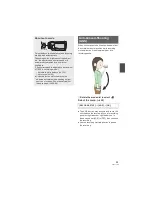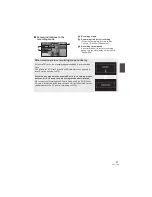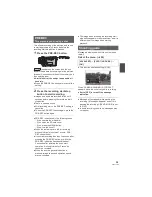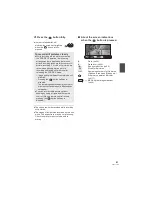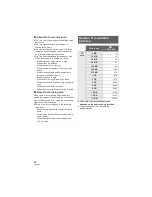30
VQT1T90
1
Set the AUTO/MANUAL switch to
MANUAL (
58)
2
Select the menu. (
22)
[DYNAMIC]:
The image on the LCD monitor becomes clear
and vivid. Optimum contrast and brightness are
set depending on the scenes recorded. Clear
and brilliant images are presented.
[NORMAL]:
Switches to the standard picture quality.
When the brightness of the LCD monitor is
increased (when the [POWER LCD] is set to
[
] or [
]), or when the AUTO/MANUAL
switch is set to AUTO, it is set to [DYNAMIC],
and the setting cannot be changed.
Adjust the focus by rotating the
eyepiece corrector dial.
-
Rotate the mode dial to select
.
Rotate the LCD monitor towards the
lens side.
Both the LCD monitor and the viewfinder are
turned on during the face-to-face recording
regardless of the position of the LCD/EVF
select switch.
The image is horizontally flipped as if you see
a mirror image. (However the image recorded
is the same as a normal recording.)
Record by viewing the image in the viewfinder
during the face-to-face recording.
Only some indications will appear on the
screen. When [
!
] appears, return the
direction of the LCD monitor to normal position
and check the warning/alarm indication.
(
119)
Following settings cannot be made during the
face-to-face recording. Return the LCD monitor
to normal position before making the settings.
$
POWER LCD
$
LCD SET
Changing the picture quality
on the LCD monitor
[SETUP]
[LCD AI]
[DYNAMIC] or
[NORMAL]
Adjusting the viewfinder
field of view
1
+
2
+
Recording showing the
contents to a partner
Summary of Contents for HDC-SD100
Page 9: ...9 VQT1T90 Preparation Recording Playback Backup With a PC Others 10 Before using 15 Setup ...
Page 91: ...91 VQT1T90 Preparation Recording Playback Backup With a PC Others 92 With other products ...
Page 140: ...VQT1T90 F0708KK0 1000 A Matsushita Electric Industrial Co Ltd Web site http panasonic net ...