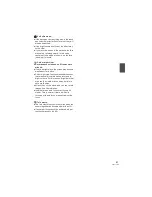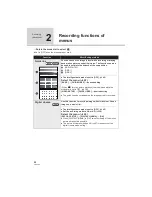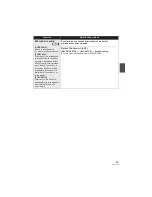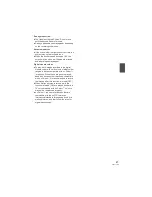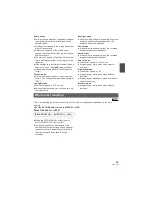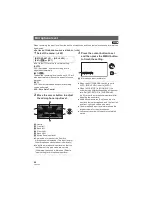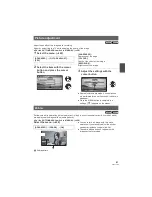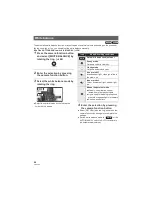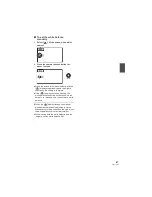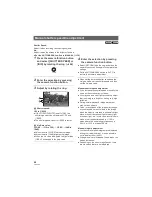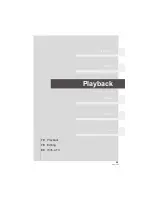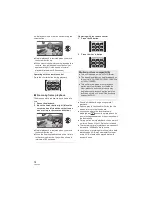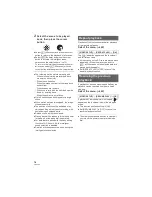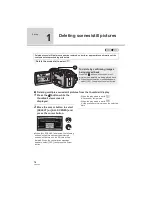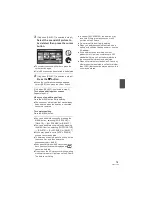64
VQT1T90
Recording
(Advanced)
4
Recording manually using
the multi manual ring
Perform zoom operation, focus, white balance, shutter speed, and iris adjustments using the multi
manual ring.
!
Rotate the mode dial to select
.
Set the AUTO/MANUAL switch to MANUAL. (
58)
AUTO
MANUAL
FOCUS/ZOOM
CAM FUNC
Multi manual ring
Operate by rotating the ring
!
Switching between manual zoom and manual focus
Manual zoom [
] and manual focus [
MF
] is switched every time the AUTO/MANUAL switch is
moved to the FOCUS/ZOOM position.
[
]:
Manual zoom (
65)
[MF]:
Manual focus (
65)
"
Camera function button
It is used for white balance, shutter speed, and iris settings.
#
To select the items of the camera function
1
Press the camera function button.
2
Select the items by rotating the multi manual ring.
It cannot be selected by the cursor button.
3
Enter the selection by pressing the camera function
button again.
Setup the selected item using the multi manual ring.
"
WHITE BALANCE (
66)
"
SHUTTER SPEED/IRIS (
68)
Summary of Contents for HDC-SD100
Page 9: ...9 VQT1T90 Preparation Recording Playback Backup With a PC Others 10 Before using 15 Setup ...
Page 91: ...91 VQT1T90 Preparation Recording Playback Backup With a PC Others 92 With other products ...
Page 140: ...VQT1T90 F0708KK0 1000 A Matsushita Electric Industrial Co Ltd Web site http panasonic net ...