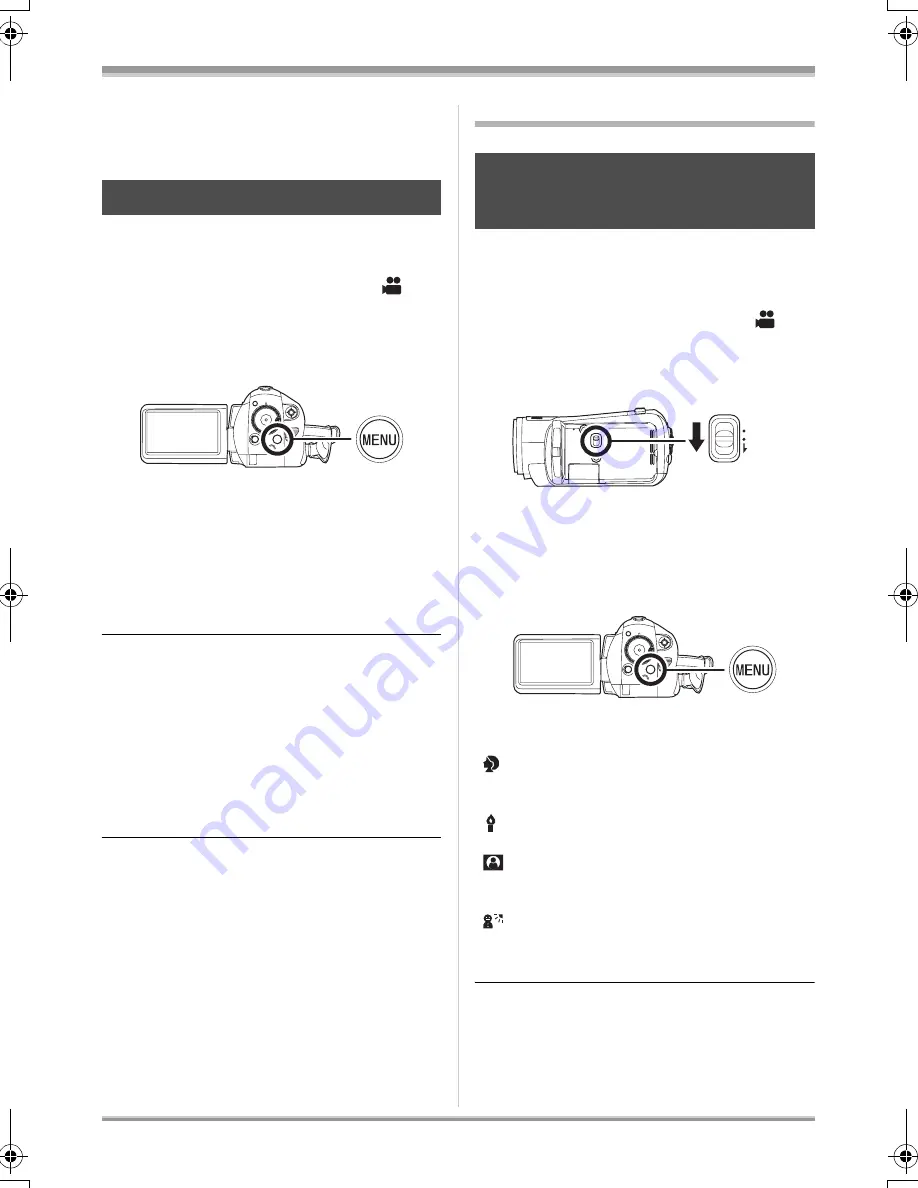
59
VQT1H62
Recording
≥
This function is canceled when the power is
turned off.
≥
The icon will not be displayed even if you press
the cursor button.
You can record bright pictures even in dark
places by slowing the shutter speed.
¬
Rotate the mode dial to select
.
Press the MENU button, then select
[ADVANCED]
#
[AUTO SLOW SHTR]
#
[ON] and press the cursor button.
≥
When auto slow shutter mode is selected, the
shutter speed is adjusted between 1/30 and
1/250 depending on the surrounding
brightness.
≥
When adjusting the shutter speed manually, it
can be adjusted between 1/30 and 1/8000.
(
l
63)
To cancel the auto slow shutter mode
Press the MENU button, then select
[ADVANCED]
#
[AUTO SLOW SHTR]
#
[OFF]
and press the cursor button.
≥
If [AUTO SLOW SHTR] is set to [OFF], then
the shutter speed will be set between 1/60 and
1/250. (When adjusting the shutter speed
manually, it can be adjusted between 1/60 and
1/8000.)
≥
This function’s default setting is [ON].
≥
If the scene is low in brightness or contrast, the
subject may not be focused in on.
≥
When the shutter speed becomes 1/30, the
screen may be seen as if frames are missed
and afterimages may appear.
Manual recording functions
When you record images in different situations,
this mode automatically sets optimum shutter
speeds and apertures.
¬
Rotate the mode dial to select
.
1
Set the AUTO/MANUAL/FOCUS
switch to MANUAL.
2
Press the MENU button, then
select [BASIC]
#
[SCENE MODE]
#
desired item and press the
cursor button.
[
5
] Sports
Used to record fast action.
[
] Portrait
To make people stand out against the
background
[
] Low light
Improved image quality in low light situations.
[
] Spotlight
Improved quality when subject is brightly
illuminated.
[
] Surf & snow
Improved image quality when shooting on
beaches or snowy locations.
To cancel the scene mode function
Press the MENU button, then select [BASIC]
#
[SCENE MODE]
#
[OFF] and press the cursor
button.
Auto slow shutter mode
Scene mode
This is for recording in various
situations.
AUTO
MANUAL
FOCUS
VQT1H62_ENG_PP.book 59 ページ 2007年7月17日 火曜日 午後5時44分
















































