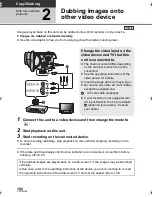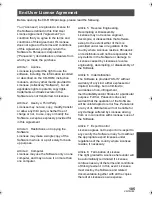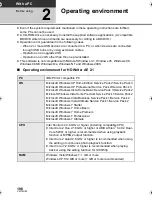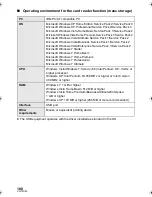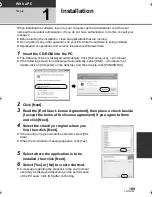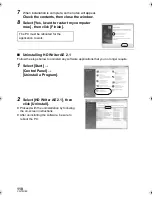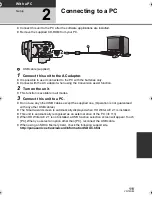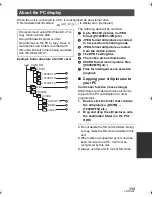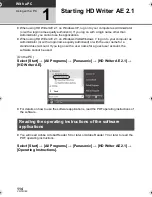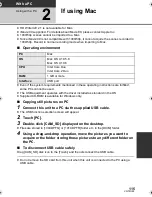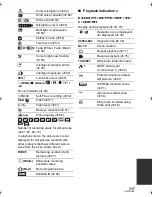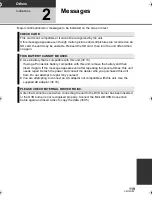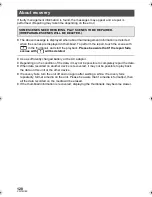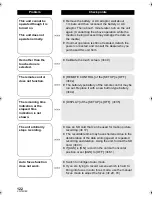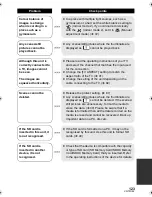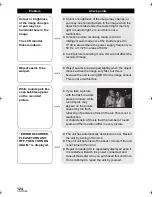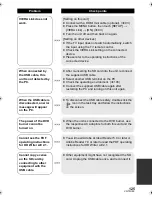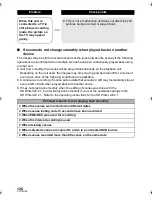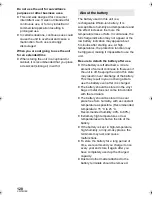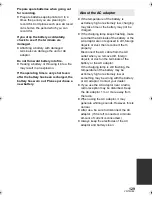116
VQT2U82
Others
Indications
1
Indications
∫
Recording indications
Motion picture recording mode
Still picture recording mode
Remaining battery power
(
l
15)
1h30m
Remaining battery time
(
l
15)
R 1h20m
Remaining time for motion
picture recording (
l
25)
0h00m00s
Elapsed recording time
(
l
25)
15. 11. 2010
Date indication (
l
22)
12:34
Time indication (
l
22)
World time setting (
l
35)
/
/
/
Motion picture recording mode (
l
55)
1080/50p recording (
l
47)
0h00m00s
99
99%
↑
99%
↑
1/100
OPEN
0dB
MF
R 1h20m
1h30m
A
HG
1920
15. 11. 2010
12:34
F
1/100
OPEN
0dB
MNL
MEGA
MF
R 3000
1h30m
A
F
99
99%
↑
99%
↑
14.2
M
1080/50p
(White)
Card recording possible
status
(Green)
Recognising the card
¥
/
;
(Red)
Recording
;
(Green)
Recording pause
PRE-REC (
l
49)
Interval recording (
l
56)
Manual mode (
l
71)
/
/
/
/
/
/
/
/
Intelligent auto mode (
l
28)
/
Operation icon is displayed/
not displayed. (
l
48)
MF
Manual focus (
l
74)
/
/
/
/
/
White balance (
l
72)
1/100
Shutter speed (
l
73)
OPEN/F2.0
Iris value (
l
73)
0dB
Gain value (
l
73)
/
/
/
/
/
/
/
/
/
/
Scene mode (
l
54)
/
/
/
Power LCD (
l
38)
/
/
/
/
/
Image stabilizer (
l
45)
/
AF/AE tracking (
l
46)
Zebra (
l
64)
Picture adjustment (
l
64)
Digital cinema (
l
57)
High-speed burst shooting
(
l
69)
Digital cinema colour (
l
61)
AF assist lamp (
l
70)
PRE-REC
MNL
F
F
AWB
+2
+1
-1
A
HDC-SD600EB-VQT2U82_mst.book 116 ページ 2010年4月15日 木曜日 午後3時2分