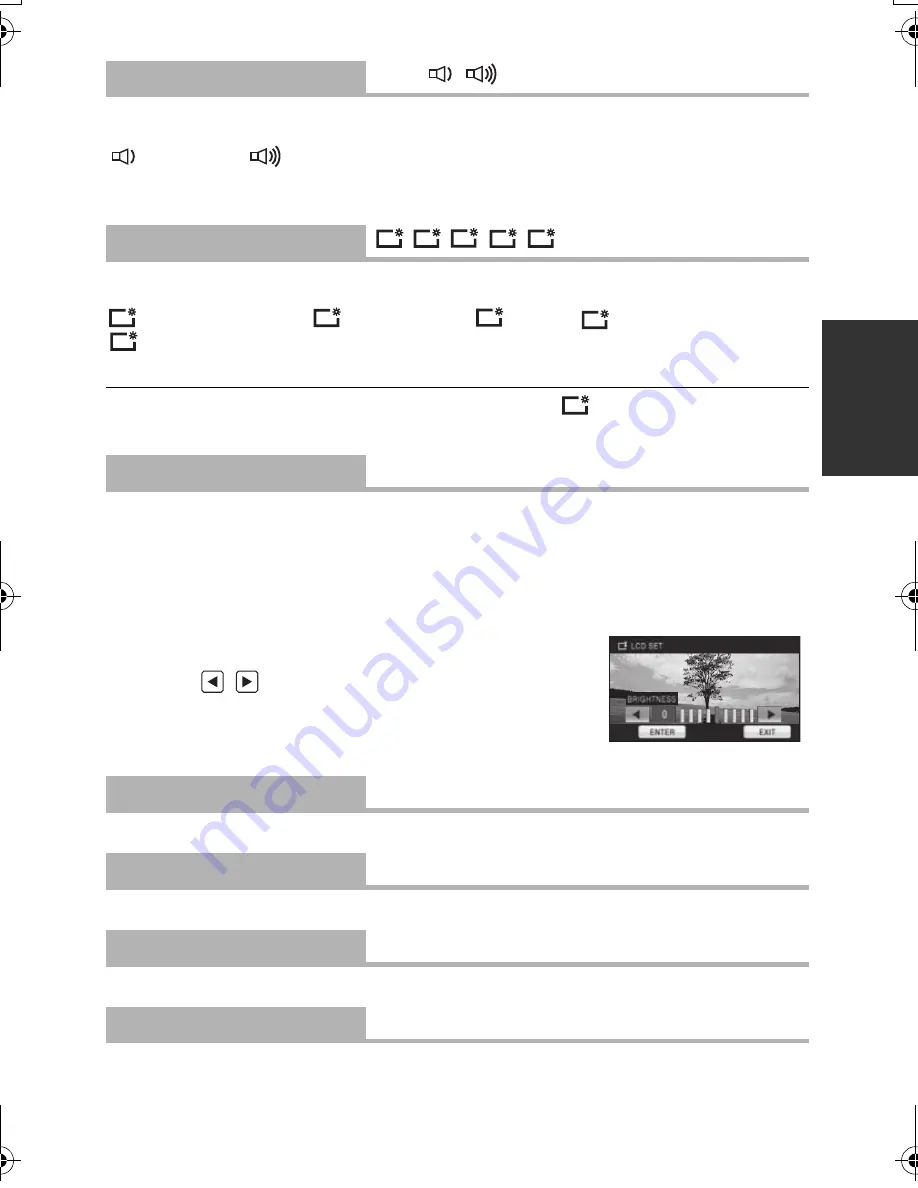
47
VQT2M51
Touch screen operation, starting and stopping of recording and power on/off can be
confirmed with this sound.
(
Volume low
)/
(
Volume high
)
2 Beeps for 4 times
When an error occurs. Check the sentence displayed on the screen. (
l
125)
This makes it easier to view the LCD monitor in bright places including outdoors.
≥
These settings will not affect the images actually recorded.
(Makes even brighter)/
(Makes brighter)/
(Normal)/
(Makes less bright)/
*(Automatic adjustment)
* It is not displayed in the Manual Mode or in the Playback Mode.
≥
When the AC adaptor is in use, the LCD monitor is set to
automatically.
≥
The recordable time will become shorter when you use this unit with the LCD monitor lit up.
It adjusts brightness and color density on the LCD monitor.
≥
These settings will not affect the images actually recorded.
1
Touch [LCD SET].
2
Touch the desired setting item.
[BRIGHTNESS]:
Brightness of the LCD monitor
[COLOR]:
Color level of the LCD monitor
3
Touch
/
to adjust settings.
4
Touch [ENTER].
≥
Touch [EXIT] or press the MENU button to exit the menu
screen.
Please refer to page 96.
Please refer to page 96.
Please refer to page 96.
Please refer to page 97.
[ALERT SOUND]
[OFF]/
/
[POWER LCD]
/
/
/
/
[LCD SET]
[AV MULTI]
[COMPONENT]/[AV OUT]
[COMPONENT OUT]
[480i]/[1080i]
[HDMI RESOLUTION]
[AUTO]/[1080i]/[480p]
[VIERA Link]
[OFF]/[ON]
+2
+1
0
-1
A
+2
+1
0
-1
A
+1
HDCSD60_TM60_HS60-P_PC-VQT2M51_eng.book 47 ページ 2010年1月18日 月曜日 午前11時33分
















































