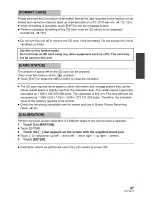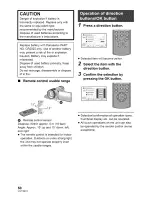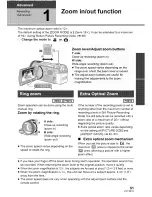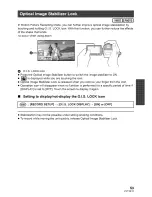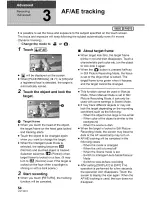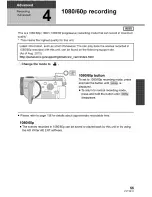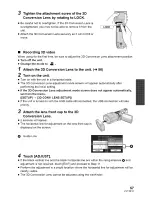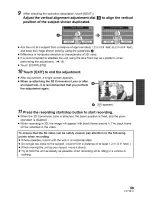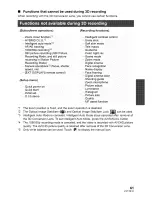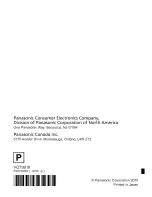Reviews:
No comments
Related manuals for HDC-SDT750PP

WCH350X
Brand: Lawmate Pages: 6

NanoPen
Brand: Pro4Tech Pages: 36

Palmcorder VM-L459
Brand: Quasar Pages: 56

VP-M2100B
Brand: Samsung Pages: 134

VP-MX20C
Brand: Samsung Pages: 121

DS-2CC102 P(N)-IR5
Brand: HIKVISION Pages: 6

VCL-HG0725
Brand: Sony Pages: 2

9284
Brand: Monoprice Pages: 2

VHR 35
Brand: AAton Pages: 21
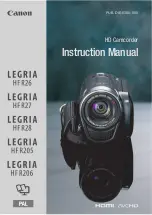
LEGRIA HF R206
Brand: Canon Pages: 179

PV-GS34
Brand: Panasonic Pages: 164

Onsight Cube
Brand: Librestream Pages: 2

SCB-3001
Brand: Samsung Pages: 2

SCB-5000 Series
Brand: Samsung Pages: 36

SCD60
Brand: Samsung Pages: 71

SCB-3000
Brand: Samsung Pages: 1

SCB-6003
Brand: Samsung Pages: 38

SCD303
Brand: Samsung Pages: 48