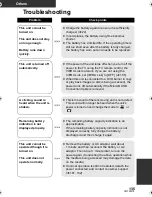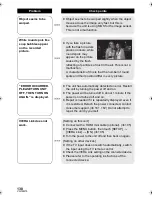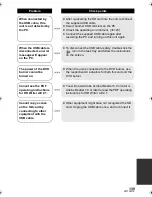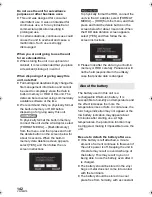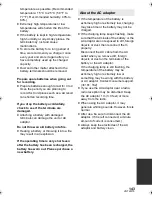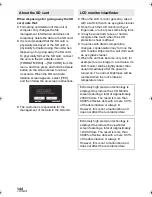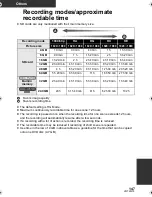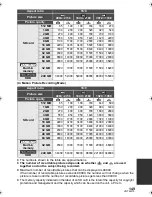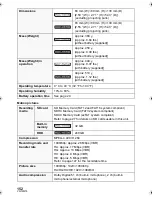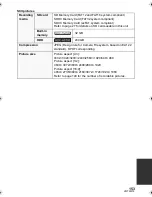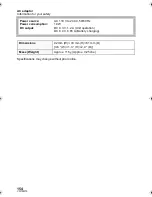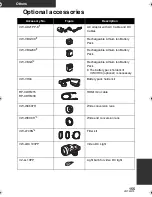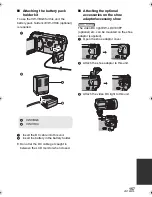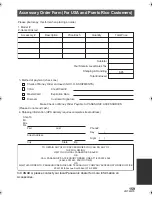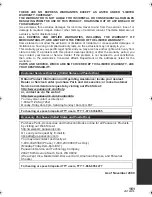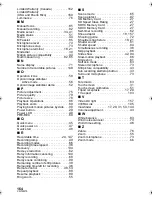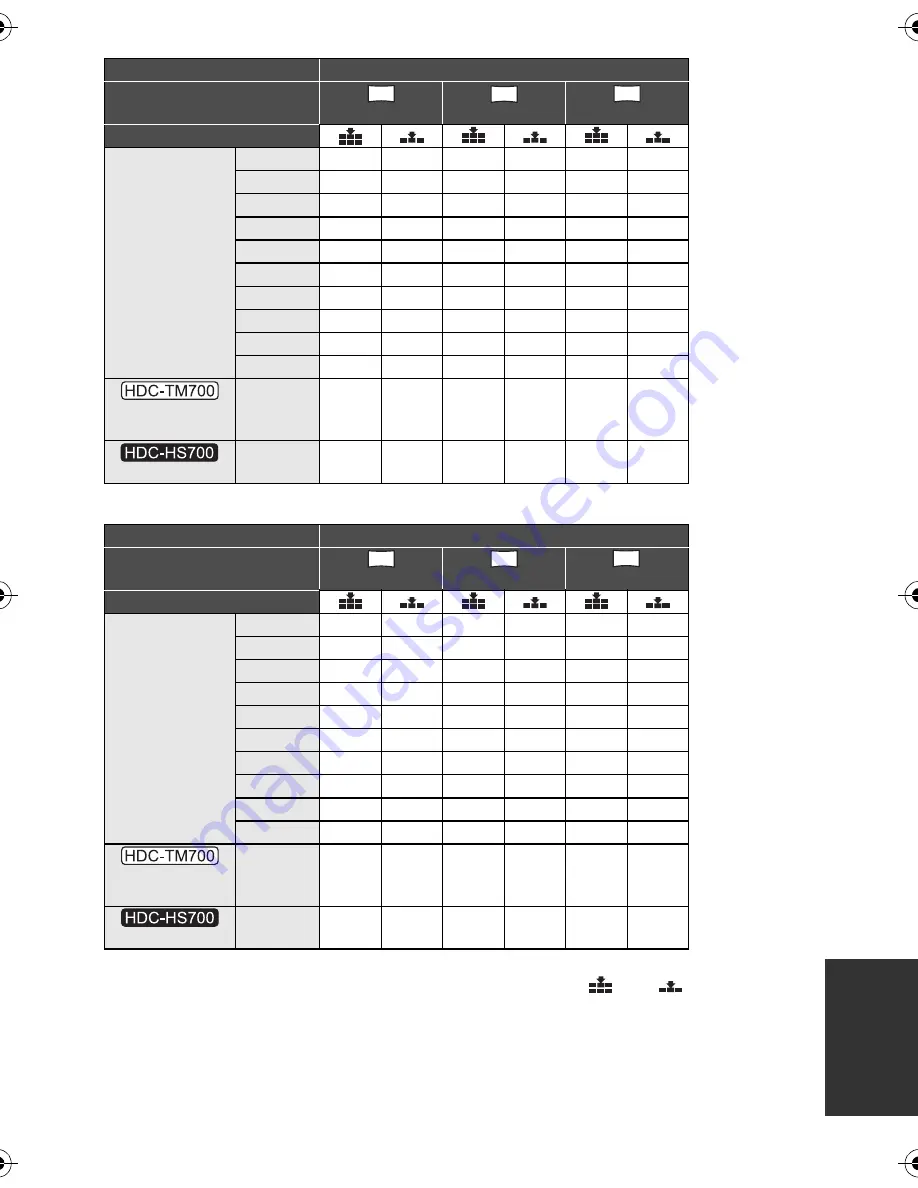
149
VQT2M75
(In Motion Picture Recording Mode)
≥
The numbers shown in the table are approximations.
≥
The number of recordable pictures depends on whether
and
are used
together and on the subject being recorded.
≥
Maximum number of recordable pictures that can be displayed is 99999.
If the number of recordable pictures exceeds 99999, the number will not change when the
picture is taken until the number of recordable pictures gets less than 99999.
≥
The memory capacity indicated on the label of an SD card is the total of the capacity for copyright
protection and management and the capacity which can be used on the unit, a PC etc.
Aspect ratio
16:9
Picture size
4864
k
2736
3840
k
2160
3072
k
1728
Picture quality
SD card
512 MB
65
100
100
160
160
270
1 GB
130
200
200
320
320
540
2 GB
270
400
400
700
700
1100
4 GB
550
850
850
1420
1420
2200
8 GB
1100
1700
1700
2800
2800
4500
16 GB
2200
3400
3400
5600
5600
9000
24 GB
3300
5100
5100
8400
8400
13000
32 GB
4500
7000
7000
11500
11500
18200
48 GB
6600
10000
10000
17000
17000
26000
64 GB
9000
14000
14000
23000
23000
36400
Built-in
memory
32 GB
4500
7000
7000
11500
11500
18200
HDD
240 GB
34000
54000
54000
86000
86000 136000
Aspect ratio
16:9
Picture size
4864
k
2736
3840
k
2160
1920
k
1080
Picture quality
SD card
512 MB
65
100
100
160
440
690
1 GB
130
200
200
320
900
1400
2 GB
270
400
400
700
1800
2800
4 GB
550
850
850
1420
3600
5600
8 GB
1100
1700
1700
2800
7300
11000
16 GB
2200
3400
3400
5600
14000
23000
24 GB
3300
5100
5100
8400
21000
34000
32 GB
4500
7000
7000
11500
29000
46000
48 GB
6600
10000
10000
17000
44000
69000
64 GB
9000
14000
14000
23000
59000
93000
Built-in
memory
32 GB
4500
7000
7000
11500
29000
46000
HDD
240 GB
34000
54000
54000
86000 221000 348000
13.3
M
8.3
M
5.3
M
13.3
M
8.3
M
2.1
M
HDC-TM700&HS700P&PC-VQT2M75_mst.book 149 ページ 2010年2月23日 火曜日 午前10時34分