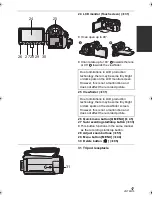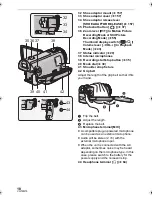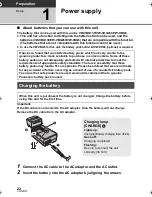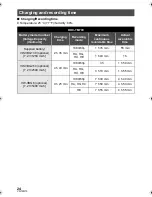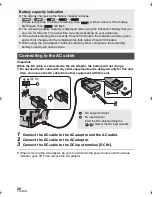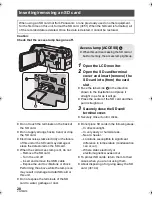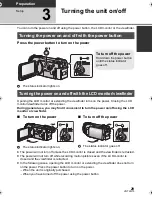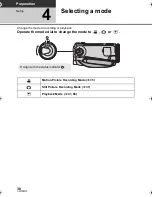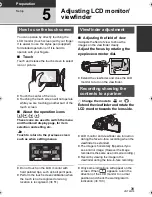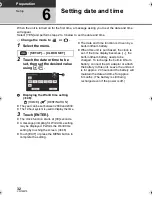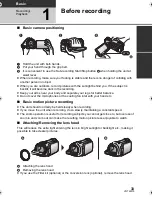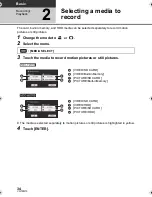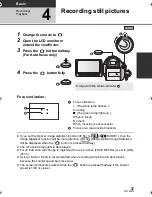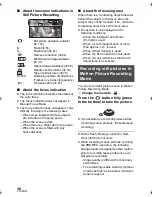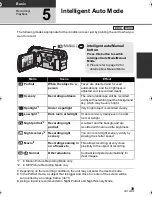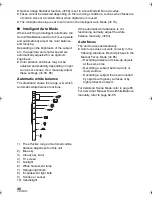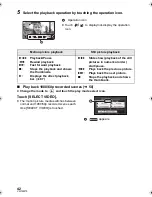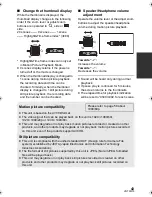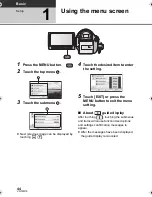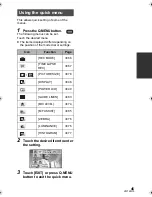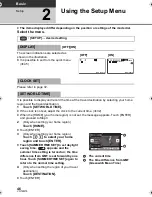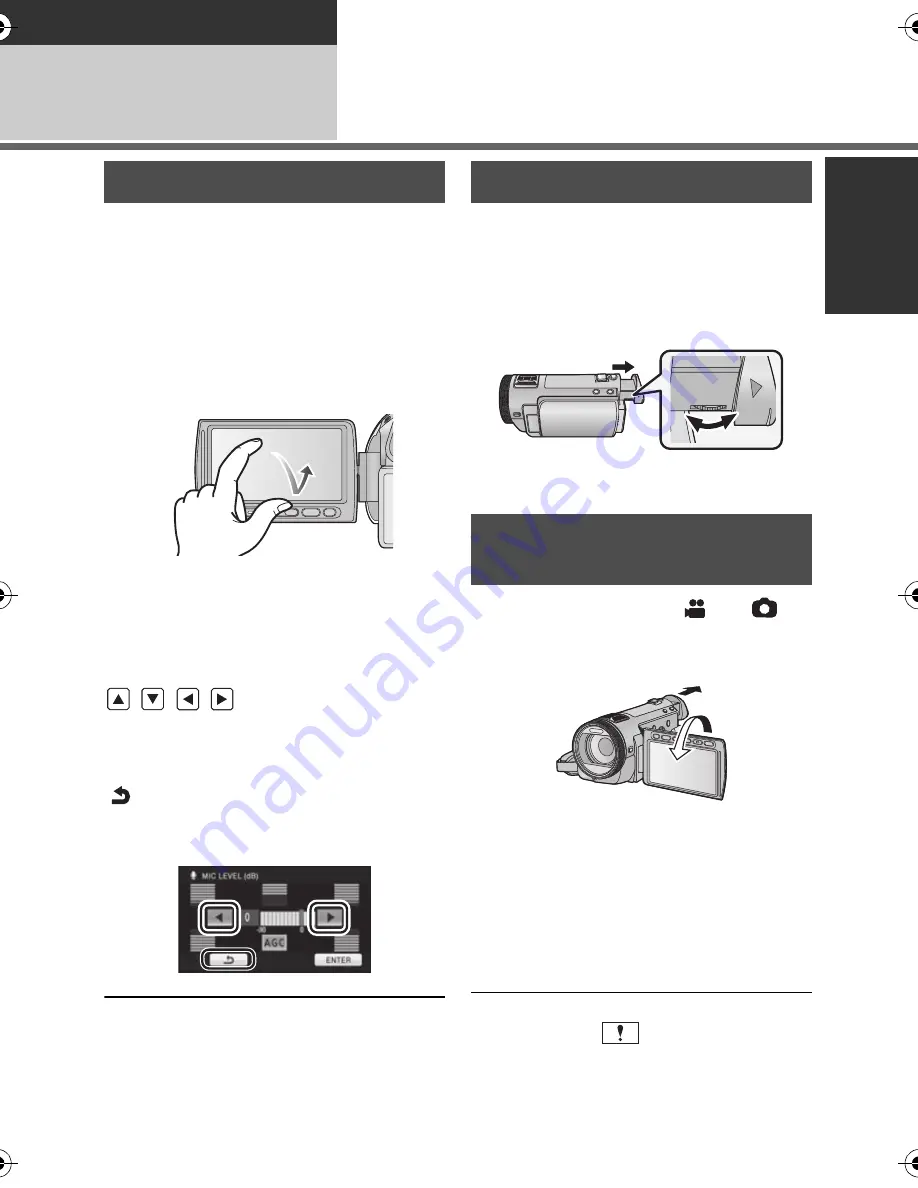
31
VQT2M75
Preparation
Setup
5
Adjusting LCD monitor/
viewfinder
You can operate by directly touching the
LCD monitor (touch screen) with your finger.
It is easier to use the stylus pen (supplied)
for detailed operation or if it is hard to
operate with your fingers.
∫
Touch
Touch and release the touch screen to select
icon or picture.
≥
Touch the center of the icon.
≥
Touching the touch screen will not operate
while you are touching another part of the
touch screen.
∫
About the operation icons
/
/
/
:
These icons are used to switch the menu
and thumbnail display page, for item
selection and setting etc.
:
Touch to return to the previous screen
such as when setting menus.
≥
Do not touch on the LCD monitor with
hard pointed tips, such as ball point pens.
≥
Perform the touch screen calibration when
the touch is not recognized or wrong
location is recognized. (
l
51)
∫
Adjusting the field of view
It adjusts the field of view to show the
images on the viewfinder clearly.
Adjust the focus by rotating the
eyepiece corrector dial.
≥
Extend the viewfinder and close the LCD
monitor to turn on the viewfinder.
¬
Change the mode to
or
.
Extend the viewfinder and rotate the
LCD monitor towards the lens side.
≥
LCD monitor and viewfinder are turned on
during the face-to-face recording when the
viewfinder is extended.
≥
The image is horizontally flipped as if you
see a mirror image. (However the image
recorded is the same as a normal recording.)
≥
Record by viewing the image in the
viewfinder during the face-to-face recording.
≥
Only some indications will appear on the
screen. When
appears, return the
direction of the LCD monitor to normal
position and check the warning/alarm
indication. (
l
133)
How to use the touch screen
Viewfinder adjustment
Recording showing the
contents to a partner
HDC-TM700&HS700P&PC-VQT2M75_mst.book 31 ページ 2010年2月23日 火曜日 午前10時34分